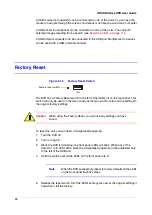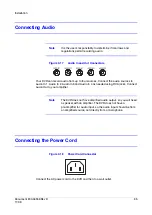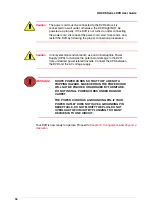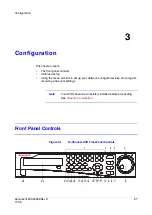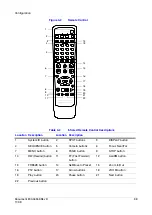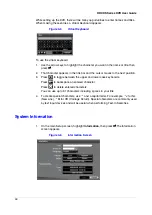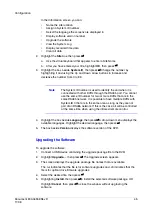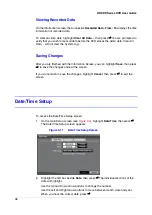Document 800-04559
Rev D
45
11/09
Configuration
In the Information screen, you can:
•
Name the site location
•
Assign a System ID number
•
Select the language the screens are displayed in
•
Display software version number
•
Upgrade the software
•
View the System Log
•
Display recorded time data
•
Clear all data
2.
Highlight the Site box, then press
#
.
a.
Use the virtual keyboard that appears to enter a Site Name.
b.
After you have entered your title, highlight OK, then press
#
.
3.
Highlight the box beside System ID, then press
#
. Change the number by
highlighting it and using the Up and Down arrow buttons to increase and
decrease the number from 0 to 99.
Note
The System ID number is used to identify the unit when it is
connected with other DVRs through the RS485 port. You cannot
use the same ID number for two or more DVRs that are in the
same RS485 network. It is possible to have multiple DVRs with
System ID 0 that are in the same area as long as they are not
part of an RS485 network. If this is the case, all will be controlled
at the same time when using the infrared remote control.
4.
Highlight the box beside Language, then press
#
. A drop-down menu displays the
available languages. Highlight the desired language, then press
#
.
5.
The box beside Version displays the software version of the DVR.
Upgrading the Software
To upgrade the software:
1.
Connect a USB device containing the upgrade package file to the DVR.
2.
Highlight Upgrade…, then press
#
. The Upgrade screen appears.
3.
The screen displays the upgrade package file names that are available.
The .rui indicates that the file is for software upgrades and .ofi indicates that the
file is for optical drive firmware upgrades.
4.
Select the desired file, then press
#
.
5.
Highlighting Install, then press
#
to install the selected software package, OR
Highlight Cancel, then press
#
to close the window without upgrading the
software.
Summary of Contents for HRXDS16
Page 8: ...8 ...
Page 12: ...Contents 12 ...
Page 18: ...Tables 18 ...
Page 24: ...24 HRXDS Series DVR User Guide ...
Page 102: ...102 HRXDS Series DVR User Guide ...
Page 138: ...138 HRXDS Series DVR User Guide ...
Page 152: ...152 HRXDS Series DVR User Guide ...
Page 154: ...154 HRXDS Series DVR User Guide ...
Page 156: ...156 HRXDS Series DVR User Guide ...
Page 160: ...160 HRXDS Series DVR User Guide ...
Page 162: ...162 HRXDS Series DVR User Guide ...
Page 164: ...164 HRXDS Series DVR User Guide ...
Page 171: ......