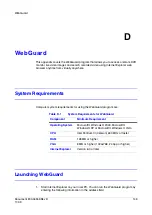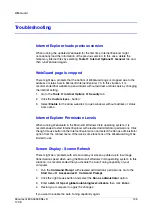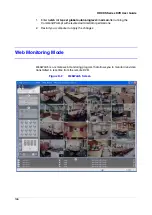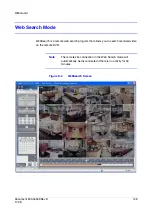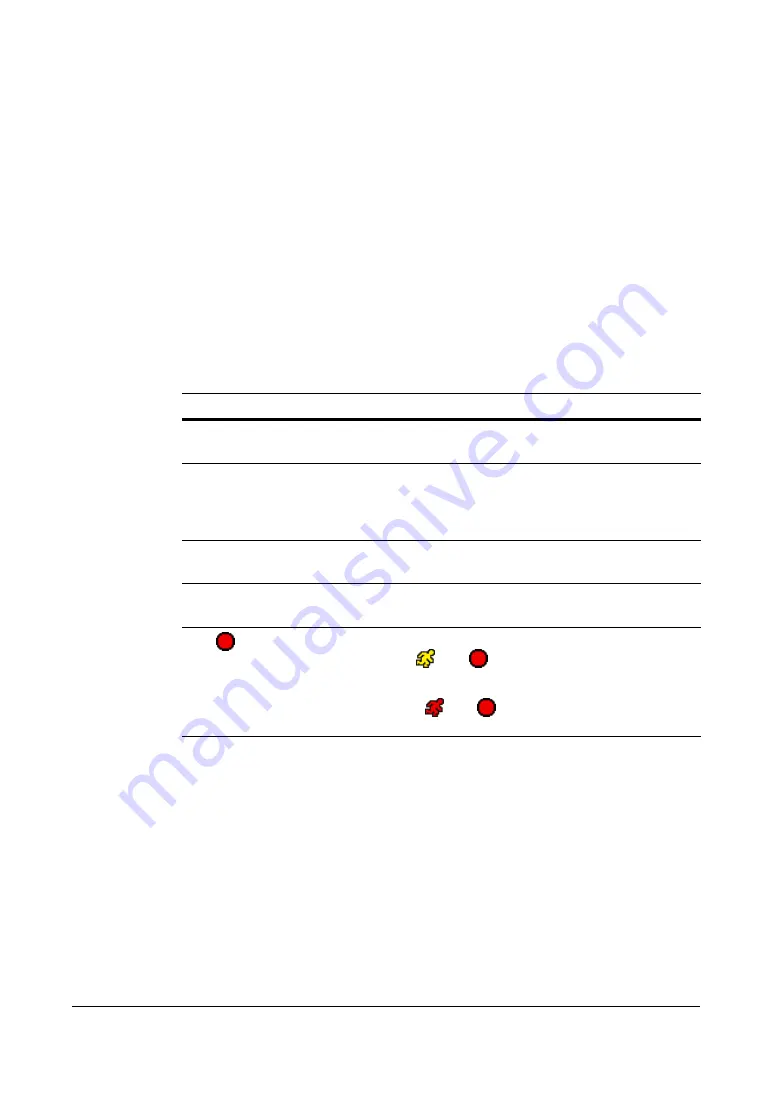
Solutions
Document 800-04559
Rev D
155
11/09
F
Solutions
This appendix describes some issues and provides solutions for solving them.
Table F-1
Troubleshooting
Occurrence
Possible Solution
No power
•
Check power cord connections.
•
Confirm that there is power at the outlet.
No live video
•
Check camera video cable and connections.
•
Check monitor video cable and connections.
•
Confirm that the camera has power.
•
Check camera lens settings
Live video very bright
If a cable is attached to the Loop connector, make
certain it is connected to a properly terminated device.
DVR stops recording
If hard disk drive is full, you will either need to delete
video or set the DVR to the Overwrite Mode.
The
icon displays;
however, the DVR is not
recording
When the DVR is in the Pre-Event recording mode, the
yellow
and
display when there is no event,
and the DVR is not recording.
The red
and
display when any event occurs
and the DVR starts recording.
Summary of Contents for HRXDS16
Page 8: ...8 ...
Page 12: ...Contents 12 ...
Page 18: ...Tables 18 ...
Page 24: ...24 HRXDS Series DVR User Guide ...
Page 102: ...102 HRXDS Series DVR User Guide ...
Page 138: ...138 HRXDS Series DVR User Guide ...
Page 152: ...152 HRXDS Series DVR User Guide ...
Page 154: ...154 HRXDS Series DVR User Guide ...
Page 156: ...156 HRXDS Series DVR User Guide ...
Page 160: ...160 HRXDS Series DVR User Guide ...
Page 162: ...162 HRXDS Series DVR User Guide ...
Page 164: ...164 HRXDS Series DVR User Guide ...
Page 171: ......