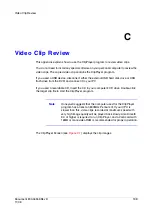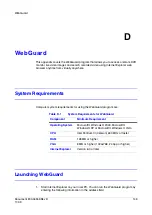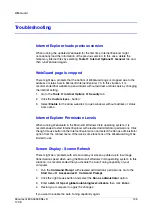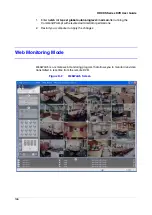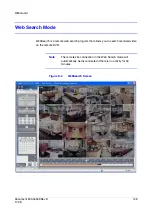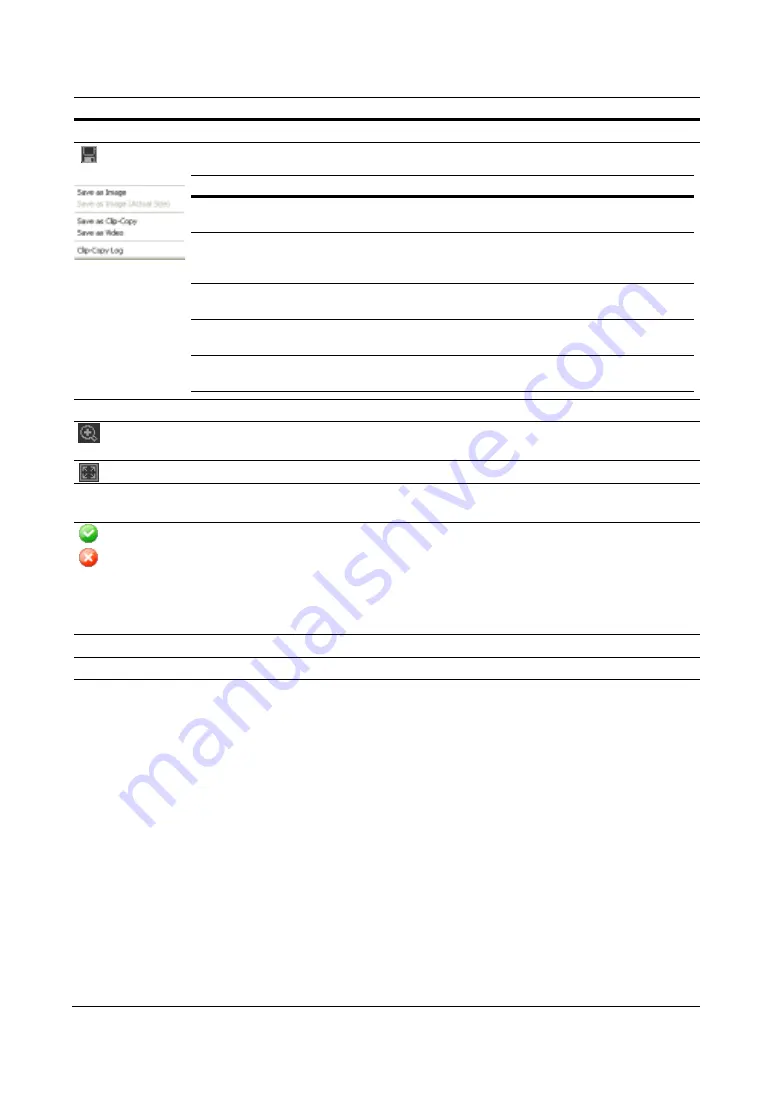
142
HRXDS Series DVR User Guide
Save Image Options
Saves clip images.:
Screen Display Controls
Select from Normal and Double screen views (Single-Screen Layout Only). You can
move the enlarged image by clicking the left mouse button and dragging.
Display the image full screen.
Encryption
Icons
Encryption icons display in the bottom right-hand corner.
Displays when the clip file has not been tampered with
Displays and playback stops when the system has detected tampering
Note
If the VGA card or monitor for your PC does not support 800x600 video
resolution, Full Screen might not display properly when selected. If this
happens, press
ESC
on your PC to return to the normal screen mode.
Slider Bar
Moves through the video clip
Mouse Cursor
Place and click on an image to display that image full frame
Controls
Function
Options
Function
Save as
Image
Saves the current image as a bitmap or JPEG file
Save as
Image
(Actual Size)
Saves the current video frame as a bitmap or JPEG file in its actual size.
(Single-Screen layout only)
Save as
Clip-Copy
Saves video of desired time range as an executable file
Save as
Video
Saves video of desired time range as an AVI file
Clip-Copy
Log
Saves the clip copy log information as a text file. The user information about
Save As Clip Copy will be logged as
Internal-Copy
.
Summary of Contents for HRXDS16
Page 8: ...8 ...
Page 12: ...Contents 12 ...
Page 18: ...Tables 18 ...
Page 24: ...24 HRXDS Series DVR User Guide ...
Page 102: ...102 HRXDS Series DVR User Guide ...
Page 138: ...138 HRXDS Series DVR User Guide ...
Page 152: ...152 HRXDS Series DVR User Guide ...
Page 154: ...154 HRXDS Series DVR User Guide ...
Page 156: ...156 HRXDS Series DVR User Guide ...
Page 160: ...160 HRXDS Series DVR User Guide ...
Page 162: ...162 HRXDS Series DVR User Guide ...
Page 164: ...164 HRXDS Series DVR User Guide ...
Page 171: ......