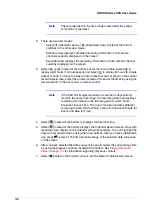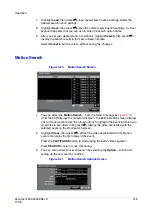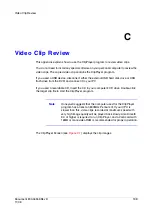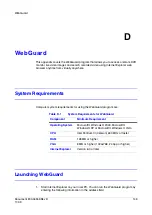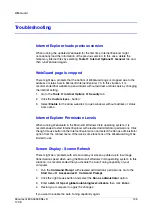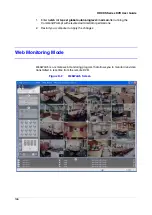USB Hard Disk Drive Preparation
Document 800-04559
Rev D
133
11/09
A
USB Hard Disk Drive Preparation
This appendix covers preparing a USB hard disk drive before connecting to the DVR.
Preparing the USB Hard Disk Drive in Windows Vista
Note
Preparing a USB hard disk drive using Windows 2000 or
Windows XP is almost identical to Windows Vista.
1.
Connect the USB hard disk drive to your computer using the USB Cable.
2.
Turn on your computer. The USB device icon should display on the Taskbar.
3.
If the USB hard disk drive is partitioned or has data, it will show up in My
Computer as a hard disk drive icon. Check the file system by right clicking on the
icon and checking under Properties
➤
General
➤
File System. If the file
system is NOT FAT32 format, format the USB hard disk drive using the FAT32
format.
4.
If the USB hard disk drive is not partitioned:
a.
Go to Control Panel
➤
Administrative Tools and launch Computer
Management.
b.
In the Storage folder, open Disk Management.
c.
Right click an unallocated region of the USB hard disk drive, then click
Create Partition.
5.
When the Create Partition wizard launches, click Next, then Primary Partition,
and follow the instructions on the screen. Select FAT32 for the file system.
Summary of Contents for HRXDS16
Page 8: ...8 ...
Page 12: ...Contents 12 ...
Page 18: ...Tables 18 ...
Page 24: ...24 HRXDS Series DVR User Guide ...
Page 102: ...102 HRXDS Series DVR User Guide ...
Page 138: ...138 HRXDS Series DVR User Guide ...
Page 152: ...152 HRXDS Series DVR User Guide ...
Page 154: ...154 HRXDS Series DVR User Guide ...
Page 156: ...156 HRXDS Series DVR User Guide ...
Page 160: ...160 HRXDS Series DVR User Guide ...
Page 162: ...162 HRXDS Series DVR User Guide ...
Page 164: ...164 HRXDS Series DVR User Guide ...
Page 171: ......