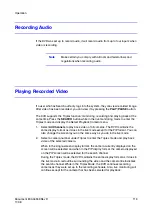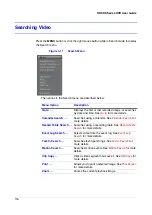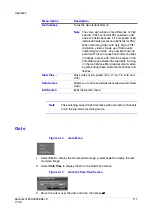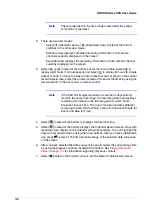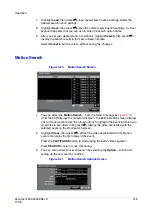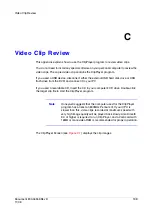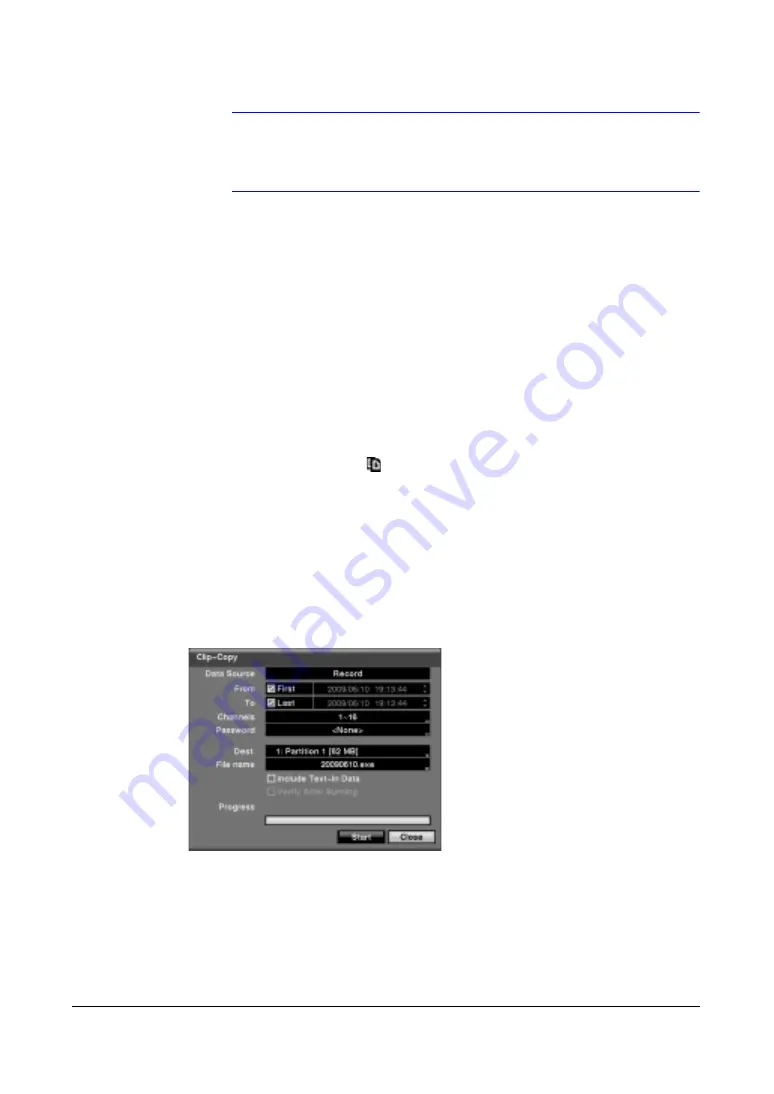
Document 800-04559
Rev D
127
11/09
Operation
Note
When you search for motion events of another camera, you will
be asked whether or not you want to delete the previous search
results from the list.
Clip Copy
The Clip-Copy screen can be used to copy video clips to an internal DVD RW drive, or
external USB hard disk, CD-RW or flash drive. The copied video clips can be viewed on
computers running Microsoft Windows 98, ME, 2000, XP or Vista. See
for information on preparing the external drive for clip copy.
The clip copy can be simply done by pressing the MENU button or the FREEZE button.
1.
Press and hold the MENU button for more than two seconds while in the Search
mode, and the Clip-Copy screen appears to allow clip copy setup.
2.
Press the FREEZE button during the playback to set the starting point of the video
to be clip copied, and the
icon displays at the bottom-left corner of the screen.
Pressing the FREEZE button again to set the ending point of the video to be clip
copied by displaying the Clip-Copy screen.
3.
Press and hold the FREEZE button for more than two seconds while in the Search
mode or Live Monitoring mode to initiate the One-Touch Clip Copy function. The
last recorded image will be the ending point of video to be clip copied, and the
system will automatically begin to calculate the possible video data size that the
selected storage media can handle.
Figure 4-22
Clip-Copy Screen
The Data Source box displays the source from which you make a video clip copy. The
data source can be selected from Record or Archive in the Search menu.
You can search video from the first to last recorded images, or you can set the start and
stop times and dates.
1.
Highlight the box beside From, then press
#
to toggle between On and Off.
When set to Off, you can enter a specific Date and Time.
Summary of Contents for HRXDS16
Page 8: ...8 ...
Page 12: ...Contents 12 ...
Page 18: ...Tables 18 ...
Page 24: ...24 HRXDS Series DVR User Guide ...
Page 102: ...102 HRXDS Series DVR User Guide ...
Page 138: ...138 HRXDS Series DVR User Guide ...
Page 152: ...152 HRXDS Series DVR User Guide ...
Page 154: ...154 HRXDS Series DVR User Guide ...
Page 156: ...156 HRXDS Series DVR User Guide ...
Page 160: ...160 HRXDS Series DVR User Guide ...
Page 162: ...162 HRXDS Series DVR User Guide ...
Page 164: ...164 HRXDS Series DVR User Guide ...
Page 171: ......