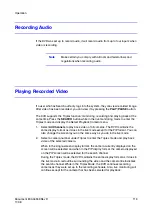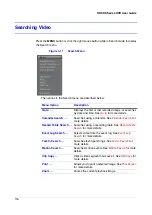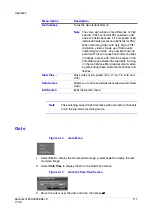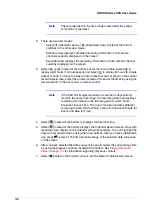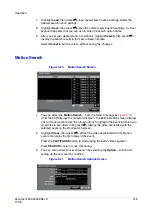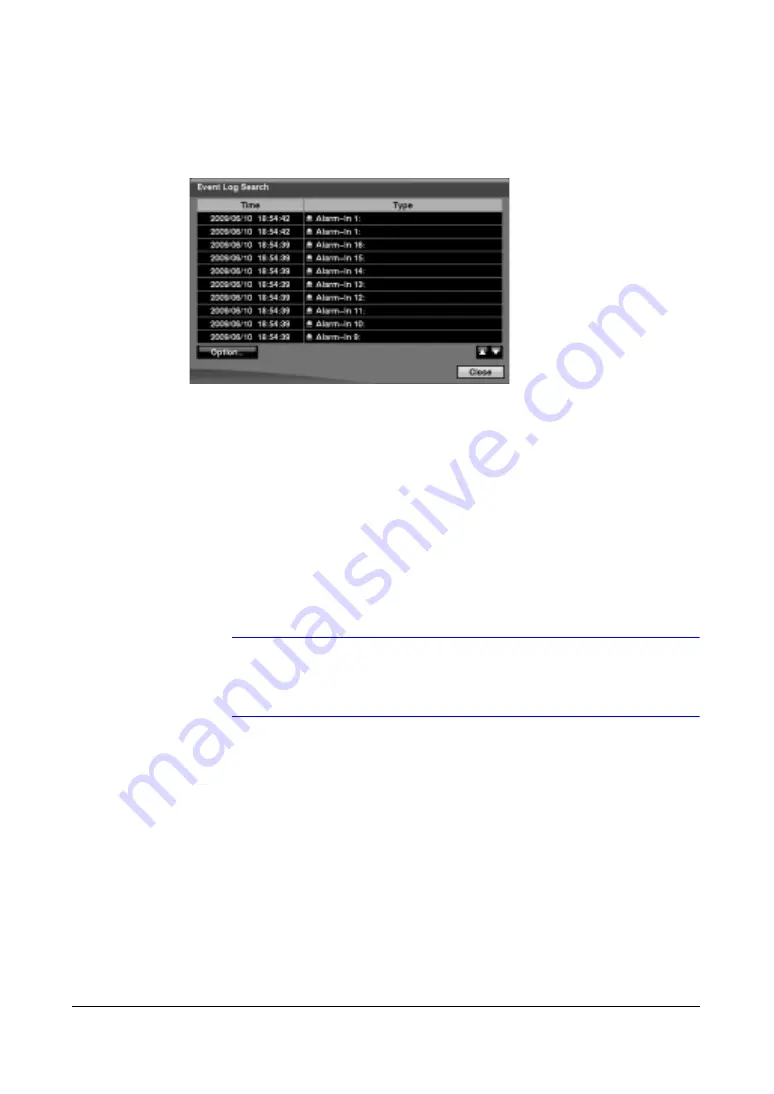
Document 800-04559
Rev D
121
11/09
Operation
Event Log Search
Figure 4-16
Event Log Search Screen
1.
The DVR maintains a log of each time the Alarm Input port is activated. The Event
Log Search screen displays this list. Use the arrow buttons to highlight the event
for which you would like to see video.
The Event Log Search screen can also be accessed by pressing the ALARM
button unless there is an alarm. There is no determined user authority to display
the Event Log Search screen, however, the event video will not be played unless a
user with Search authority logs into the system.
2.
Press the
#
button to extract the event video and display the first image of the
event.
Press the PLAY/PAUSE button to start playing the event video segment.
Press SEARCH to return to live monitoring.
Note
If no recorded image displays on the current screen, press the
DISPLAY button and change the screen mode to 4x4. Now you
shouldy see the cameras that recorded video during target time.
3.
You can also narrow your event search by selecting the Option… button and
setting up the new search condition.
Summary of Contents for HRXDS16
Page 8: ...8 ...
Page 12: ...Contents 12 ...
Page 18: ...Tables 18 ...
Page 24: ...24 HRXDS Series DVR User Guide ...
Page 102: ...102 HRXDS Series DVR User Guide ...
Page 138: ...138 HRXDS Series DVR User Guide ...
Page 152: ...152 HRXDS Series DVR User Guide ...
Page 154: ...154 HRXDS Series DVR User Guide ...
Page 156: ...156 HRXDS Series DVR User Guide ...
Page 160: ...160 HRXDS Series DVR User Guide ...
Page 162: ...162 HRXDS Series DVR User Guide ...
Page 164: ...164 HRXDS Series DVR User Guide ...
Page 171: ......