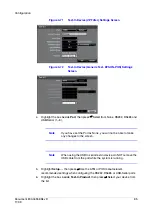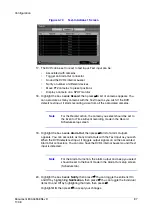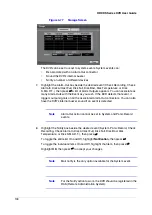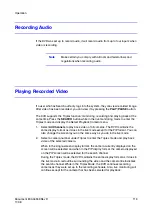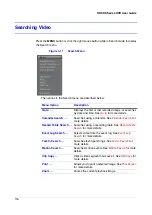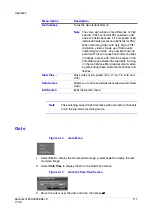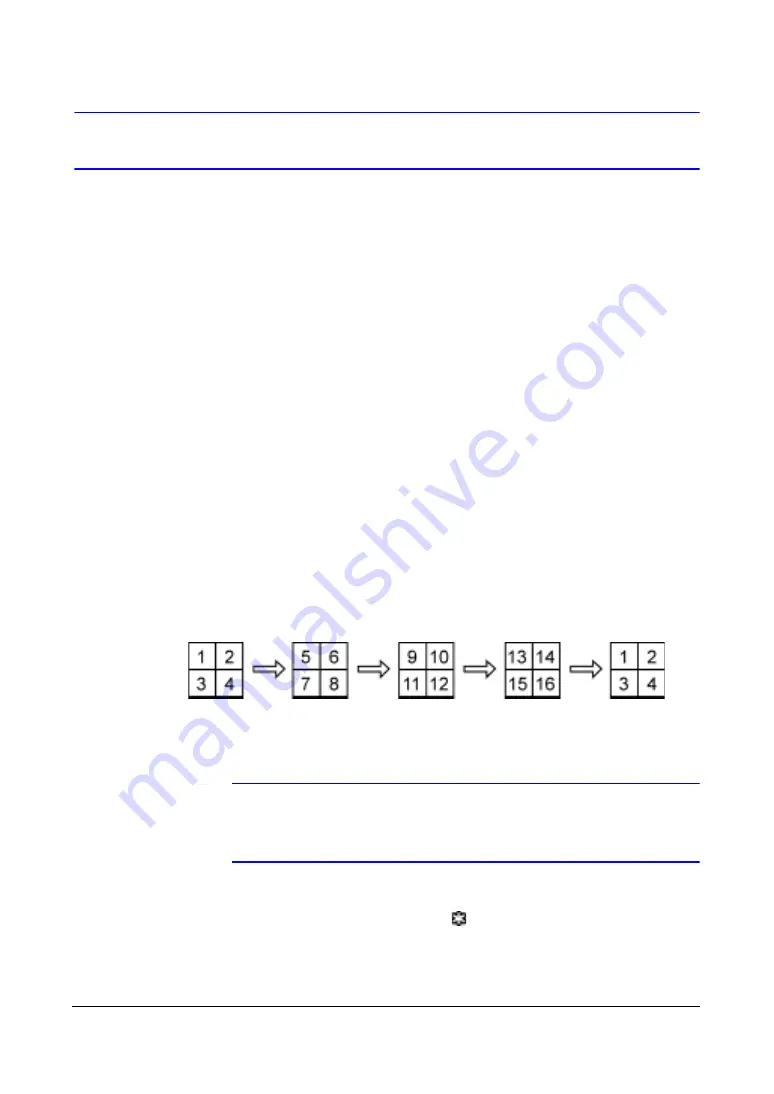
104
HRXDS Series DVR User Guide
Live Monitoring
As soon as the DVR completes its initialization process, it will begin showing live video
on the attached monitor and playing live audio through the attached speaker. The
default mode is to display all cameras at once. Press any camera button to display that
camera full screen. It displays live video and plays live audio until the user enters
another mode.
Press the DISPLAY button to cycle the DVR through the different display formats.
The DVR can be set to display full-screen video for a preset dwell time when an Event
occurs. Video from the lowest camera number associated with the event sensor will be
displayed, the DVR will return to the previous screen format after event monitoring dwell
time expires. While the event monitoring is activated, the monitoring for all other
subsequent events will be ignored. Press an individual camera buttons or the DISPLAY
button during event monitoring to release the current event monitoring and displays the
selected camera or returns to the previous screen format.
Press the SEQUENCE button to display the cameras sequentially. When in one of the
multi-view formats, pressing this button will cause the DVR to go through predefined
screen layouts (Full Sequence). Or, the bottom, right screen will display live cameras
sequentially (Cameo Sequence). To exit Sequence mode, select another display mode,
or press the SEQUENCE button again.
When in one of the multi-view formats, press the Left or Right arrow buttons to have the
DVR go to the previous or the next page. For example, if you press the Right arrow
button in the 2x2 format, the DVR changes pages as follows:
If all the cameras in a page are Off, have lost video or are set to Covert (unless the user
has authority to view covert cameras), that page will be excluded from the sequence.
Note
The Full Sequence for the full sequence monitoring and the
Cameo Sequence for the cameo sequence monitoring should be
selected in the Display setup screen (Sequence tab).
Press the FREEZE button to freeze the current image on the screen until you press the
button again. While in the Freeze mode, the
icon displays in the bottom-left corner
if Freeze is selected in the Display setup screen (OSD tab).
To display cameras sequentially on a spot monitor, press the SPOT button and select
the Spot Monitor and Sequence from the menu.
Summary of Contents for HRXDS16
Page 8: ...8 ...
Page 12: ...Contents 12 ...
Page 18: ...Tables 18 ...
Page 24: ...24 HRXDS Series DVR User Guide ...
Page 102: ...102 HRXDS Series DVR User Guide ...
Page 138: ...138 HRXDS Series DVR User Guide ...
Page 152: ...152 HRXDS Series DVR User Guide ...
Page 154: ...154 HRXDS Series DVR User Guide ...
Page 156: ...156 HRXDS Series DVR User Guide ...
Page 160: ...160 HRXDS Series DVR User Guide ...
Page 162: ...162 HRXDS Series DVR User Guide ...
Page 164: ...164 HRXDS Series DVR User Guide ...
Page 171: ......