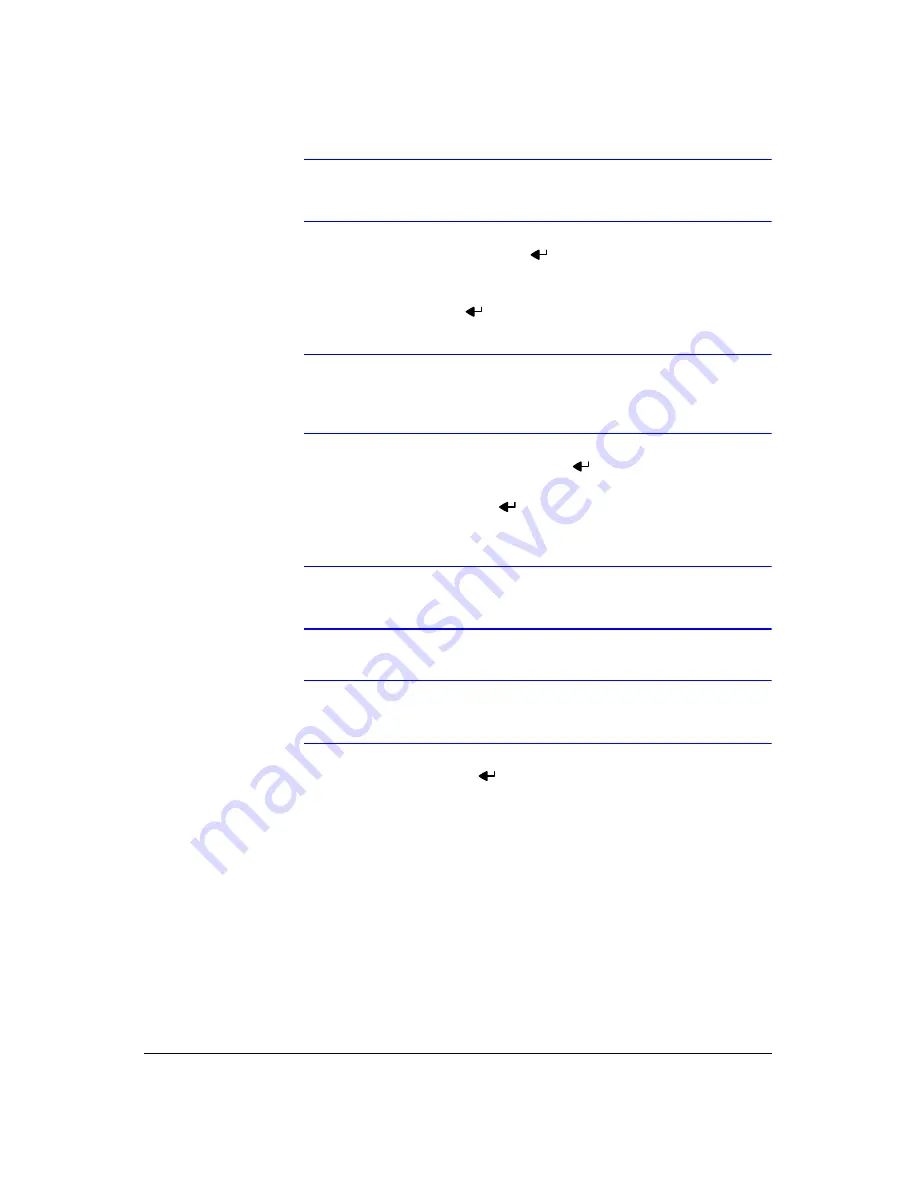
Configuration
58
Note
You can use the domain name instead of IP address if you
already set up the DNS Server when setting up the LAN.
4.
Highlight the box beside
Port
and press
. Set the port number of the DVRNS
server using the
Up
and
Down
arrow buttons to increase or decrease the
numbers.
5.
Highlight
Use NAT
and press
to toggle between
On
and
Off
.
Note
When using the NAT (Network Address Translation) device, refer
to the NAT manufacturer’s instructions for the proper network
settings.
6.
Highlight the box beside
DVR Name
and press
. A virtual keyboard appears
allowing you to enter the DVR name to be registered on the DVRNS server.
7.
Highlight the
Check
box and press
to check whether or not the name you
entered can be used.
Note
The DVR name you entered should be checked by selecting
Check
, otherwise the DVRNS changes will not be saved.
Note
When entering no name or a name already registered on the
DVRNS server, an error message displays.
8.
Highlighting
Save
and pressing
registers the DVR on the DVRNS server.
Proper DVRNS settings will display the help desk information of the DVRNS server
in the box beside
Help Desk
.
WebGuard Setup
1.
Highlight the
WebGuard
tab, and the WebGuard screen (
) displays.
Summary of Contents for HRXD16
Page 8: ...Contents 8 ...
Page 20: ...Introduction 20 ...
Page 32: ...Installation 32 ...
Page 126: ...Text In Search Examples 126 ...
Page 130: ...Reviewing Video Clips 130 ...
Page 138: ...WebGuard 138 ...
Page 140: ...Time Overlap 140 ...
Page 142: ...Troubleshooting 142 ...
Page 145: ...Map of Screens Document 900 0856 Rev 3 00 145 11 07 H Map of Screens ...
Page 146: ...Map of Screens 146 ...
Page 148: ...System Log Notices 148 ...
Page 154: ...Specifications 154 ...
Page 155: ......
















































