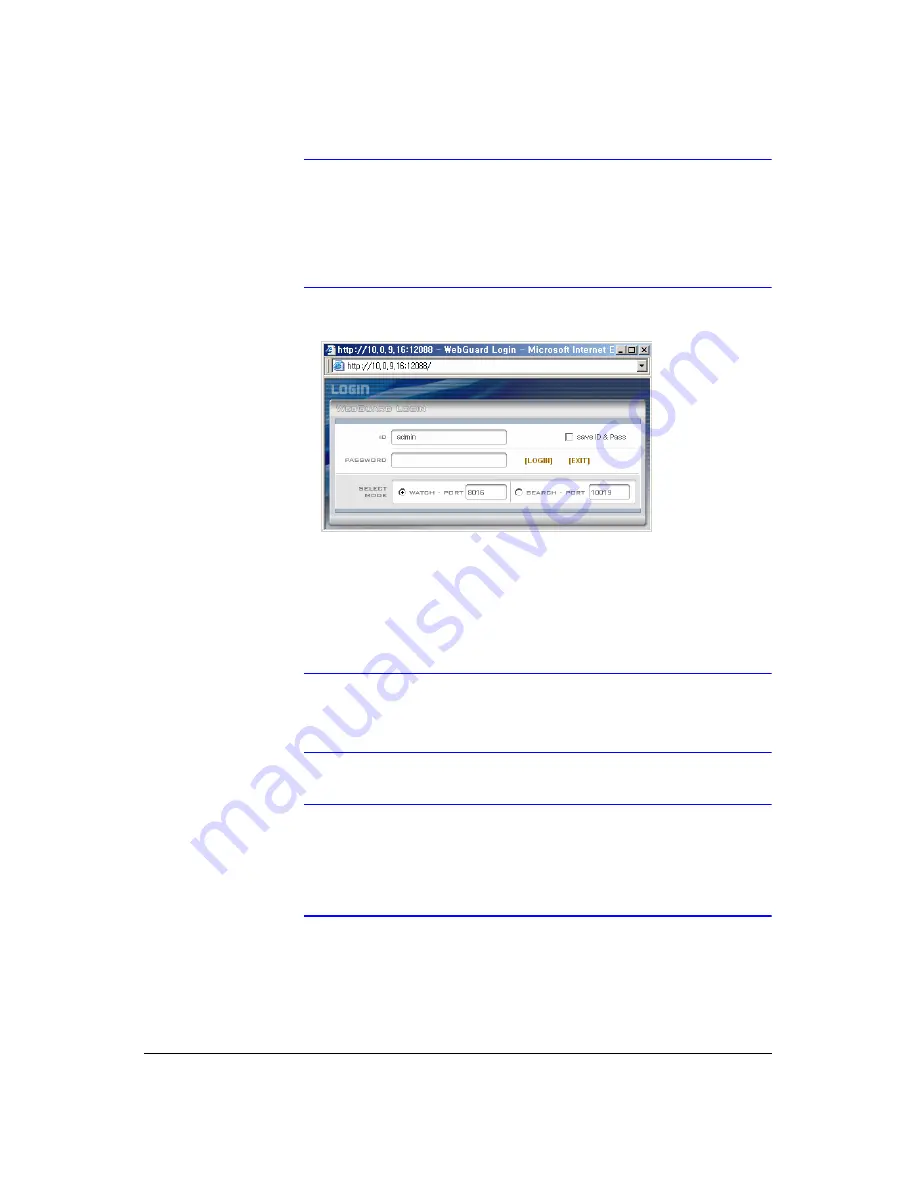
WebGuard
132
Note
When running WebGuard in the Microsoft Windows Vista
operating system, it is recommended to start Internet Explorer
with elevated administrator permissions. Click the right mouse
button on the Internet Explorer icon and select the
Run as
administrator
option from the context menu. Otherwise, some
functions of WebGuard might be limited to use.
Figure D-1
WebGuard Login Screen
2.
Select between the
WATCH
(Web monitoring) and
SEARCH
(Web search)
modes and enter the appropriate port number of the program.
3.
Entering
ID
and
PASSWORD
and clicking the
[LOGIN]
button logs in using the
selected mode.
4.
Selecting
Save ID
saves the ID you entered.
Note
The port numbers for
WATCH
and
SEARCH
should be the same
as the port numbers for
Remote Watch
and
Remote Search
set
during Network setup.
Note
When running the updated WebGuard for the first time, Internet
Explorer might occasionally load the information of the previous
version. In this case, delete the temporary internet files by
selecting
Tools > Internet Options > General
tab, and then
run WebGuard again.
Summary of Contents for HRXD16
Page 8: ...Contents 8 ...
Page 20: ...Introduction 20 ...
Page 32: ...Installation 32 ...
Page 126: ...Text In Search Examples 126 ...
Page 130: ...Reviewing Video Clips 130 ...
Page 138: ...WebGuard 138 ...
Page 140: ...Time Overlap 140 ...
Page 142: ...Troubleshooting 142 ...
Page 145: ...Map of Screens Document 900 0856 Rev 3 00 145 11 07 H Map of Screens ...
Page 146: ...Map of Screens 146 ...
Page 148: ...System Log Notices 148 ...
Page 154: ...Specifications 154 ...
Page 155: ......






























