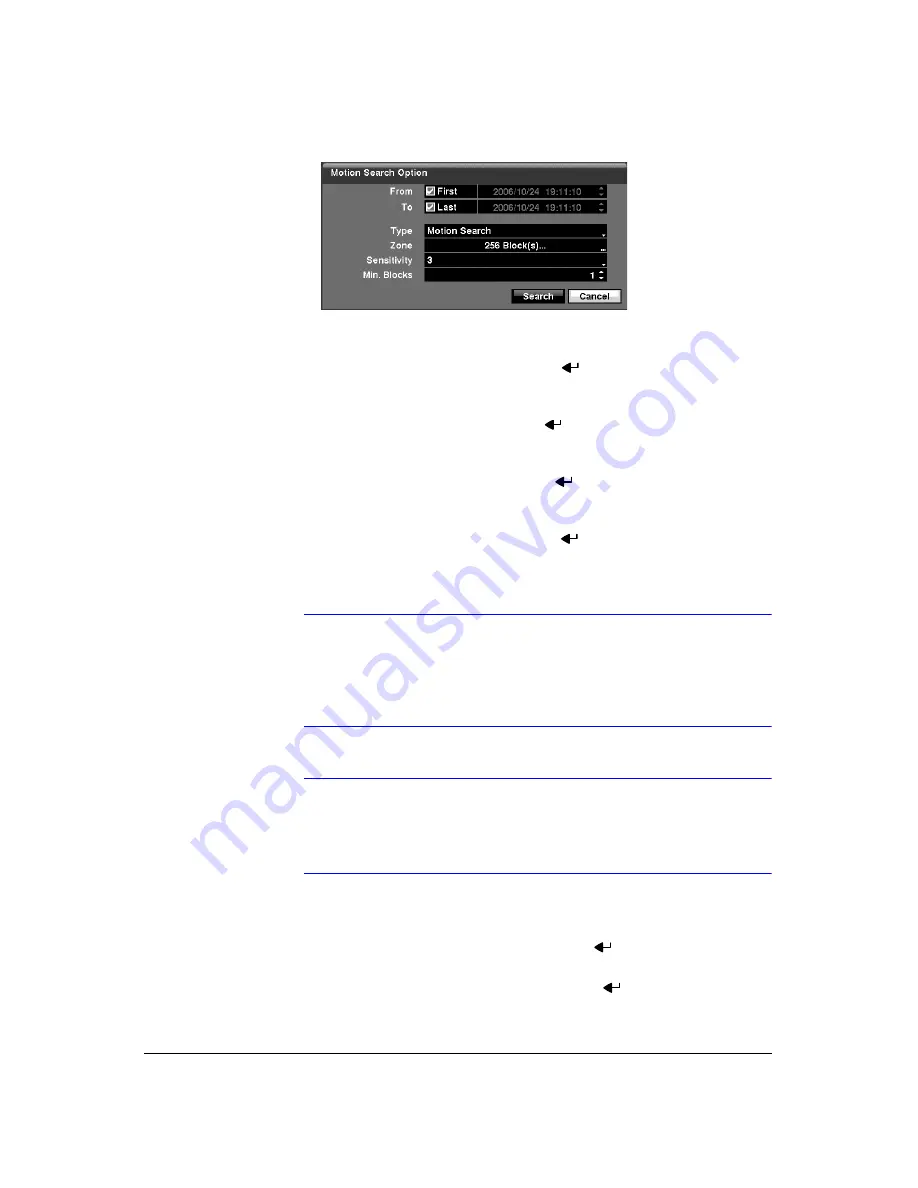
Operation
116
Figure 4-19
Motion Search Option Screen
You can search video from the first to last recorded images, or you can set the
start and stop times and dates.
a.
Highlight the box beside
From
and press
to toggle between On and Off.
When set to Off, you can enter a specific Date and Time. When set to On, the
search will be from the first recorded image.
b.
Highlight the box beside
To
and press
to toggle between On and Off.
When set to Off, you can enter a specific Date and Time. When set to On, the
search will be from the last recorded image.
c.
Highlight the box beside
Type
and press
. You can select between
Motion
Search
and
Museum Search
.
Motion Search
detects motion in the defined
area.
Museum Search
detects if a defined object has moved.
d.
Highlight the box beside
Zone
and press
. An image from the video
appears with a grid overlaid. You can turn sensor blocks On and Off to define
the area of the picture in which you want to search for motion.
Note
Defining the area of the image in which you want to search for
motion is nearly identical to setting up the DVR for Motion
Detection. Please refer to
for more detailed instructions on setting up the
detection blocks.
Note
When setting the Museum Search Zone, the zone should be
placed inside of the border line of the target object. If the
selected block is placed on the border line, the sensitivity of the
Museum Search may decrease.
e.
For Museum searching, the zone should be placed or focused on the center
or, at least, within the outline of targeted object.
f.
Highlight the box beside
Sensitivity
and press
. You will be able to select
from
1
(low sensitivity) to
5
(high sensitivity).
g.
Highlight the box beside
Min. Blocks
and press
. You will be able to set
the number of sensor blocks that must be activated for motion to be
detected. Setting the Min Blocks is only available if Motion Search is selected.
Summary of Contents for HRXD16
Page 8: ...Contents 8 ...
Page 20: ...Introduction 20 ...
Page 32: ...Installation 32 ...
Page 126: ...Text In Search Examples 126 ...
Page 130: ...Reviewing Video Clips 130 ...
Page 138: ...WebGuard 138 ...
Page 140: ...Time Overlap 140 ...
Page 142: ...Troubleshooting 142 ...
Page 145: ...Map of Screens Document 900 0856 Rev 3 00 145 11 07 H Map of Screens ...
Page 146: ...Map of Screens 146 ...
Page 148: ...System Log Notices 148 ...
Page 154: ...Specifications 154 ...
Page 155: ......






























