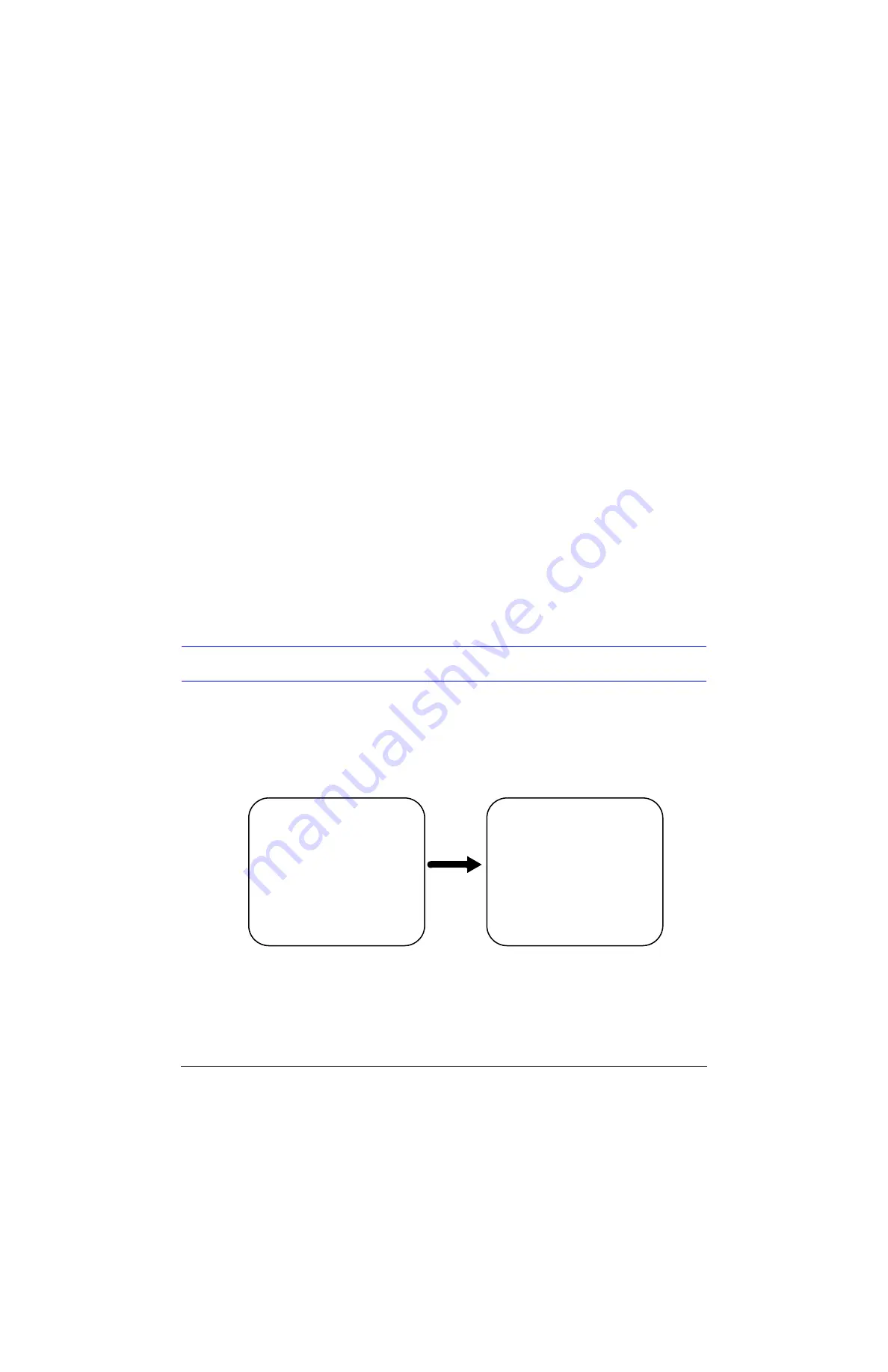
HRTL-One Digital Video Recorder User Guide
Rev 1.00
27
Document 900.0259
10/04
P
Press
Menu
to confirm your changes.
3.
Press
S
or
T
to select the
Record Quality
field, then press
Enter
.
Press
S
or
T
to choose from the following options:
(NTSC) or
(PAL) as a guide to determine the record
duration vs. the quality selected.
Press
Menu
to confirm your changes.
4.
Press
S
or
T
to select the
Record Mode
field, then press
Enter
.
Press
S
or
T
to choose from the following options:
Fields, Frames
Press
Menu
to confirm your changes.
5.
Press
Menu
to exit this screen and confirm the current operations.
6.
If you have completed all your system configuration changes, press
Menu
again to
exit and close menu setup.
Alarm Mode Setup
Use the Alarm screen to set how the system responds to an alarm event (for example,
video loss, power failure, full hard drive).
1.
On the
Main
Menu screen, press
S
or
T
to select
Alarm
, then press
Enter
. The
following screen appears:
Figure 3-8
Alarm Screen
2.
Press
S
or
T
to select the
Alarm Enable
field, then press
Enter
.
Press
S
or
T
to choose from the following options:
Yes
= Turns on the alarm and activates a steady alarm LED on the front panel.
When the HRTL-One detects an alarm condition, the appropriate LED on the
front panel flashes to alert the user.
(Alarm)
Alarm Enable: Yes
Alarm Duration: 1 MIN
Record IPS: 60
Quality: High
Record Mode: Frame
(Menu)
Timer
Record
Alarm
Remote
System
Event
J
J






























