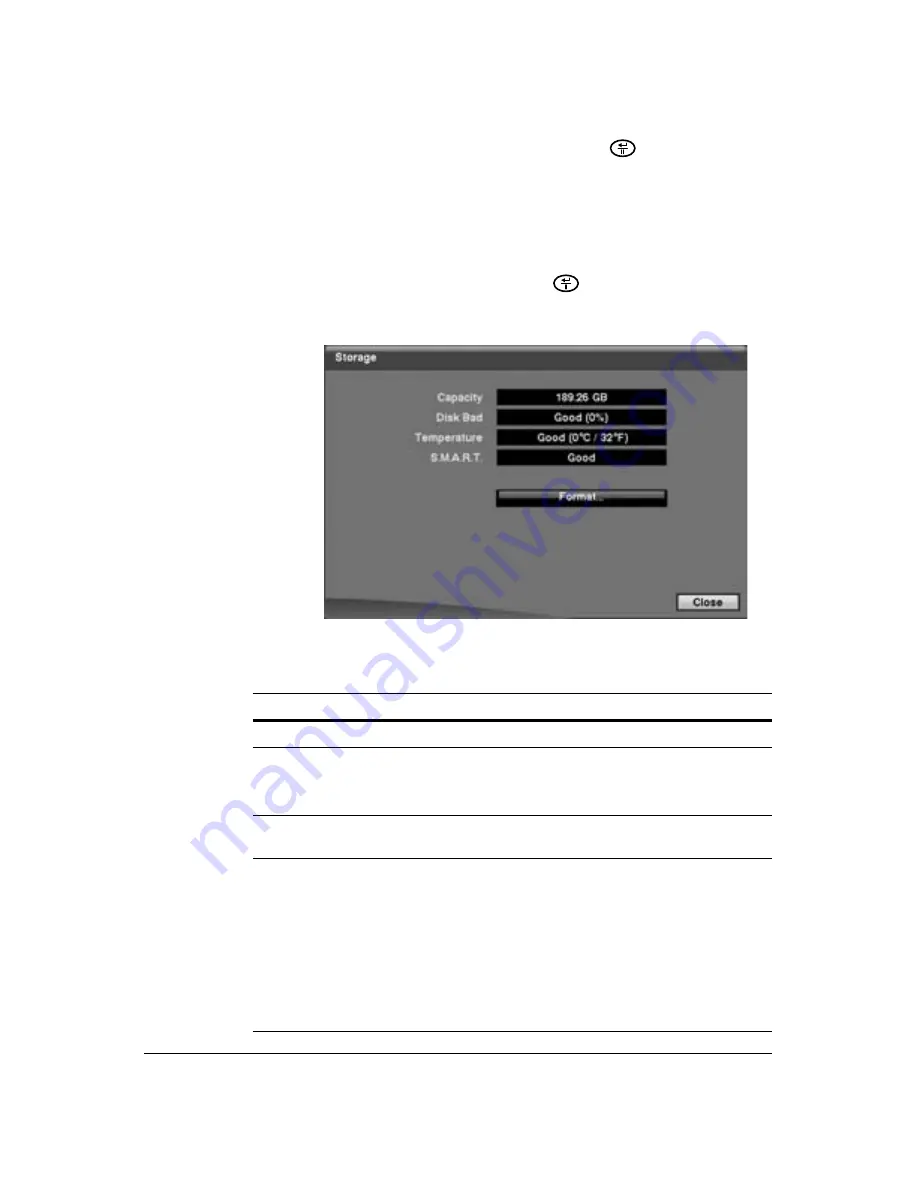
50
HRSD40F DVR User Guide
6. Save your changes by highlighting
Save
and pressing
. Select
Cancel
to exit
the screen without saving the changes.
Setting Up the DVR Storage
Highlight
Storage
in the System menu and press
. The Storage setup screen
appears. It displays information about the storage devices.
Figure 3-15
Storage Setup Screen
Table 3-4
Storage Screen Setup Fields
Field
Information
Capacity
The
Capacity
field displays the capacity of the storage device.
Disk Bad
The
Disk Bad
field displays the percentage of bad sectors on the
storage device.
Not Formatted
indicates that the device is not formatted.
Temperature
The
Temperature
field displays the temperature of the storage
device.
S.M.A.R.T.
The
S.M.A.R.T.
field displays the condition of the storage device.
S.M.A.R.T.
means Self-Monitoring Analysis and Reporting
Technology.
Good
means that the storage conditions are normal.
Bad
means that data cannot be written on or read from the storage
device.
N/A
means that storage conditions are normal, but that
S.M.A.R.T. monitoring is not working or not supported.
Summary of Contents for HRSD40F
Page 1: ...Document 800 03097 Rev C 03 09 User Guide HRSD40F Four Channel Digital Video Recorder ...
Page 2: ......
Page 3: ...HRSD40F DVR User Guide ...
Page 10: ...Contents 10 ...
Page 14: ...Figures 14 ...
Page 16: ...Tables 16 ...
Page 104: ...104 HRSD40F DVR User Guide ...
Page 134: ...134 HRSD40F DVR User Guide ...
Page 152: ...152 HRSD40F DVR User Guide ...
Page 155: ...Map of Screens Document 800 03097 Rev C 155 03 09 G Map of Screens ...
Page 156: ...156 HRSD40F DVR User Guide ...
Page 158: ...HRSD40F DVR User Guide 158 ...
Page 167: ......






























