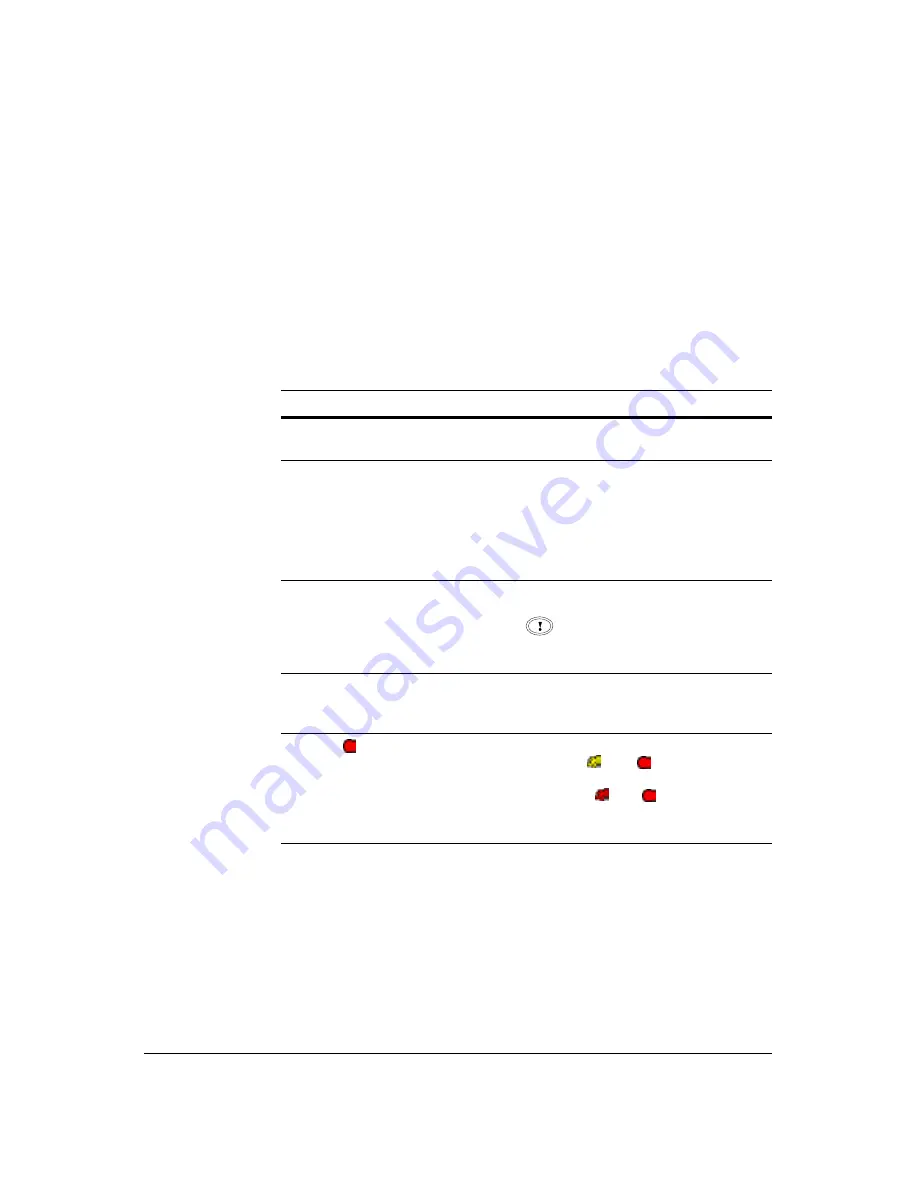
Troubleshooting
Document 800-03097
Rev C
151
03/09
E
Troubleshooting
Problem
Possible Solution
No Power
• Check power cord connections
• Confirm that there is power at the outlet
No Live Video
• Check camera video cable and
connections
• Check monitor video cable and
connections
• Confirm that the camera has power
• Check camera lens settings
• Check CVBS/VGA switch settings
No Live Video on the VGA
Monitor
If the DVR does not detect a VGA monitor
automatically, press and hold the PANIC
button (
)on the front panel or remote
control for 5 seconds or longer to switch the
video output from Video out to VGA out.
DVR has stopped recording
If the hard disk drive is full, you need to either
delete video or set the DVR to the
Overwrite
Mode
.
The icon
displays,
however, the DVR is not
recording.
When the DVR is in the Pre-Event recording
mode, the yellow
and
display when
there is no event, and the DVR is not
recording. The red
and
display when
any event occurs and the DVR starts
recording.
Summary of Contents for HRSD40F
Page 1: ...Document 800 03097 Rev C 03 09 User Guide HRSD40F Four Channel Digital Video Recorder ...
Page 2: ......
Page 3: ...HRSD40F DVR User Guide ...
Page 10: ...Contents 10 ...
Page 14: ...Figures 14 ...
Page 16: ...Tables 16 ...
Page 104: ...104 HRSD40F DVR User Guide ...
Page 134: ...134 HRSD40F DVR User Guide ...
Page 152: ...152 HRSD40F DVR User Guide ...
Page 155: ...Map of Screens Document 800 03097 Rev C 155 03 09 G Map of Screens ...
Page 156: ...156 HRSD40F DVR User Guide ...
Page 158: ...HRSD40F DVR User Guide 158 ...
Page 167: ......
















































