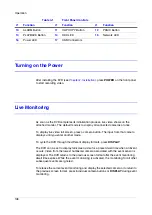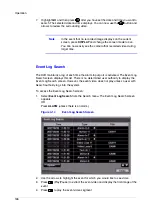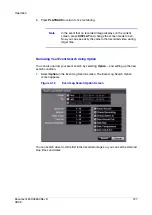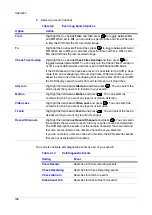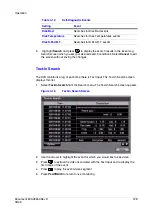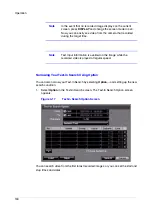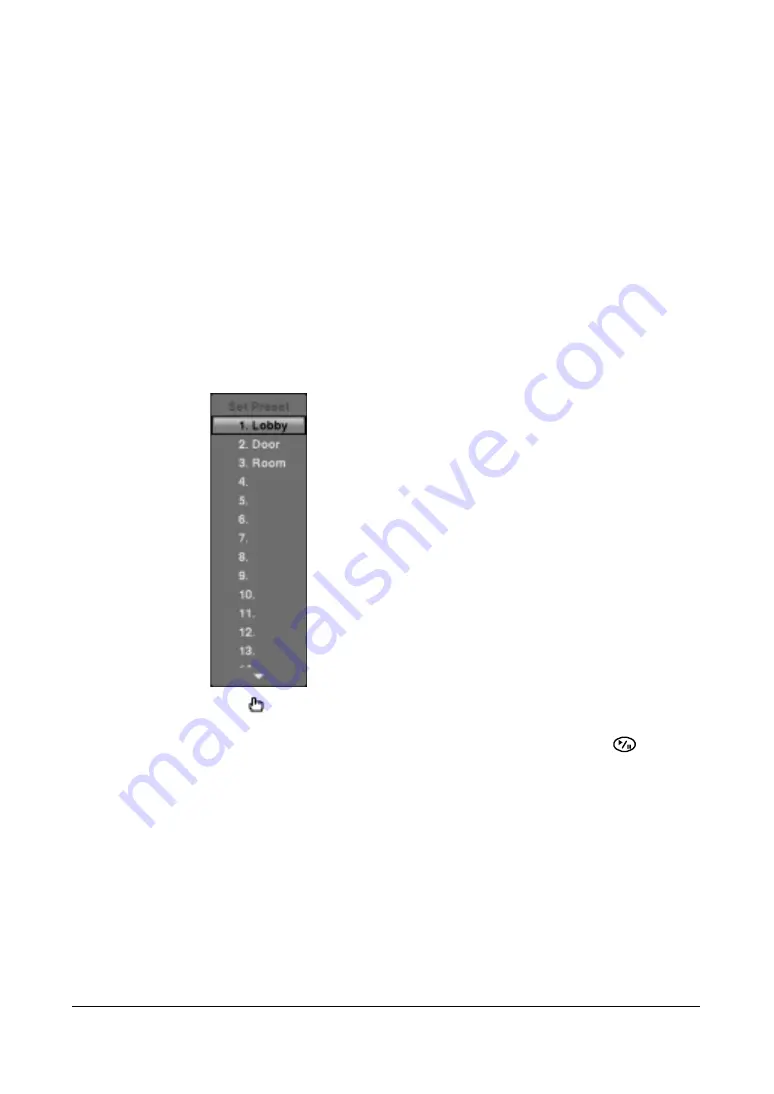
Operation
Document 800-03650
Rev D
117
02/09
Positioning the PTZ Cameras Using the Front Panel Buttons
•
Press the LEFT and RIGHT arrow buttons to pan left and right.
•
Press the UP and DOWN arrow buttons to tilt the camera up and down.
•
Press camera button 1 to zoom in.
•
Press camera button 2 to zoom out.
•
Use camera buttons 3 and 4 to focus the image.
•
Use camera button 6 to establish Presets.
•
Use camera button 5 to quickly view an established camera Preset position.
Saving Camera Position Settings as Presets
After positioning the camera using the front panel buttons, you can save camera
position settings as presets so that you can go quickly and directly to desired views.
Figure 4-7
PTZ Preset Screen
1.
Press .
The PTZ Preset dialog box appears.
2.
Select the number you want to assign to the preset and then press
.
3.
Use the virtual keyboard to enter the preset name.
Summary of Contents for HRSD16
Page 12: ...Tables 12 ...
Page 18: ...18 ...
Page 22: ...Introduction 22 ...
Page 138: ...Operation 138 ...
Page 140: ...USB Hard Disk Drive Preparation 140 ...
Page 158: ...Time Overlap 158 ...
Page 160: ...Troubleshooting 160 ...
Page 162: ...Connector Pinouts 162 ...
Page 163: ...Map of Screens Document 800 03650 Rev D 163 02 09 H Map of Screens ...
Page 164: ...Map of Screens 164 ...
Page 166: ...System Log Notices 166 ...
Page 175: ......