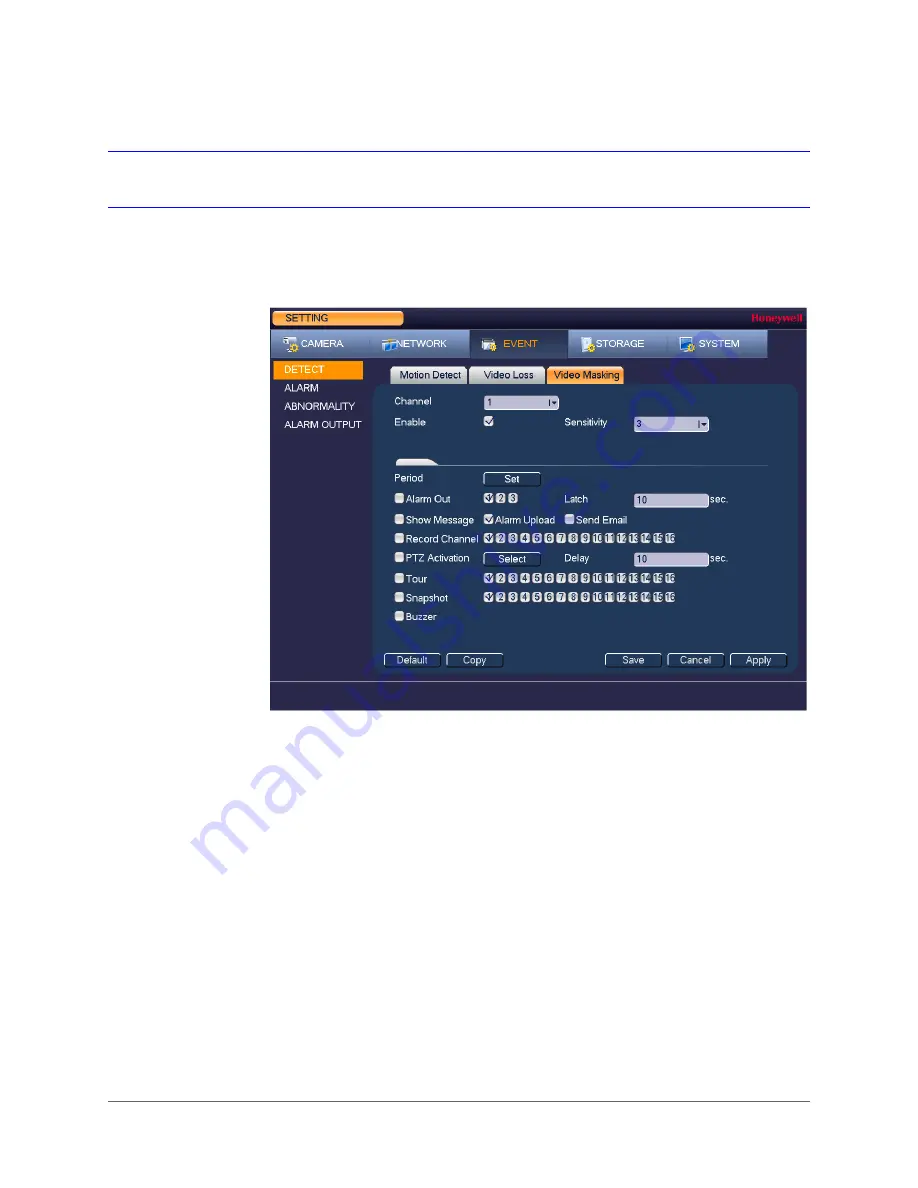
Configuring Event Settings | 89
800-19403 - A - 12/2014
Configuring Video Masking (Tampering) Settings
To configure video tampering settings
1. Go to
Main Menu > Setting > Event > Detect > Video Masking
.
2. On the
Video Masking
tab, in the
Channel
box, select the channel (camera) that you want
to configure video tampering detection settings for.
3. Select the
Enable
check box to enable video tampering detection for the selected
channel.
4. In the
Sensitivity
box, set the sensitivity level. Select a value between
1
and
6
, with
6
being the highest sensitivity. The default setting is
3
.
5. To set the periods when video tampering detection is active, next to
Period
, click
Set
, and
then follow the steps listed in
To set up motion detection periods
6. To set the actions that you want the system to initiate when a video tampering event
occurs, follow the steps listed in
To set up motion detection event actions
7. Click
Apply
to save your settings.
8. To copy the settings to additional channels, click
Copy
, select the channels that you want
to copy the settings to, and then click
OK
.
Summary of Contents for HRHH1081
Page 2: ...Issue Date Revisions A 12 2014 New document ...
Page 12: ...www honeywell com security 12 Performance Series HQA Digital Video Recorder User Guide ...
Page 20: ...www honeywell com security 20 Performance Series HQA Digital Video Recorder User Guide ...
Page 44: ...www honeywell com security 44 Performance Series HQA Digital Video Recorder User Guide ...
Page 82: ...www honeywell com security 82 Performance Series HQA Digital Video Recorder User Guide ...
Page 96: ...www honeywell com security 96 Performance Series HQA Digital Video Recorder User Guide ...
Page 104: ...www honeywell com security 104 Performance Series HQA Digital Video Recorder User Guide ...
Page 138: ...www honeywell com security 138 Performance Series HQA Digital Video Recorder User Guide ...
Page 142: ...www honeywell com security 142 Performance Series HQA Digital Video Recorder User Guide ...
Page 151: ......
















































