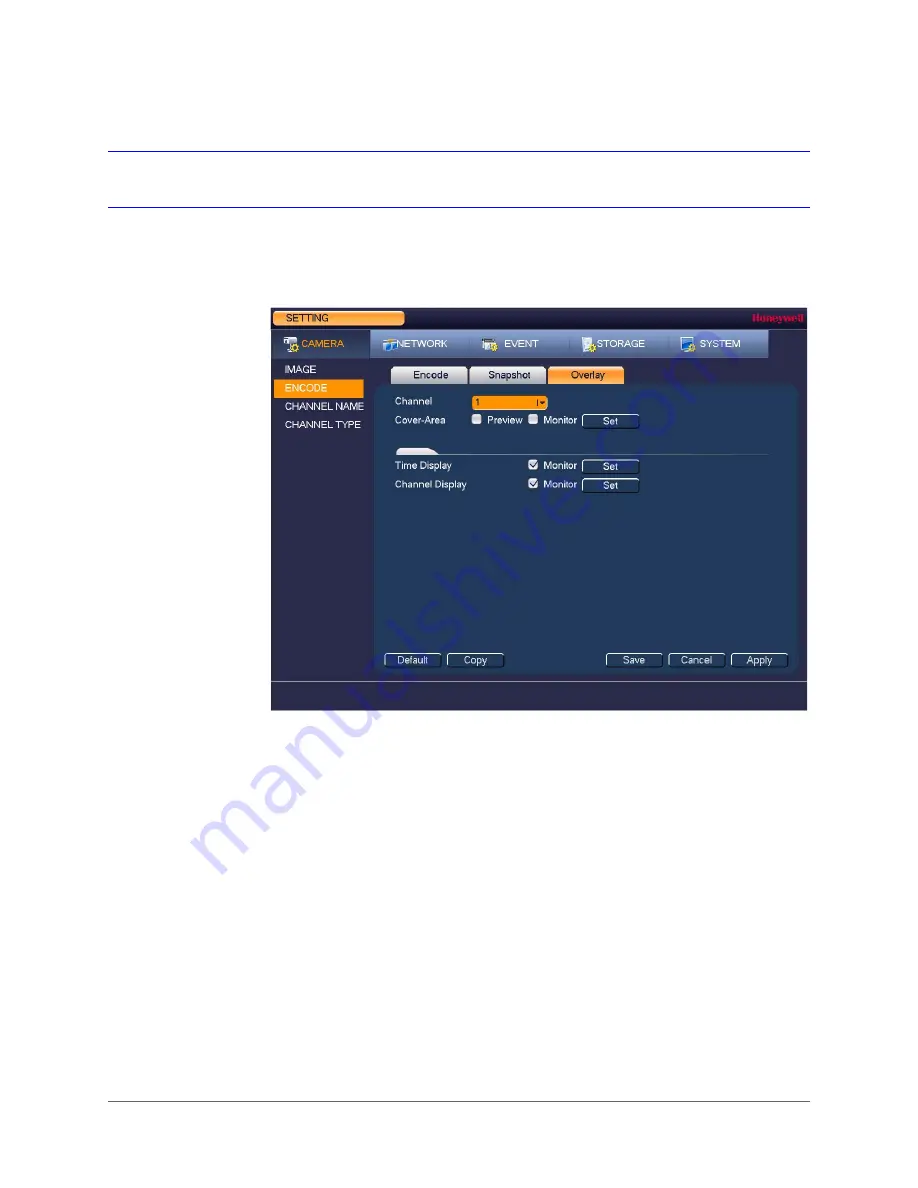
www.honeywell.com/security
64 | Performance Series HQA Digital Video Recorder User Guide
Configuring the Text Overlay
To configure a camera’s text overlay settings
1. Go to
Main Menu > Setting > Camera > Encode > Overlay
.
2. In the
Channel
box, select the camera that you want to configure.
3. To set the time display, next to
Time Display
, select the
Monitor
check box, and then click
Set
. Drag the time display to the desired position on the screen.
4. To set the channel display, next to
Channel Display
, select the
Monitor
check box, and
then click
Set
. Drag the channel display to the desired position on the screen.
5. To copy the settings to one or more additional cameras, follow these steps:
a. Click
Copy
.
b. Click the specific camera(s) that you want to copy the settings to, or click
All
to select
all the cameras, and then click
OK
.
Summary of Contents for HRHH1081
Page 2: ...Issue Date Revisions A 12 2014 New document ...
Page 12: ...www honeywell com security 12 Performance Series HQA Digital Video Recorder User Guide ...
Page 20: ...www honeywell com security 20 Performance Series HQA Digital Video Recorder User Guide ...
Page 44: ...www honeywell com security 44 Performance Series HQA Digital Video Recorder User Guide ...
Page 82: ...www honeywell com security 82 Performance Series HQA Digital Video Recorder User Guide ...
Page 96: ...www honeywell com security 96 Performance Series HQA Digital Video Recorder User Guide ...
Page 104: ...www honeywell com security 104 Performance Series HQA Digital Video Recorder User Guide ...
Page 138: ...www honeywell com security 138 Performance Series HQA Digital Video Recorder User Guide ...
Page 142: ...www honeywell com security 142 Performance Series HQA Digital Video Recorder User Guide ...
Page 151: ......






























