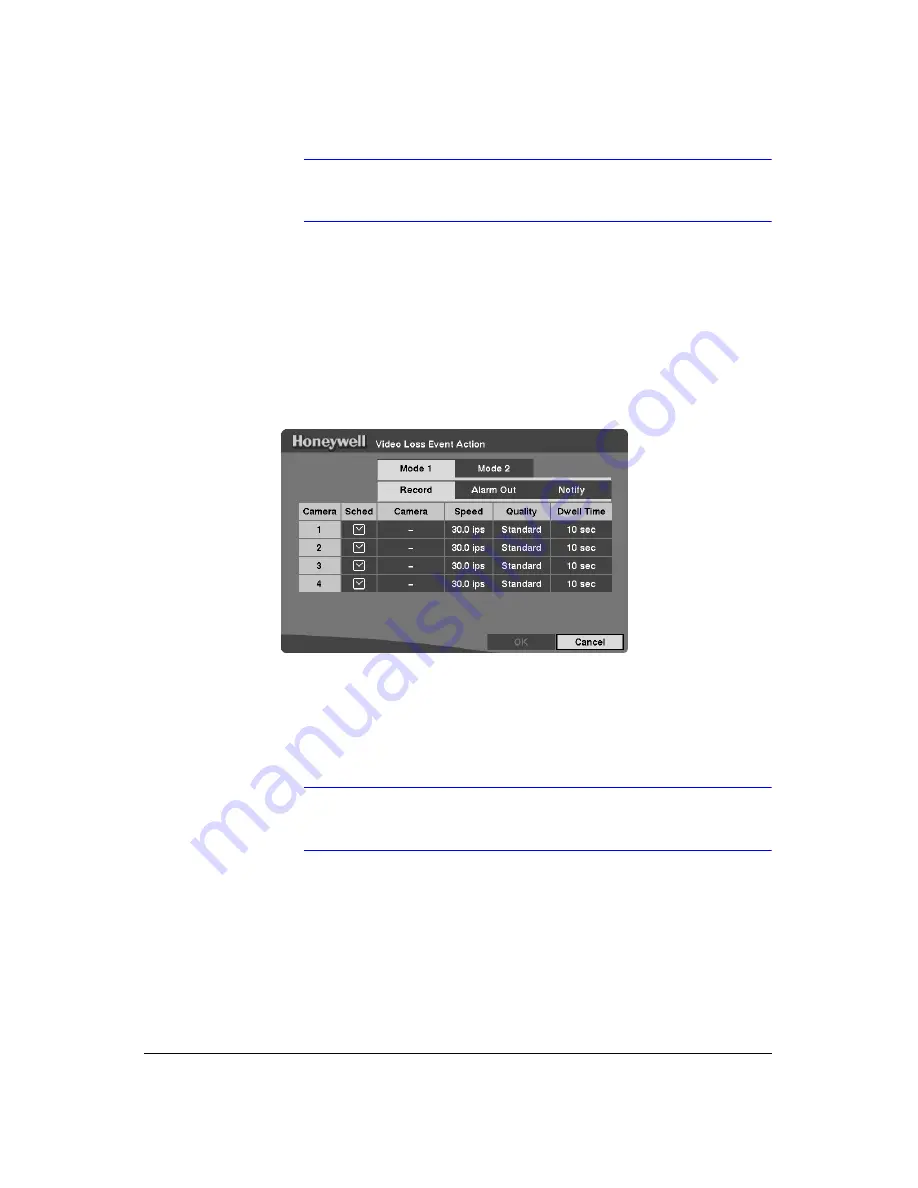
Configuration
Rev 3.03
56
Document 900.0315
02/07
Note
For the Notify action to work, the DVR should be registered in the
RAS (Remote Administration System).
Video Loss Event Action (Record) Setup Screen
Use this screen to set the DVR to react to video loss from a camera differently. Each
camera can be assigned a schedule, associated camera, recording speed, video
quality and dwell time.
Figure 3-43
Video Loss Event Action (Record) Screen
1.
Highlight the
Sched
box and then press
. A schedule screen displays. Set the
schedule as described earlier.
2.
Highlight the
Camera
box and then press
. A camera selection screen displays.
Select the camera number you would like to associate with the camera that has
lost video.
Note
You can associate multiple cameras with a camera that has
detected a loss of video.
3.
Highlight the
Speed
box and select number of images per second you would like
to record from the drop-down list.
4.
Highlight the
Quality
box and select the image quality you want to record from the
drop-down list.
5.
Highlight the
Dwell Time
box and set the length of time you would like to record
for the associated video loss.
Summary of Contents for HRHD 410
Page 1: ...Document 900 0315 02 07 Rev 3 03 User Guide HRHD 410 4 Channel Digital Video Recorder ...
Page 8: ...Contents Rev 3 03 vi Document 900 0315 02 07 ...
Page 12: ...Figures Rev 3 03 x Document 900 0315 02 07 ...
Page 14: ...Tables Rev 3 03 xii Document 900 0315 02 07 ...
Page 22: ...Introduction Rev 3 03 4 Document 900 0315 02 07 ...
Page 34: ...Installation Rev 3 03 16 Document 900 0315 02 07 ...
Page 114: ...Text In Query Examples Rev 3 03 96 Document 900 0315 02 07 ...
Page 116: ...Solutions Rev 3 03 98 Document 900 0315 02 07 ...
Page 120: ...Map of Screens Rev 3 03 102 Document 900 0315 02 07 ...
Page 127: ......
















































