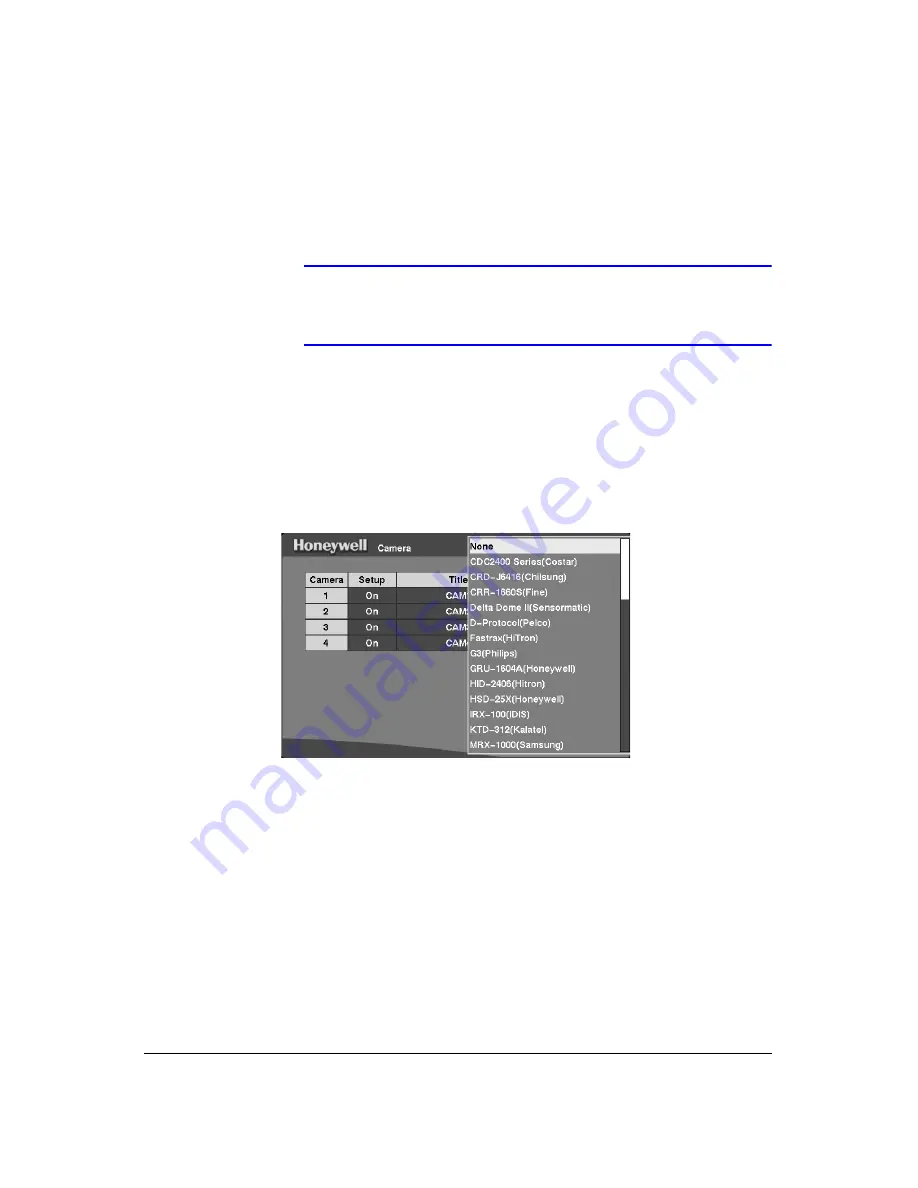
Configuration
Rev 3.03
35
Document 900.0315
02/07
1.
To hide the video associated with a camera number, highlight the camera
Setup
heading and then press
. You can select the
Setup
field for one specific camera
or select the
Setup
heading to change the settings for all four cameras at once.
Select from the following options in the drop-down list:
On
,
Off
,
Covert 1
,
Covert 2
Note
When you select
Covert 1
, the DVR displays the camera title and
status icons on the covert video. When you select
Covert 2
, the
DVR displays only camera title on the covert video.
2.
To assign titles to each camera, highlight the camera title under the
Title
heading
and then press
. A virtual keyboard (see
) allows you to enter camera
names.
3.
Selecting the
PTZ Device
box causes a list of controllable cameras to display.
Select your camera from the list and then press
. You must connect the camera
to the RS485 terminal on the back of the DVR following the camera manufacturer's
instructions.
Figure 3-19
PTZ Device List
4.
To assign IDs to each camera, highlight the
ID
heading and then press
. To
change the number, highlight it and use the Up and Down Arrow buttons to
increase and decrease the numbers. The camera ID number can be set from
0
to
256
.
Alarm In Setup Screen
The alarm terminal strip on the back of the DVR has inputs associated with each alarm.
Use the Alarm In screen to configure each alarm input. Highlight
Alarm In
in the Device
menu (
MENU
➤
Device
➤
Alarm-In
) and then press
. The Alarm In setup screen
displays.
Summary of Contents for HRHD 410
Page 1: ...Document 900 0315 02 07 Rev 3 03 User Guide HRHD 410 4 Channel Digital Video Recorder ...
Page 8: ...Contents Rev 3 03 vi Document 900 0315 02 07 ...
Page 12: ...Figures Rev 3 03 x Document 900 0315 02 07 ...
Page 14: ...Tables Rev 3 03 xii Document 900 0315 02 07 ...
Page 22: ...Introduction Rev 3 03 4 Document 900 0315 02 07 ...
Page 34: ...Installation Rev 3 03 16 Document 900 0315 02 07 ...
Page 114: ...Text In Query Examples Rev 3 03 96 Document 900 0315 02 07 ...
Page 116: ...Solutions Rev 3 03 98 Document 900 0315 02 07 ...
Page 120: ...Map of Screens Rev 3 03 102 Document 900 0315 02 07 ...
Page 127: ......






























