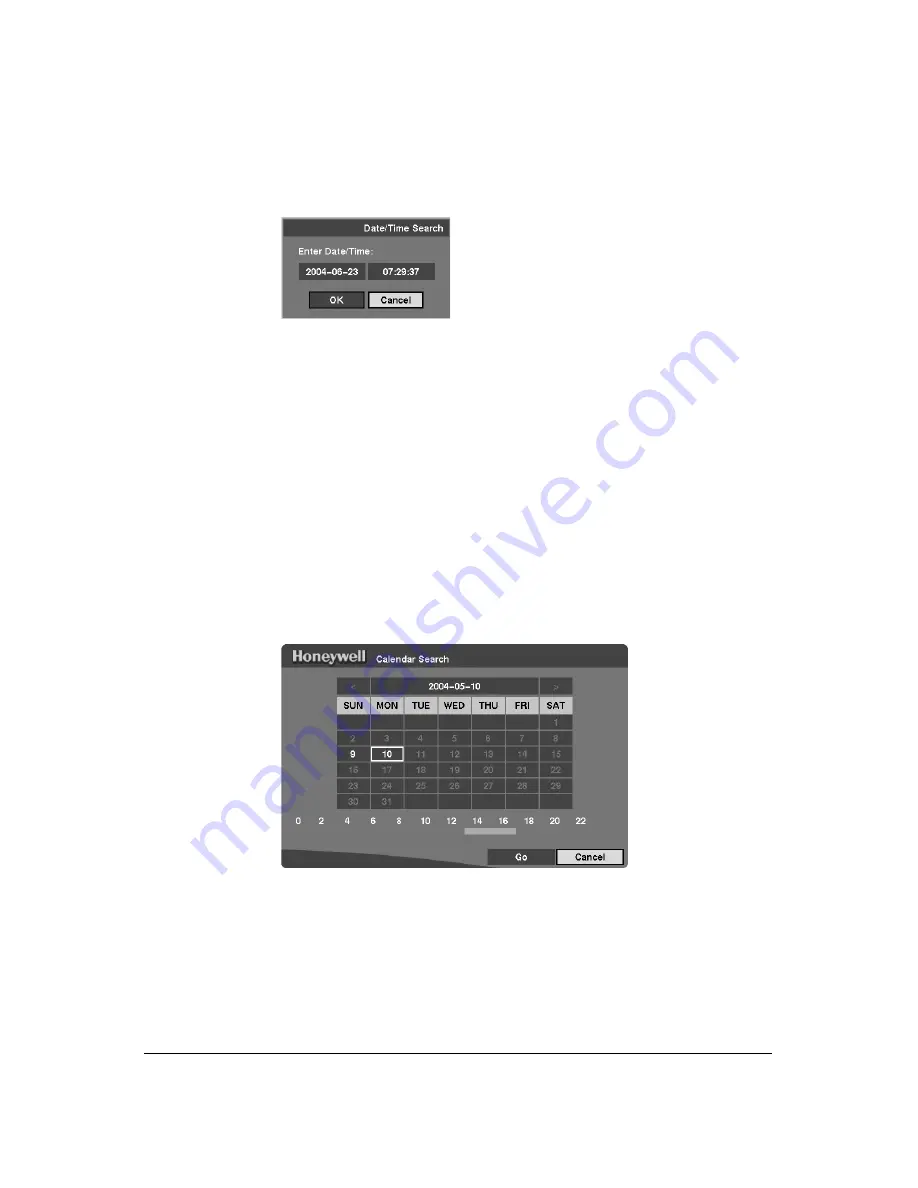
Operation
Rev 3.03
86
Document 900.0315
02/07
Date/Time Search
Figure 4-9
Date/Time Search Screen
1.
Move the cursor over the date and then press
.
You can use the Arrow buttons or the Jog Dial to adjust the numbers.
2.
Move the cursor over the time and then press
.
You can use the Arrow buttons or the Jog Dial to adjust the numbers.
3.
After you have set the date and time you want to search, highlight
OK
and then
press
. The selected date and time displays. (If no video was recorded at the
selected time, you will see a blank screen.)
4.
You can now use the Arrow buttons, Jog Dial, and Shuttle Ring controls to review
the surrounding video.
Calendar Search
Figure 4-10
Calendar Search Screen
1.
Days with recorded video display on the calendar with white numbers. You can
highlight the days with recorded video by using the Arrow buttons. After you have
highlighted a day, press
to select it.
2.
A time bar displays at the bottom of the calendar. Hours in which video was
recorded will be highlighted with blue. Highlight the time bar and select the time
using the left and right Arrow buttons. Time adjusts in 30 minute increments.
3.
After you have set the date and time you want to search, highlight
Go
and then
press
. The selected date and time displays.
Summary of Contents for HRHD 410
Page 1: ...Document 900 0315 02 07 Rev 3 03 User Guide HRHD 410 4 Channel Digital Video Recorder ...
Page 8: ...Contents Rev 3 03 vi Document 900 0315 02 07 ...
Page 12: ...Figures Rev 3 03 x Document 900 0315 02 07 ...
Page 14: ...Tables Rev 3 03 xii Document 900 0315 02 07 ...
Page 22: ...Introduction Rev 3 03 4 Document 900 0315 02 07 ...
Page 34: ...Installation Rev 3 03 16 Document 900 0315 02 07 ...
Page 114: ...Text In Query Examples Rev 3 03 96 Document 900 0315 02 07 ...
Page 116: ...Solutions Rev 3 03 98 Document 900 0315 02 07 ...
Page 120: ...Map of Screens Rev 3 03 102 Document 900 0315 02 07 ...
Page 127: ......
















































