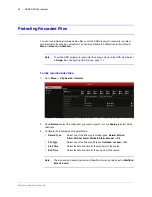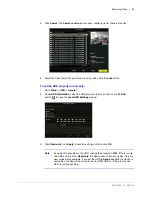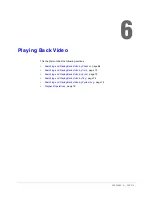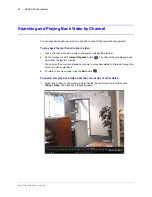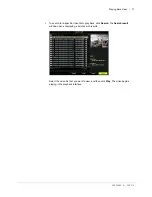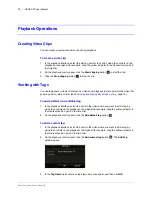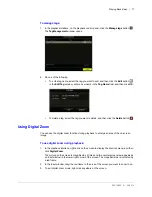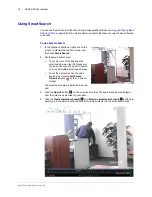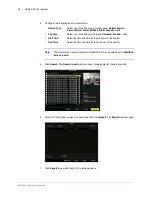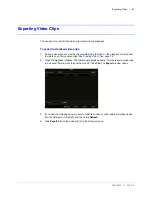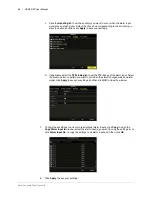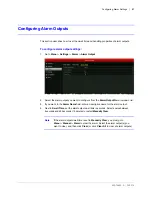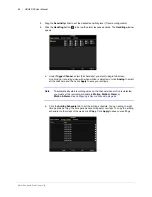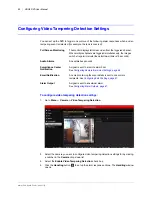www.honeywell.com/security
78 | HRGX DVR User Manual
Using Smart Search
You can use the smart search function during all-day playback (See
page 68) to find motion detection events that have occurred in a specific area
in a scene.
To use smart search:
1. In the playback interface, right-click on the
screen to display the shortcut menu, and
then click
Smart Search
.
2. Set the smart search area.
•
To set a portion of the screen as the
smart search area, drag the mouse over
the area of the scene you want to search.
You can set multiple smart search areas.
•
To set the whole screen as the smart
search area, click the
Full Screen
Detection
button
on the on-screen
toolbar.
The smart search area is indicated by a red
grid.
3. Click the
Search
button
on the on-screen toolbar. The search results are displayed
over the timeline as a series of green bars.
4. Click the
Next smart search result
and
Previous smart search result
buttons
to
quickly go to the video locations where motion was detected in the smart search area.
Summary of Contents for HRGX161
Page 2: ...Revisions Issue Date Revisions A 04 2014 New document ...
Page 6: ...www honeywell com security 6 HRGX DVR User Manual ...
Page 54: ...www honeywell com security 54 HRGX DVR User Manual ...
Page 66: ...www honeywell com security 66 HRGX DVR User Manual ...
Page 82: ...www honeywell com security 82 HRGX DVR User Manual ...
Page 100: ...www honeywell com security 100 HRGX DVR User Manual ...
Page 130: ...www honeywell com security 130 HRGX DVR User Manual ...
Page 142: ...www honeywell com security 142 HRGX DVR User Manual ...
Page 149: ......