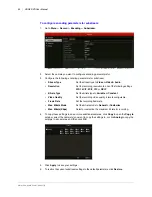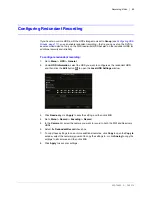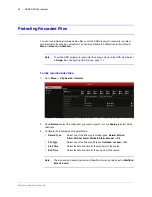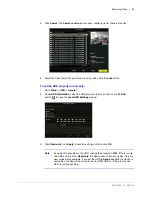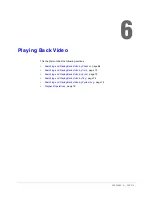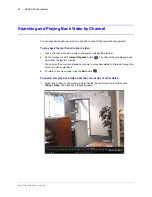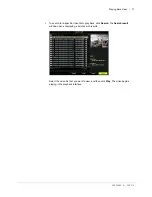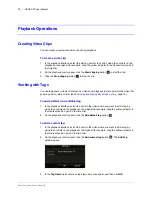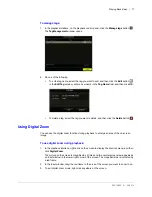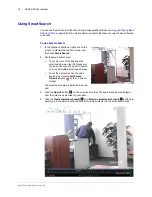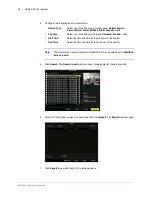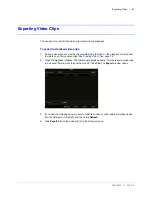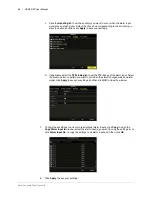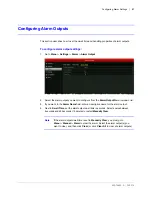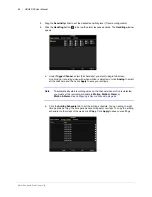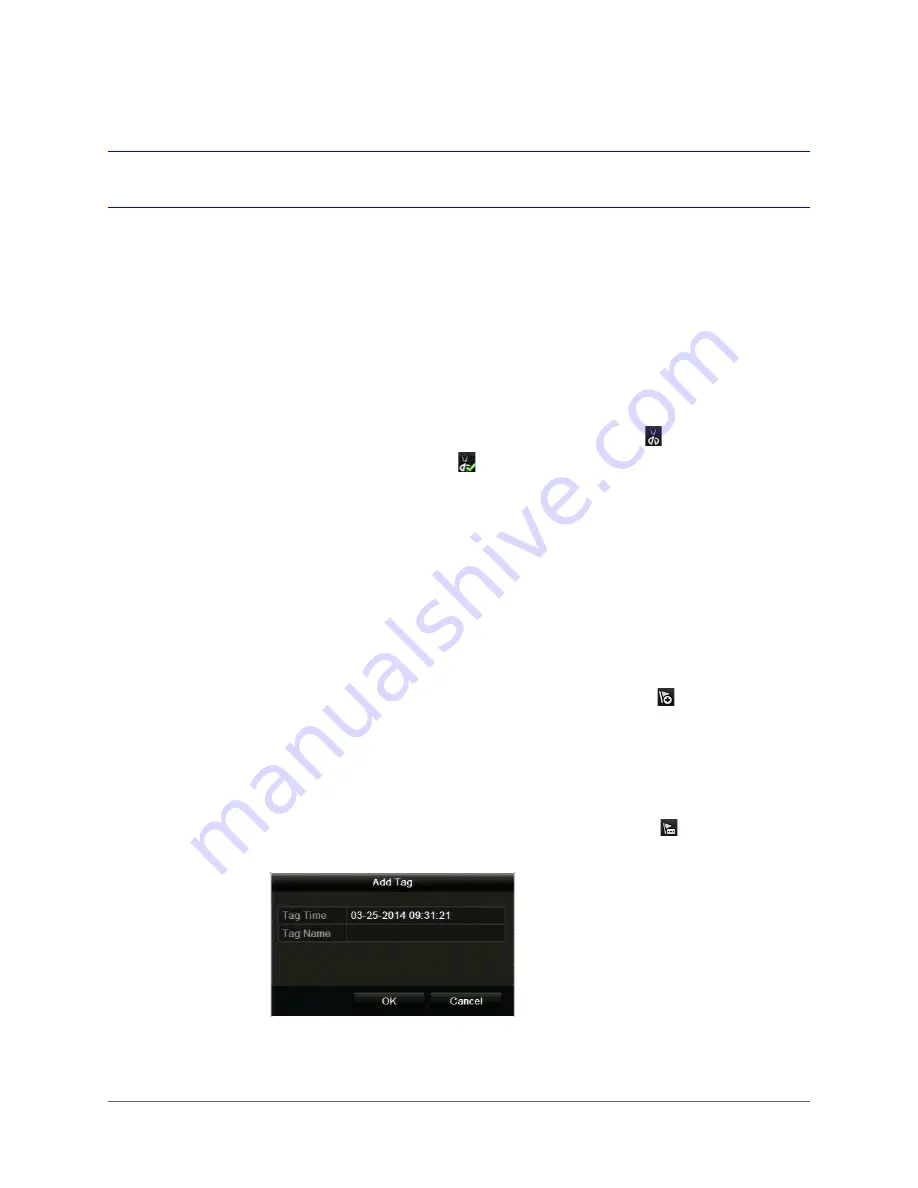
www.honeywell.com/security
76 | HRGX DVR User Manual
Playback Operations
Creating Video Clips
You can create a customized video clip during playback.
To create a video clip:
1. In the playback interface, select the starting point of the clip by using the controls on the
playback control panel (for example, drag the yellow indicator to the desired start point in
the timeline).
2. On the playback control panel, click the
Start clipping
button
to start the clip.
3. Click the
Stop clipping
button
to stop the clip.
Working with Tags
You can tag people or items of interest in a video under playback to mark points in the video that
you may want to return to later (see
Searching and Playing Back Video by Tag,
page 74).
To add a default (non-editable) tag:
1. In the playback interface, select the point in the video where you want to add a tag by
using the controls on the playback control panel (for example, drag the yellow indicator to
the desired insertion point in the timeline).
2. On the playback control panel, click the
Add default tag
button .
To add a custom tag:
1. In the playback interface, select the point in the video where you want to add a tag by
using the controls on the playback control panel (for example, drag the yellow indicator to
the desired insertion point in the timeline).
2. On the playback control panel, click the
Add custom tag
button .
The
Add Tag
window opens.
3. In the
Tag Name
field, enter a unique tag name or keyword, and then click
OK
.
Summary of Contents for HRGX161
Page 2: ...Revisions Issue Date Revisions A 04 2014 New document ...
Page 6: ...www honeywell com security 6 HRGX DVR User Manual ...
Page 54: ...www honeywell com security 54 HRGX DVR User Manual ...
Page 66: ...www honeywell com security 66 HRGX DVR User Manual ...
Page 82: ...www honeywell com security 82 HRGX DVR User Manual ...
Page 100: ...www honeywell com security 100 HRGX DVR User Manual ...
Page 130: ...www honeywell com security 130 HRGX DVR User Manual ...
Page 142: ...www honeywell com security 142 HRGX DVR User Manual ...
Page 149: ......