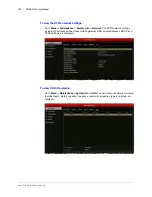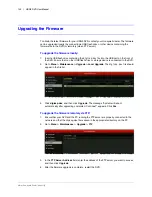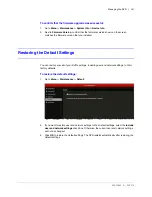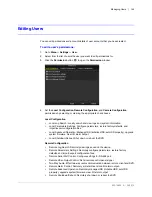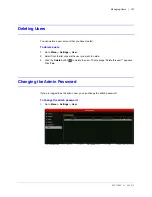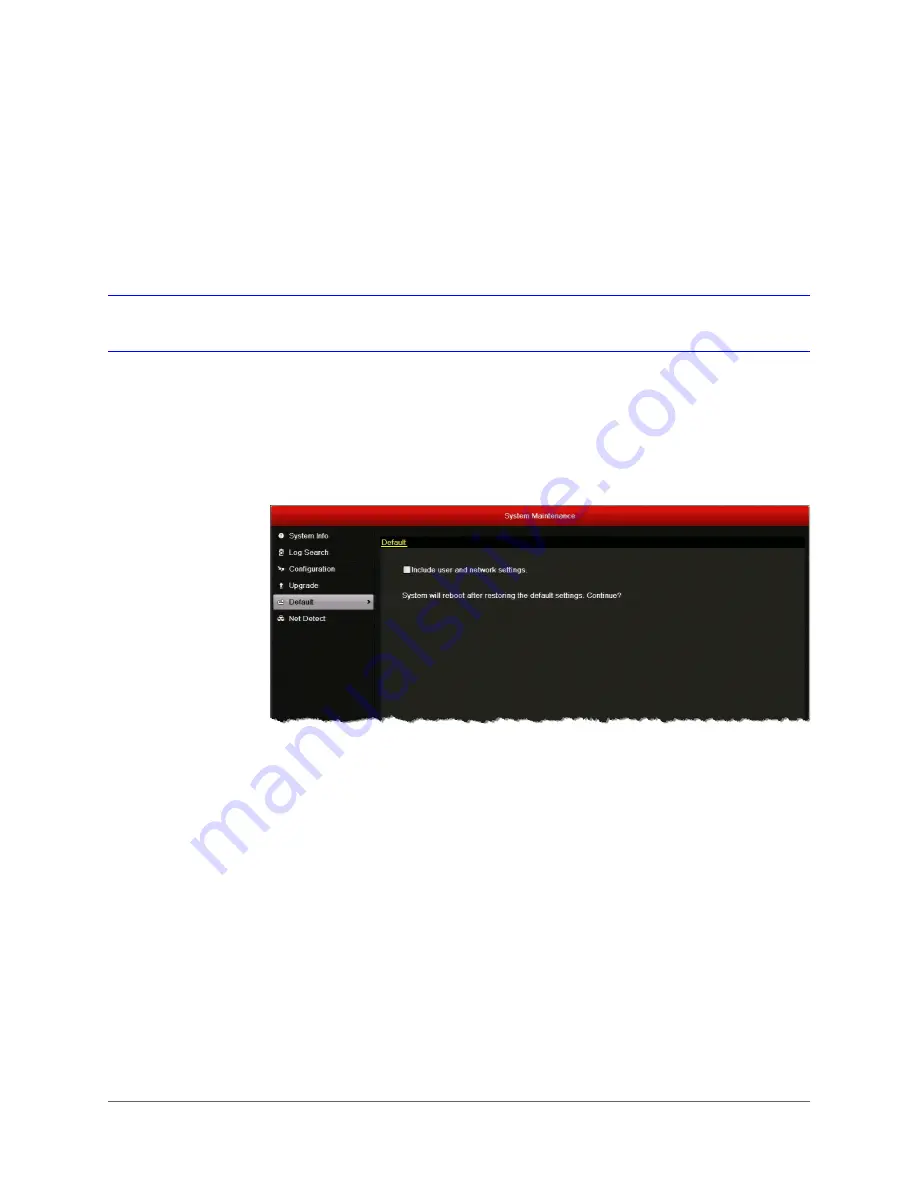
Managing the DVR | 141
800-16694 - A - 04/2014
To confirm that the firmware upgrade was successful:
1. Go to
Menu > Maintenance > System Info > Device Info
.
2. Next to
Firmware Version
, confirm that the firmware version shown on the screen
matches the firmware version that you installed.
Restoring the Default Settings
You can restore your all of your DVR’s settings, including user and network settings, to their
factory defaults.
To restore the default settings:
1. Go to
Menu > Maintenance > Default
.
2. If you want to restore user and network settings to their default settings, select the
Include
user and network settings
check box. Otherwise, the current user and network settings
will not be changed.
3. Click
OK
to restore the default settings. The DVR restarts automatically after restoring the
default settings.
Summary of Contents for HRGX161
Page 2: ...Revisions Issue Date Revisions A 04 2014 New document ...
Page 6: ...www honeywell com security 6 HRGX DVR User Manual ...
Page 54: ...www honeywell com security 54 HRGX DVR User Manual ...
Page 66: ...www honeywell com security 66 HRGX DVR User Manual ...
Page 82: ...www honeywell com security 82 HRGX DVR User Manual ...
Page 100: ...www honeywell com security 100 HRGX DVR User Manual ...
Page 130: ...www honeywell com security 130 HRGX DVR User Manual ...
Page 142: ...www honeywell com security 142 HRGX DVR User Manual ...
Page 149: ......