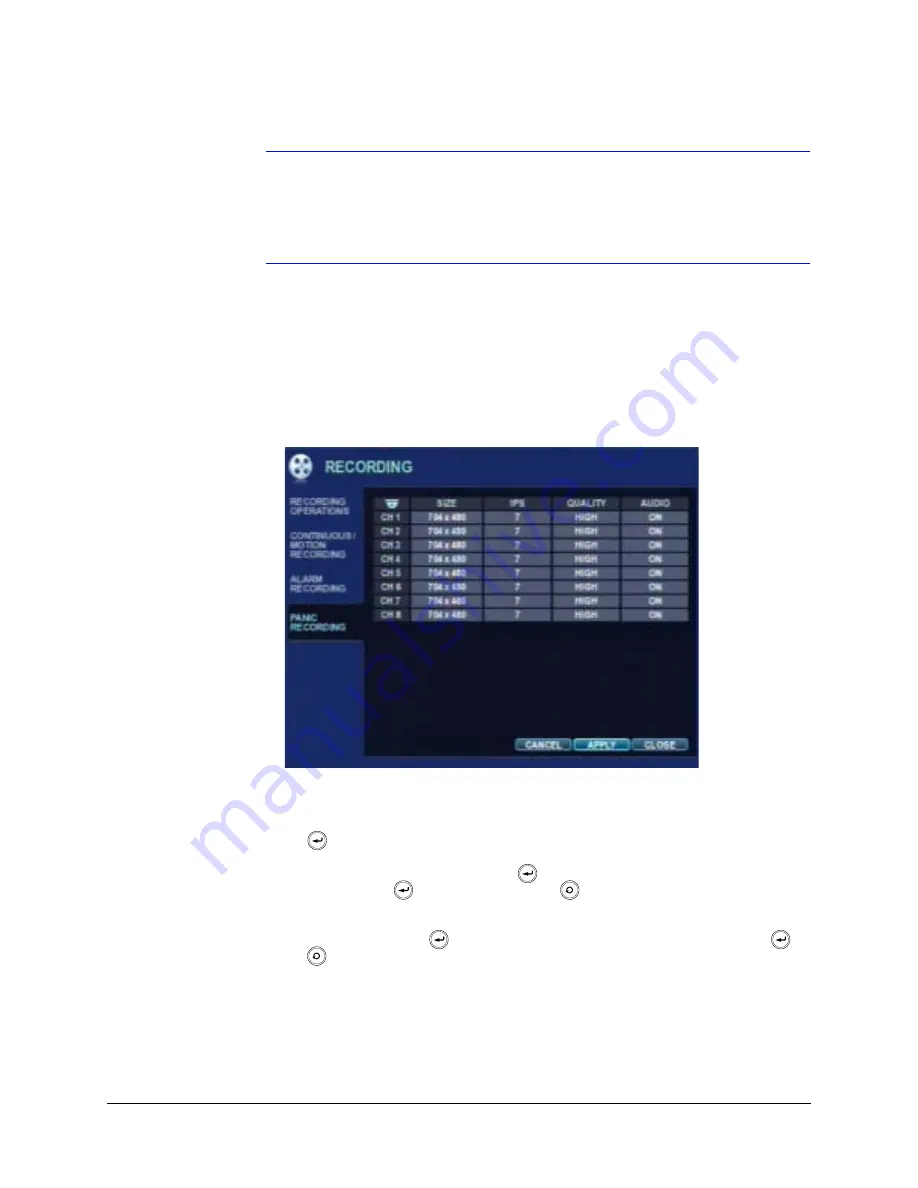
70
Installation
Note
Alarm-activated recording can be used in conjunction with
Continuous/Motion Recording. For example, you can configure your DVR to
record continuously at a low frame rate (set in Continuous/Motion Recording),
and then to increase to a higher frame rate during an alarm input (set in
ALARM SETUP).
Configuring Panic Recording
Click
PANIC RECORDING
on the left side of the RECORDING setup window.
The PANIC RECORDING Setup window opens.
Figure 2-65
PANIC RECORDING Setup Window
During Panic Recording, the DVR overrides all other recording settings and uses the
settings configured here to record continuously on all channels.
Press
to enable configuration of SIZE, FPS, QUALITY, and AUDIO for each channel
during Panic Recording. A new configuration window opens. Use the cursor keys to
navigate to the configurable fields. Press
to enable the configurable field for
configuration. Press
to save a setting. Press
to delete a setting and to escape to a
different configurable field.
Navigate to
OK
and press
to save the settings. Navigate to
CANCEL
and press
or
press
to escape from this window.
Summary of Contents for HREP16
Page 2: ......
Page 3: ...User Guide ...
Page 10: ...10 Figures ...
Page 12: ...12 Tables ...
Page 18: ...18 ...
Page 22: ...22 Introduction ...
Page 98: ...98 Using the Web Remote Viewer ...
Page 102: ...102 Watermark Process ...
Page 103: ......






























