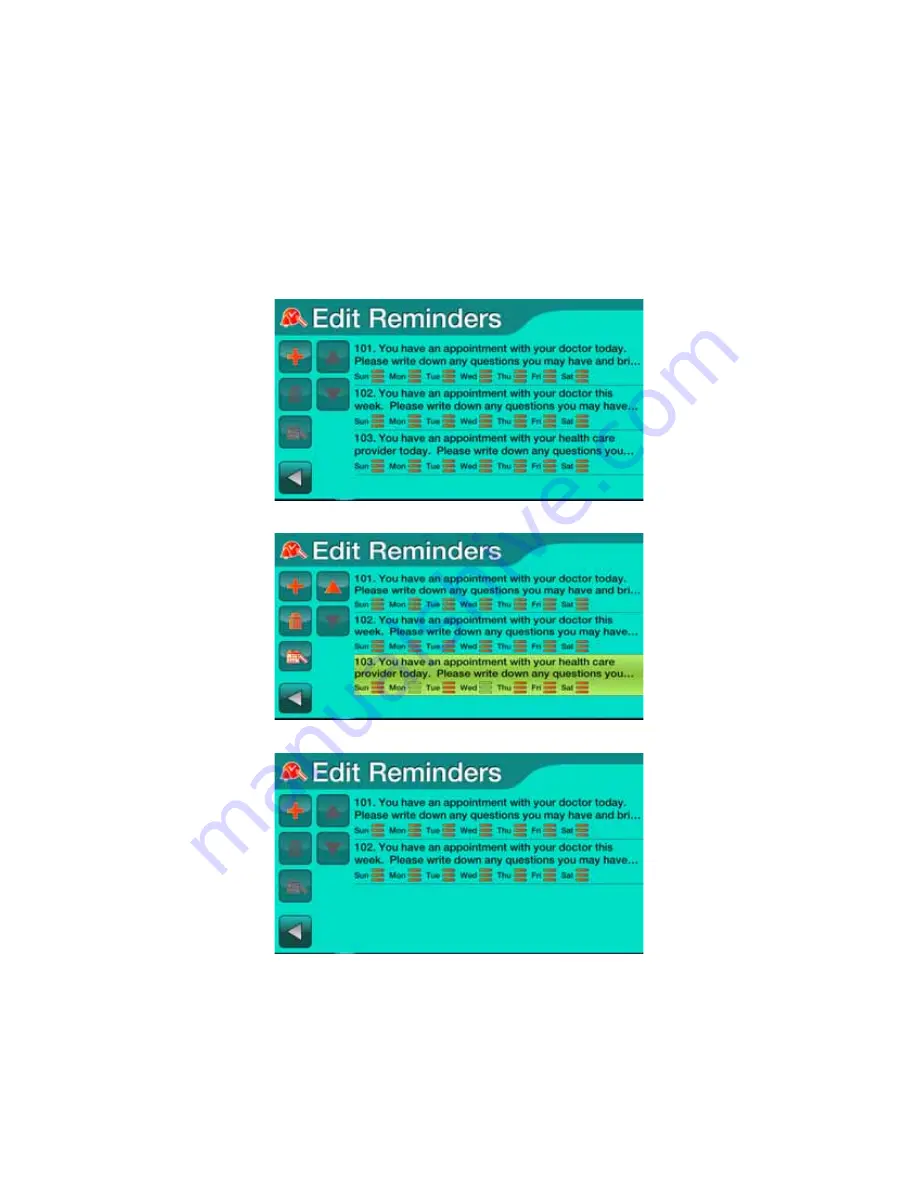
Setting General Features
4/16/14
P4820EN.04 © 2014 Honeywell HomMed. All rights reserved.
3 - 15
4. Repeat this for all reminders you have selected.
5. When you have scheduled all of your reminders, select
back
. The
General Settings
screen appears.
Deleting
a
Reminder
If you no longer want a reminder that is set up, you can delete it from the monitor.
To delete a reminder:
1. From the
General Settings
screen, select
Reminders
. If reminders are already selected, a screen
similar to the following appears:
2. Select the or reminder that you want to delete. The question or reminder is highlighted:
3. Select the
trash
icon. The reminder disappears from the screen:
Summary of Contents for HomMed Genesis Touch
Page 1: ......






























