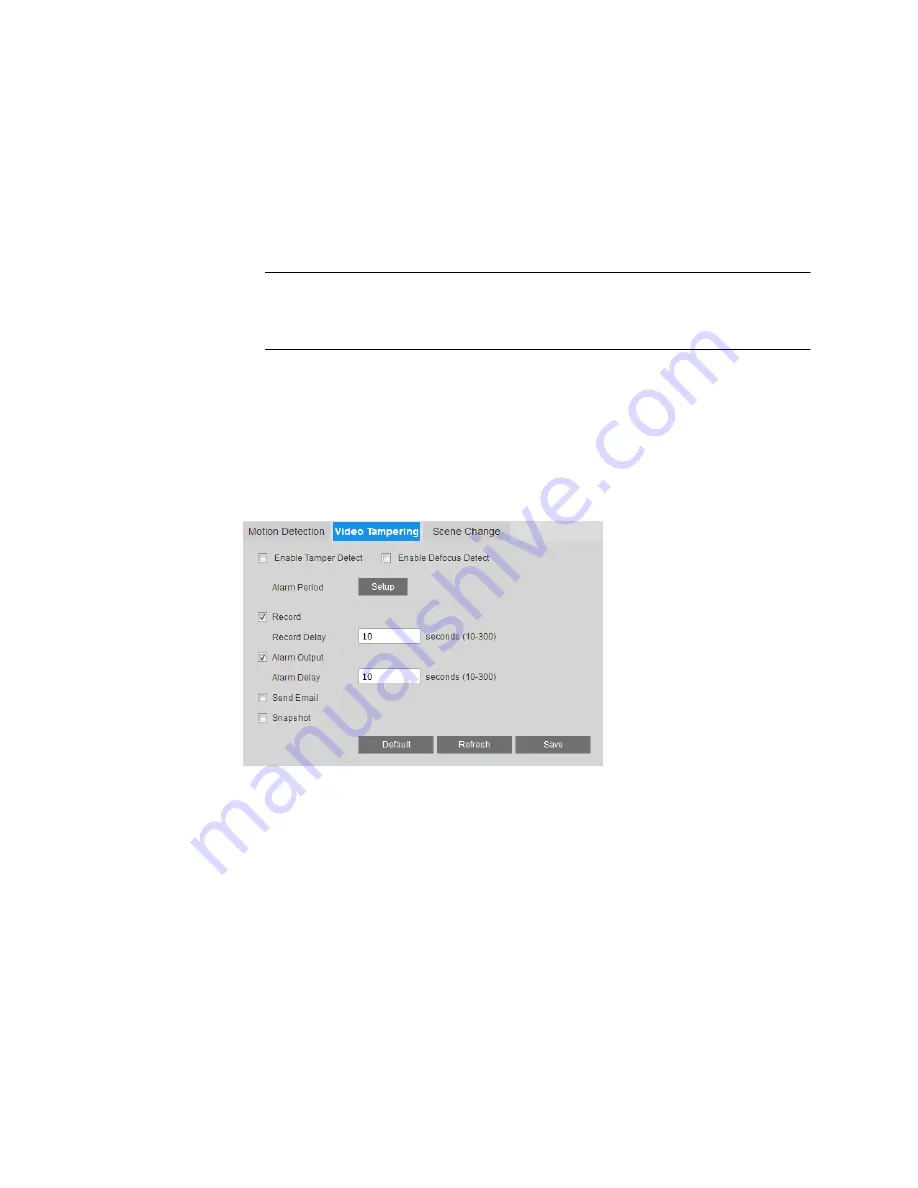
Configuring Event Settings
47
9.
In the
Alarm Delay
field, enter the number of seconds that the system will continue to
generate an alarm output after the event has ended. Enter a value between
10
and
300
.
10.
To send an email notification when motion is detected, select the
Send Email
check
box. Email settings must be configured in
Setup > Network Setup > SMTP (Email)
.
See
11.
To take a snapshot when motion is detected, select the
Snapshot
check box.
Note
For the snapshot to be attached to the email notification, the
Attachment
check box must be selected in
Setup > Network Setup > SMTP (Email)
.
See
12.
Click
Save
to apply the settings.
Configuring Camera Tampering Events
You can configure camera tampering event settings on the
Setup > Video Analytics > Video
Detection > Video Tampering
page.
To enable camera tampering detection:
1.
Select the
Enable Tamper Detect
and/or the
Enable Defocus Detect
check box(es).
2.
Next to
Alarm Period
, click
Setup
. The
Alarm Period
window opens.
3.
Set the days and times when you want the alarm function to be active, and then click
Save
.
4.
To start recording video when a tampering event is detected, ensure that the
Record
check box is selected.
5.
In the
Record Delay
field, enter the number of seconds that the system will continue to
record video after a tampering event has ended. Enter a value between
10
and
300
.
6.
To generate an alarm output when a tampering event is detected, select the
Alarm
Output
check box and select the alarm output(s) to be activated.
7.
In the
Alarm Delay
field, enter the number of seconds that the system will continue to
generate an alarm output after a tampering event has ended. Enter a value between
10
and
300
.






























