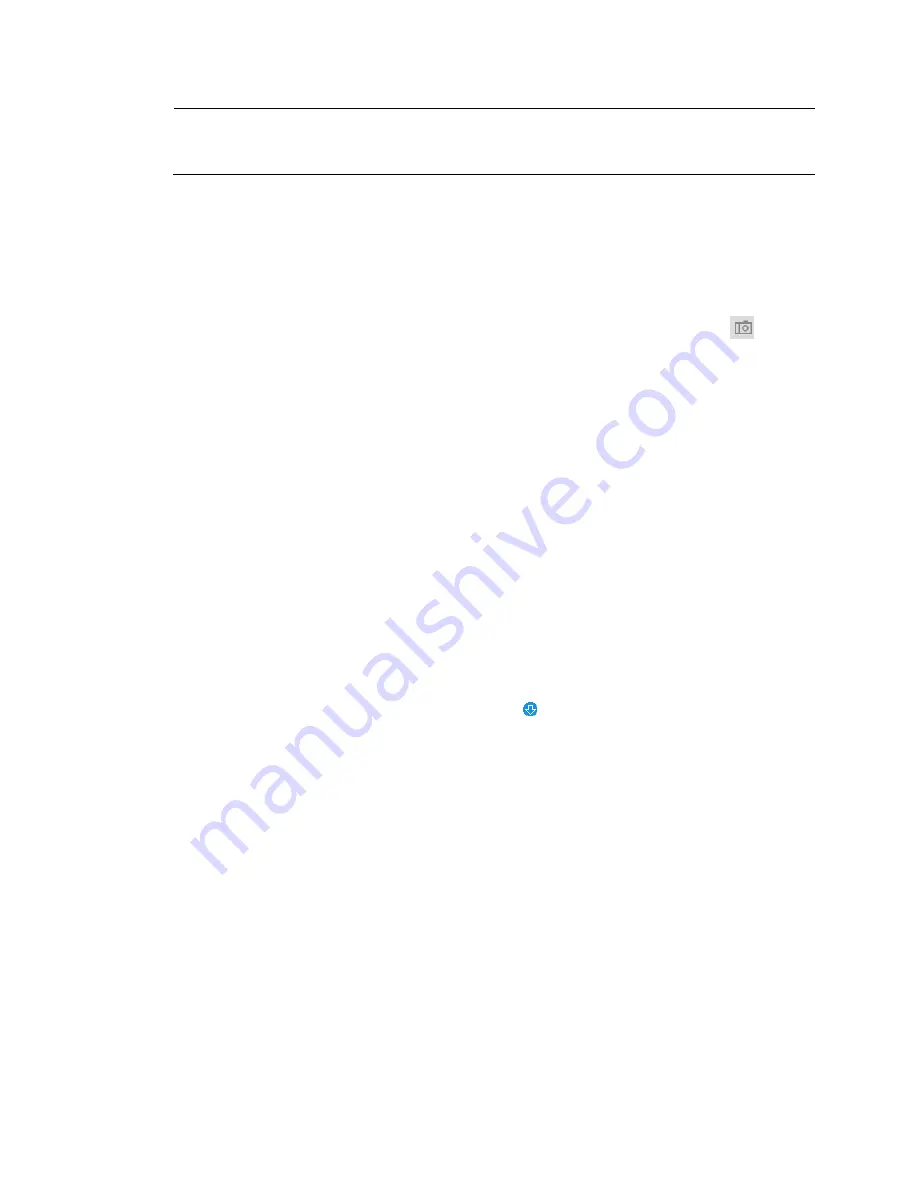
40X ZOOM IR PTZ DOME CAMERA USER GUIDE
26
Note
You cannot download the clip while the video file is still open in the web
client.
The clip is saved to the location specified in
Setting
Camera
Video
Path
Video Clips.
Viewing Snapshots
You can take snapshots of video during playback by clicking the Snapshot button
.
The snapshot is saved to the location specified in
Setting
Camera
Video
Path
Playback Snapshot.
To view a snapshot that you have saved manually during live monitoring, go the
directory specified in
Setting
Camera
Video
Path
Live Snapshot
and double-
click the file to open it.
To view a snapshot that you have saved manually during playback, go the directory
specified in
Setting
Camera
Video
Path
Playback Snapshot
and double-click
the file to open it.
If you have configured the system to take snapshots on a schedule, or during motion
detection or alarm events, you can view and download them.
To view or download a system-generated snapshot:
1.
From the
File Type
list, select jpg.
2.
From the
Data Src
list, select the location where the snapshot files are stored.
3.
On the calendar, click the date that the snapshot was taken.
4.
Click
File List
to display the list of snapshots for that date.
5.
Double-click the snapshot file that you want to view. The file opens in the video window.
6.
To download the file, click the download button . The file opens in a new browser
window. Right-click the image and then click Save picture as or Save image as to save
the snapshot to a local directory.






























