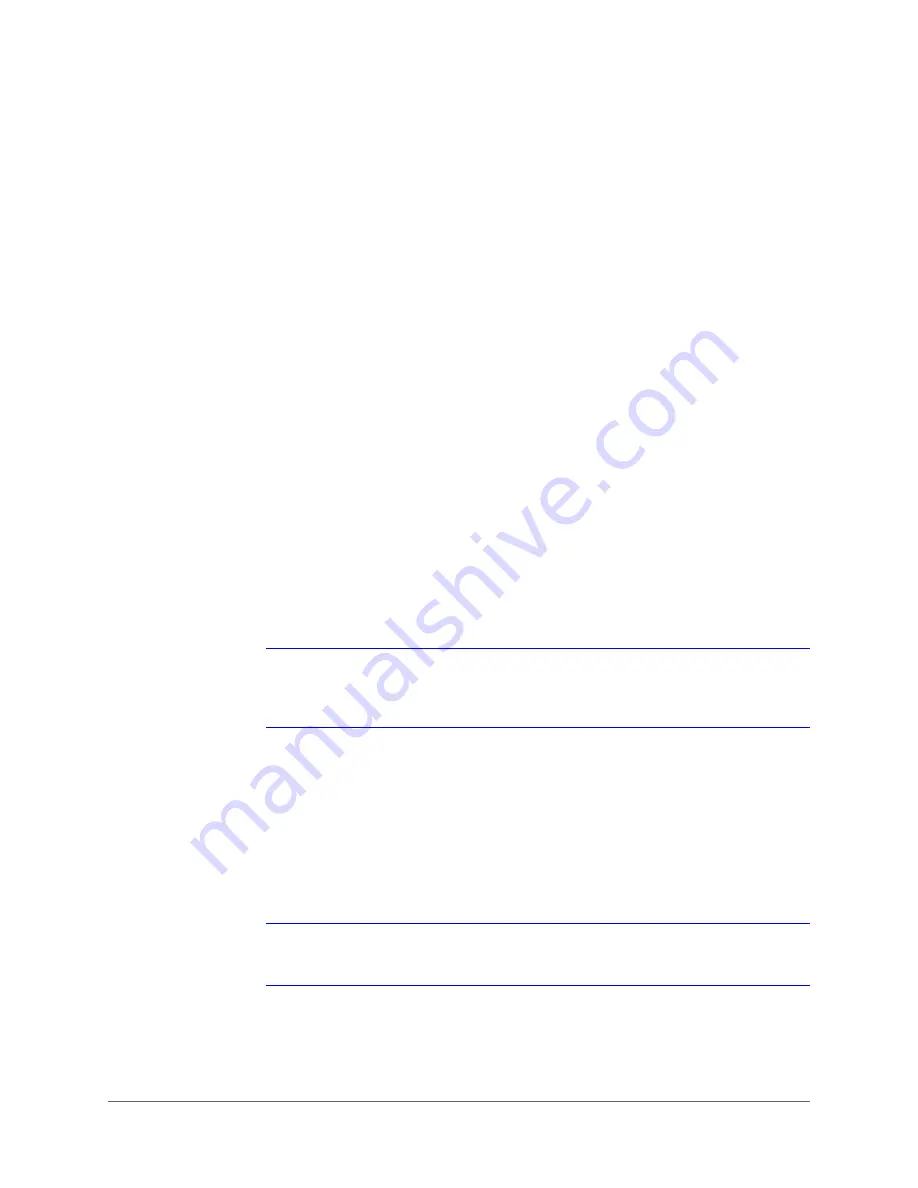
Configuring Video and Audio Streaming | 51
800-11873V4 - A - 07/2014
The higher the bit rate value, image quality increases, and the load on bandwidth also
increases.
3.
Click the
Save
button directly below the H.264-1 Compression setting options.
Setting the H.264-2/3/4 Compression
1.
Navigate to
Streaming
Video Compression
.
2.
Under
H.264-2/3/4 Compression setting
, in the
H.264-2/3/4 bit rate
field, type a value
from 64 to 4096 kbit/s (default = 1024 kbit/s).
The higher the bit rate value, image quality increases, and the load on bandwidth also
increases.
3.
Click the
Save
button directly below the H.264-2/3/4 Compression setting options.
Enabling Constant Bit Rate Mode
If you have a limited amount of bandwidth available, you should not set the bit rate for the
camera to be more than the bandwidth available on your network (see
).
When the Constant Bit Rate mode (CBR) is enabled, the H.264 stream will keep the bit rate
constantly at the level you have set (see
Setting the H.264-1 Compression
above). When CBR is
NOT enabled, the compression stream will use a variable bit rate (between 1 kbit/s and the bit
rate you have set), depending on the amount of activity that is occurring in the image. If CBR is
enabled and the compression bit rate is set low, the image quality will be reduced when a lot of
activity occurs in the image.
Note
Honeywell recommends that you set your bit rates below the available bandwidth
levels of your network to avoid displaying/recording images at a reduced quality
during moments of high activity.
1.
Navigate to
Streaming
Video Compression
.
2.
Under
CBR mode setting
, select one or more of the following:
•
enable H.264-1 CBR mode
check box (enabled by default).
•
enable H.264-2 CBR mode
check box (enabled by default).
•
enable H.264-3 CBR mode
check box (enabled by default).
•
enable H.264-4 CBR mode
check box (enabled by default).
Note
The default setting is CBR mode (constant bit rate mode). Disable CBR mode, if
needed, to enable VBR mode (variable bit rate mode).
3.
Click the
Save
button directly below the CBR mode setting options.
Summary of Contents for HDZ20HD
Page 14: ...www honeywell com security 14 HDZ Series IP PTZ User Manual ...
Page 16: ...www honeywell com security 16 HDZ Series IP PTZ User Manual ...
Page 34: ...www honeywell com security 34 HDZ Series IP PTZ User Manual ...
Page 106: ...www honeywell com security 106 HDZ Series IP PTZ User Manual ...
Page 140: ...www honeywell com security 140 HDZ Series IP PTZ User Manual ...
Page 158: ...www honeywell com security 158 HDZ Series IP PTZ User Manual ...
Page 162: ...www honeywell com security 162 HDZ Series IP PTZ User Manual ...
Page 163: ......






























