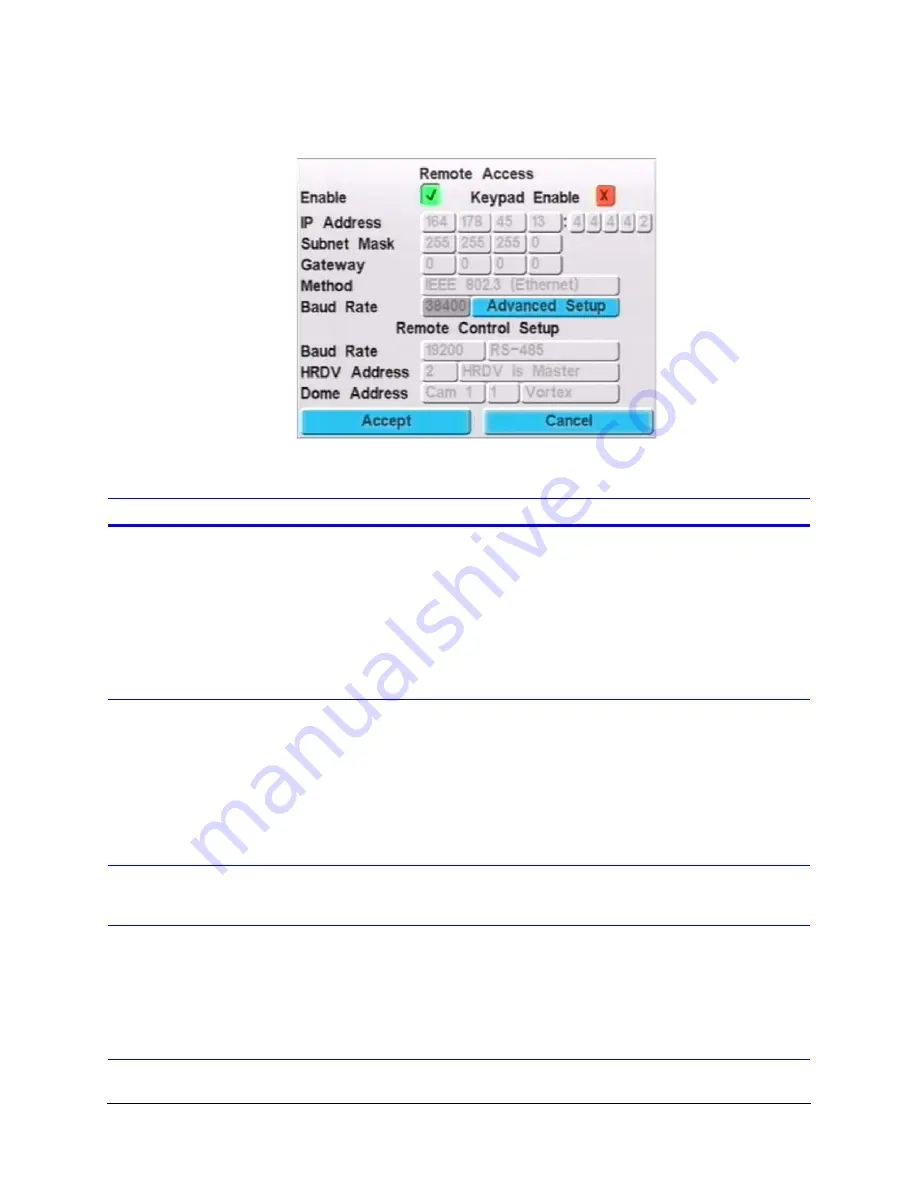
Rev 1.00
136
Document 900.0261
04/05
Networking on Ethernet
Figure 19-1
Remote Access Screen
The following table describes the fields on the Remote Access screen.
Field Description
Enable
Options are:
Enable
. You must enable remote access before you can control the HRDV16/8
remotely.
Disable
. If you do not plan to use remote access, disabling gives you extra
protection from unauthorized access.
Note
Windows networking or dial-up networking must be configured and used
in conjunction with Remote Access Software. For detailed information,
refer to the
.
Keypad Enable
Enables the keypad function. When enabled, the HRDV16/8 uses ASCII text
keypad commands it receives via a null modem connected to Text Insertion Port
4 to trigger front panel commands.
To send these ASCII text commands from your PC you must hook up the null
modem cable to a serial communications port and use a program that sends
ASCII commands to the PC communication port (such as Hyper Terminal).
Note
If you enable the keyboard, you cannot use Text Insertion Port 4 for
anything other than a null modem connection.
IP Address
You must obtain a unique, fixed IP address from your Network Administrator or
Internet Service Provider (ISP). This IP address must be different from any PC you
have connected to your network.
Subnet Mask
If you are using an Ethernet PC card to connect your HRDV16/8 to a network, you
may also have to enter a Subnet Mask address and a Gateway address. Contact
your Network Administrator to find out if your network uses these addresses. If it
does you must enter the address numbers used.
If your HRDV16/8 is connected to a network that does not use these addresses, or
if it is not connected to a network, leave the Subnet Mask and Gateway addresses
set to their default values.
Summary of Contents for HDVR
Page 1: ...Document 900 0261 04 05 Rev 1 00 Reference Guide HRDV Digital Video Recorder ...
Page 2: ......
Page 3: ...HRDV Reference Guide ...
Page 4: ...Revisions Issue Date Revisions 1 00 03 05 New rebranded document based on 900 0083 ...
Page 12: ...Rev 1 00 viii Document 900 0261 04 05 Tables ...
Page 18: ...Rev 1 00 900 0261 04 05 About This Document xiv ...
Page 22: ...Rev 1 00 4 Document 900 0261 04 05 Features Overview ...
Page 36: ...Rev 1 00 18 Document 900 0261 04 05 System Startup ...
Page 46: ...Rev 1 00 28 Document 900 0261 04 05 Easy Configurator ...
Page 60: ...Rev 1 00 42 Document 900 0261 04 05 Alarm Setup ...
Page 64: ...Rev 1 00 46 Document 900 0261 04 05 User Preferences ...
Page 74: ...Rev 1 00 56 Document 900 0261 04 05 Storage Setup ...
Page 78: ...Rev 1 00 60 Document 900 0261 04 05 Recording Considerations ...
Page 94: ...Rev 1 00 76 Document 900 0261 04 05 Timelapse Recording Setup ...
Page 108: ...Rev 1 00 90 Document 900 0261 04 05 Pre Event Recording Setup ...
Page 120: ...Rev 1 00 102 Document 900 0261 04 05 Daily Operation Overview ...
Page 130: ...Rev 1 00 112 Document 900 0261 04 05 Video Playback and Searching ...
Page 144: ...Rev 1 00 126 Document 900 0261 04 05 Report Generation ...
Page 176: ...Rev 1 00 158 Document 900 0261 04 05 Pan Tilt Zoom PTZ ...
Page 189: ...HRDV Reference Guide Rev 1 00 171 Document 900 0261 04 05 Alarm Recipient ...
Page 190: ...Rev 1 00 172 Document 900 0261 04 05 E Mail Alert Program Installation ...
Page 208: ...Rev 1 00 190 Document 900 0261 04 05 Maintenance ...
Page 212: ...Rev 1 00 194 Document 900 0261 04 05 Installation Scenarios ...
Page 218: ...Rev 1 00 200 Document 900 0261 04 05 S M A R T ...
Page 237: ......
















































