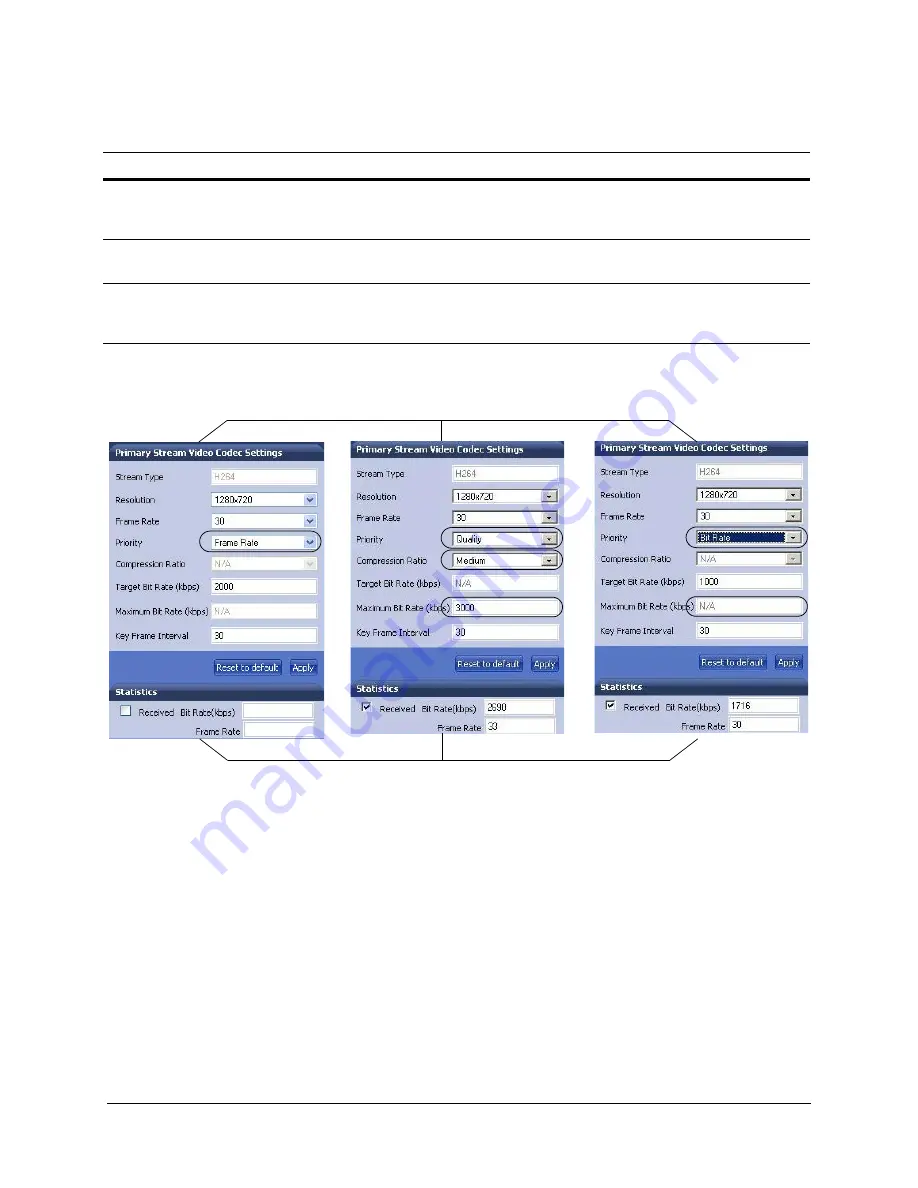
56
IP Camera Web Client
Figure 4-10
Video Codec Settings
3.
Click
Apply
. Adjustments in your compression settings are captured in the statistics.
As you make adjustments, the Statistics field acts as a visual reminder of how your
settings affect the bit rate, frame rate, and bandwidth usage.
4.
When you are satisfied with your settings — that is, that the image quality and
bandwidth usage meets your requirements — click
Apply
to save your settings.
Settings are not saved unless you click
Apply
.
Statistics: Received Bit Rate and Frame Rate
To view in real time the received bit rate and frame rate statistics of the current image:
1.
Click the
Compression Settings
tab.
Compression
Ratio
Minimum, Low,
Medium, High,
Maximum
When Quality is selected as the Priority, select the Compression Ratio.
Minimum
is the highest visual quality;
Maximum
is the lowest visual quality.
Target Bit Rate
(kbps)
250 – 6000 kbps
Enter the Target Bit Rate in kbps (kilobits per second) which represents the
amount of data processed per second.
GOP (No. of
Frames)
1– 50
Select the GOP (Group of pictures) number from
1
to
50
. This setting sets how
many frames will pass until the next key frame is displayed. (Not available on the
Secondary Stream.)
Table 4-5
Compression Settings(cont’d)
Setting
Options
Description
Statistics are received for the current image in
real time when
Received
is enabled.
Set the Resolution for NTSC or PAL video signals.
Summary of Contents for HD54IP
Page 2: ......
Page 3: ...User Guide ...
Page 8: ...8 Figures ...
Page 10: ...10 Tables ...
Page 16: ...16 Introduction ...
Page 30: ...30 Installation and Setup ...
Page 70: ...70 IP Camera Web Client ...
Page 76: ...76 Specifications ...
Page 82: ...82 ...
Page 83: ......






























