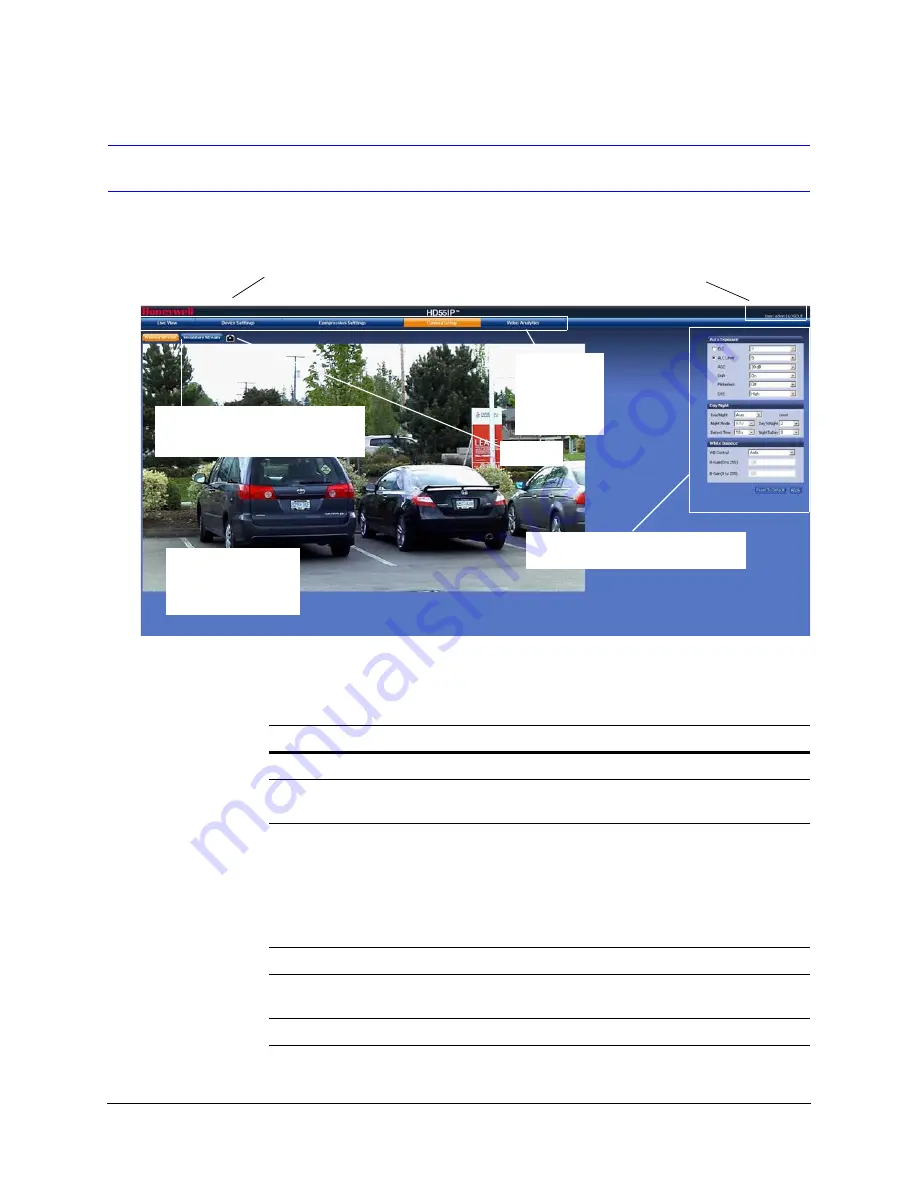
Performance Series Rugged Day/Night H.264 IP Dome Camera User Guide
Document 800-09311V3 Rev A
49
07/2013
Navigating the Web Client User Interface
Figure 4-3
Web Client Window Layout: Administrator Log On
The web client application user interface consists of multiple user-friendly views organized
by function. Access to the views is user-controlled.
The
URL
(above the tabs) corresponds to
the IP Address as configured in the IP Utility.
Click
Logout
(on the right hand side, above the tabs)
to exit the program.Confirm the user type logged in.
Each tab has a section for configuration
and/or navigation controls.
Click the tabs
to access the
available
configurations
and settings.
If logged on as a
Guest
, only the
Live
View
tab is available. Administrators
can access all tabs.
The image from your
HD55IP/HD55IPX
camera displays on
every tab.
SnapShot
Table 4-2
Tabs/Views in the Web Client Application
Tab
Enables you to...
Live View
View video and take SnapShots.
Device Settings
View the network settings and firmware details of the camera.
Restore to factory defaults and reboot a camera.
Compression
Settings
Configure the compression.
Set the maximum bit rate and/or target bit rate that the camera will
provide across the network based on priority mode settings. This
value is the threshold that you do not want the bit rate to exceed.
View received bit rate and frame rate statistics of the current image
in real time.
Camera Setup
Configure auto exposure and white balance for the camera.
Video Analytics
Configure the camera sabotage detection settings and view video
display.
IO & Audio
Not supported.
Summary of Contents for HD54IP
Page 2: ......
Page 3: ...User Guide ...
Page 8: ...8 Figures ...
Page 10: ...10 Tables ...
Page 16: ...16 Introduction ...
Page 30: ...30 Installation and Setup ...
Page 70: ...70 IP Camera Web Client ...
Page 76: ...76 Specifications ...
Page 82: ...82 ...
Page 83: ......






























