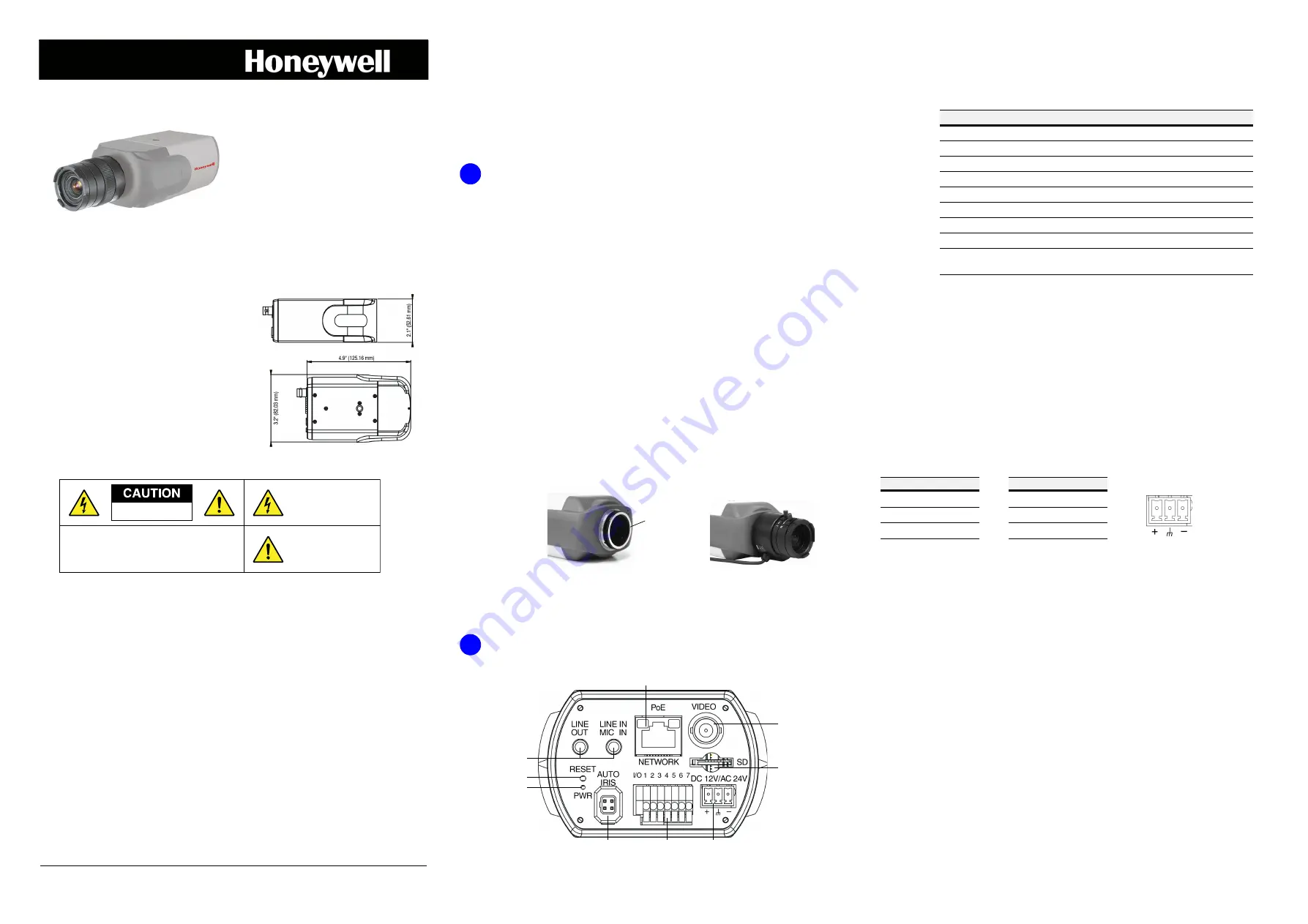
equIP Series Indoor IP Box Camera Quick Install Guide
Document 800-15466V3 – Rev A – 01/2014
equIP
®
Series HD Indoor IP Box
Camera
Quick Installation Guide
Document 800-15466V3 — Rev A — 01/2014
Introduction
Thank you for purchasing a Honeywell equIP®
Series HD Indoor IP Box camera. Follow the
instructions in this guide to install and log in to
your camera. For instructions on configuring the
camera, refer to the
equIP
®
Series IP Cameras
Configuration Guide
on the software and
documentation CD that came with your camera.
If you require additional assistance, please call
the number shown on the back cover.
Cautions and
Warnings
WARNING
To ensure compliance with electrical safety standards, CSA
Certified/UL Listed Class 2 power adapters are required. Power over Ethernet (PoE)
shall be provided by listed Information Technology Equipment meeting the IEEE
802.3af PoE standard. The PoE is not intended to be connected to exposed (outside
plant) networks.
CAUTION
Risk of explosion if Battery is replaced by an incorrect type.
Dispose of used batteries in accordance with local laws.
Important Safeguards
•
Read and keep these instructions.
•
Please ensure that your installation area can safely support the weight of the camera.
•
Do not aim the camera toward an bright light source for extended periods to prevent damage to
the imager. Avoid operating the unit under or close to unstable light sources (may cause
flickering), or close to fluorescent lamps or objects reflecting light.
•
Do not touch the camera lens.
•
Do not drop the camera or subject it to physical shock.
•
Do not use a strong or abrasive detergent when cleaning the camera.
•
Avoid operating or storing the unit in extremely humid, dusty, hot/cold environments, where the
operating temperature is outside the recommended range of 14°F to 122°F (–10°C to 50°C).
•
Avoid operating the unit close to sources of powerful electromagnetic radiation, such as radio or
TV transmitters.
Installing the Camera
Before You Begin
Before you begin, check that you have received all of the parts listed below. If any parts are missing
or damaged, contact your dealer immediately.
Equipment Required for Installation
Before you begin, make sure that you have the following supplied items available to use during
installation:
Preparing the Camera for Installation
1.
Select the lens to use with your camera. The camera supports both manual iris and auto iris
lenses. If using a DC (Direct Drive) lens, it should be connected to the camera with the 4-pin
square socket located on the back panel of the camera. If using a C-mount lens, after
removing the camera’s plastic cover, users need to mount the C/CS mount adapter to the
camera, then attach the lens to the adapter. The C/CS lens mount adapter should be included
with your lens.
2.
Prepare the mounting equipment. This camera is intended for indoor use. Mount the camera
using a camera bracket for indoor applications. If you choose to mount the camera outdoors,
you must employ a suitable weatherproof enclosure. Follow the mounting equipment
instructions for more information on preparing the camera for mounting.
Connecting the Wiring
Network, power, video, audio, and alarm connections are located on the camera’s rear panel.
Connecting to a Power Source
To power the camera, either Power over Ethernet (PoE) or a 12 V DC or a 24 V AC power connection
can be used.
If you are using PoE to power your camera, connect an Ethernet cable to the camera’s RJ45 Ethernet
port and plug the other end of the cable into an IEEE 802.3af PoE switch.
WARNING
This product is intended to be powered by a Listed power adapter
with rated output of 24 V AC / 700 mA minimum or 12 V DC / 800 mA minimum, marked
LPS or Class 2, or by Listed ITE with Power over Ethernet rate 48 V DC / 300 mA.
If you are using a 12 V DC or 24 V AC connection to power your camera, insert the wiring into the
supplied power terminal block and plug the terminal block into the power connector on the camera
back panel. Refer to the following pin definitions when connecting the wiring:
Connecting to a Network
If you have not already done so, connect a Cat5 Ethernet cable to the RJ45 connector on the camera
back panel. Connect the other end of the Ethernet cable to a network switch or PC. For best
transmission quality, the Ethernet cable should not be longer than 328 ft (100 m). After you have
connected the Ethernet cable, check the status of the LED indicators on the RJ45 connector.
•
A flashing green LED indicates that the camera is connected to a network.
•
A flashing orange LED indicates network activity.
If the LEDs are not lit, re-check the Ethernet cable connection.
Note
In some cases, you may need use an Ethernet crossover cable when connecting the IP
camera directly to the PC.
Connecting Analog Video
To view analog video output, to help when aiming and positioning the camera during setup, connect
a coaxial cable to the BNC connector on the camera back panel and connect the other end of the
cable to an analog monitor.
Connecting Alarm Inputs/Outputs
The camera supports one alarm input and one relay output, as well as an RS485 interface for
connecting a pan and tilt positioning system (pins 6 and 7). Refer to the following pin definitions
when connecting alarm devices:
HCW2S2
HCW2S2X
HCD3S2
HCD3S2X
HCD5S2
HCD5S2X
* Lens sold separately
CAUTION: TO REDUCE THE RISK OF ELECTRIC SHOCK,
DO NOT REMOVE COVER (OR BACK).
NO USER SERVICEABLE PARTS INSIDE.
REFER SERVICING TO QUALIFIED SERVICE PERSONNEL.
THIS SYMBOL INDICATES
THAT DANGEROUS VOLTAGE
CONSTITUTING A RISK OF
ELECTRIC SHOCK IS PRESENT
WITHIN THE UNIT.
THIS SYMBOL INDICATES THAT
IMPORTANT OPERATING AND
MAINTENANCE INSTRUCTIONS
ACCOMPANY THIS UNIT.
DO NOT OPEN
RISK OF ELECTRIC SHOCK
•
Camera
•
Software and documentation CD
•
Power terminal block
•
Back focus adjustment key
•
Quick install guide
CAUTION
Installation and servicing should be performed only by
qualified and experienced technicians to conform to all local codes
and to maintain your warranty.
•
C/CS Lens (manual or auto iris)
•
Indoor camera mounting bracket
1
C/CS mount
adapter
2
8
5
9
4
1
2
3
6
7
No.
Name
Description
1
RJ45
10/100 Mbps Ethernet/PoE input
2
VIDEO (BNC)
Analog video output
3
MicroSDHC card slot
For video recording storage on microSDHC
4
DC 12V/AC 24V
12 V DC / 24 V AC power input
5
Alarm I/O and RS485
Alarm and RS485 connection
6
AUTO IRIS connector
Connection for auto iris lenses
7
PWR LED
Indicates power connection (green LED)
8
RESET button
Restores factory default settings
9
LINE OUT and LINE IN/
MIC IN
Two-way audio connections
24 V AC
Pin 1
Power 1
Pin 2
Earth GND
Pin 3
Power 2
12 V DC
Pin 1
Power
Pin 2
Reserved
Pin 3
GND
1
2
3


