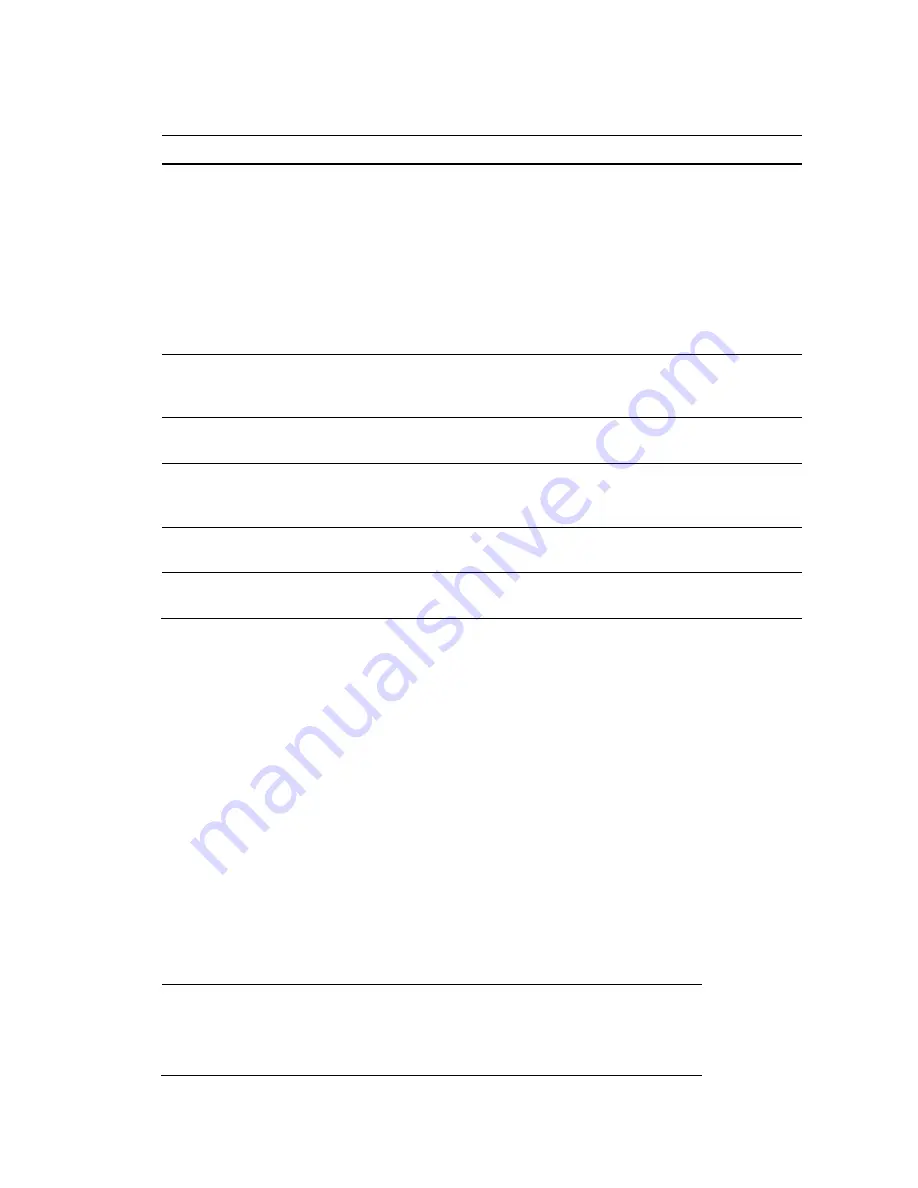
Performance Series IP Camera Software Configuration Guide
30
Table 5-3 Video Overlay Configurations
Parameter
Function
Privacy
Masking
Masks areas of the video for privacy.
To enable privacy masking, click
Enable
. Four privacy masks appear in
the preview window.
Delete any masks that you don’t need. To delete a mask, right-click it or
select it and then click
Delete
. To remove all the masks, click
Remove
All
.
To move a mask, select it and drag the center of the mask.
To resize a mask, drag one of the corner handles. To draw a new mask,
drag your mouse anywhere in the preview window.
Channel Title
Enable this function to overlay channel information in the video
window. Use the mouse to drag the channel title to the desired
position.
Time Title
Enable this function to overlay time information in the video window.
Use the mouse to drag the time to the desired position.
Text Overlay
Enable this function to overlay text in the video window. Enter the text to
be overlaid in the
Enter Text
field and select
Right
or
Left
alignment
from the Text Alignment drop-down menu.
Picture Overlay
Enable this function to overlay picture in the video window. Select the
picture to be overlaid by clicking
Upload Picture
.
People
Counting
Enable this function to overlay the people counting information in the
video window.
ROI
Go to
Setup
Camera Setup
Video
ROI
.
To enable the ROI function, click
Enable
.
In the preview window, drag your mouse over the portion of the scene that you want to
designate as a region of interest, select an
Image Quality
level between
1
(lowest) and
6
(highest), and then click
Save
. You can add up to 4 regions of interest.
To delete a single region of interest, select it, and then click
Delete
. To delete all regions of
interest, click
Remove All
.
Path
Go to
Setup
Camera Setup
Video
Path
.
Note
Playback Snapshot
,
Playback Download
and
Video Clips
only
apply to
H2W2PRV3/H2W4PRV3/HBW2PR2/HBW4PR2/HEW2PR2/HEW
4PR2/H4W2PRV2/H4W4PRV2 cameras.






























