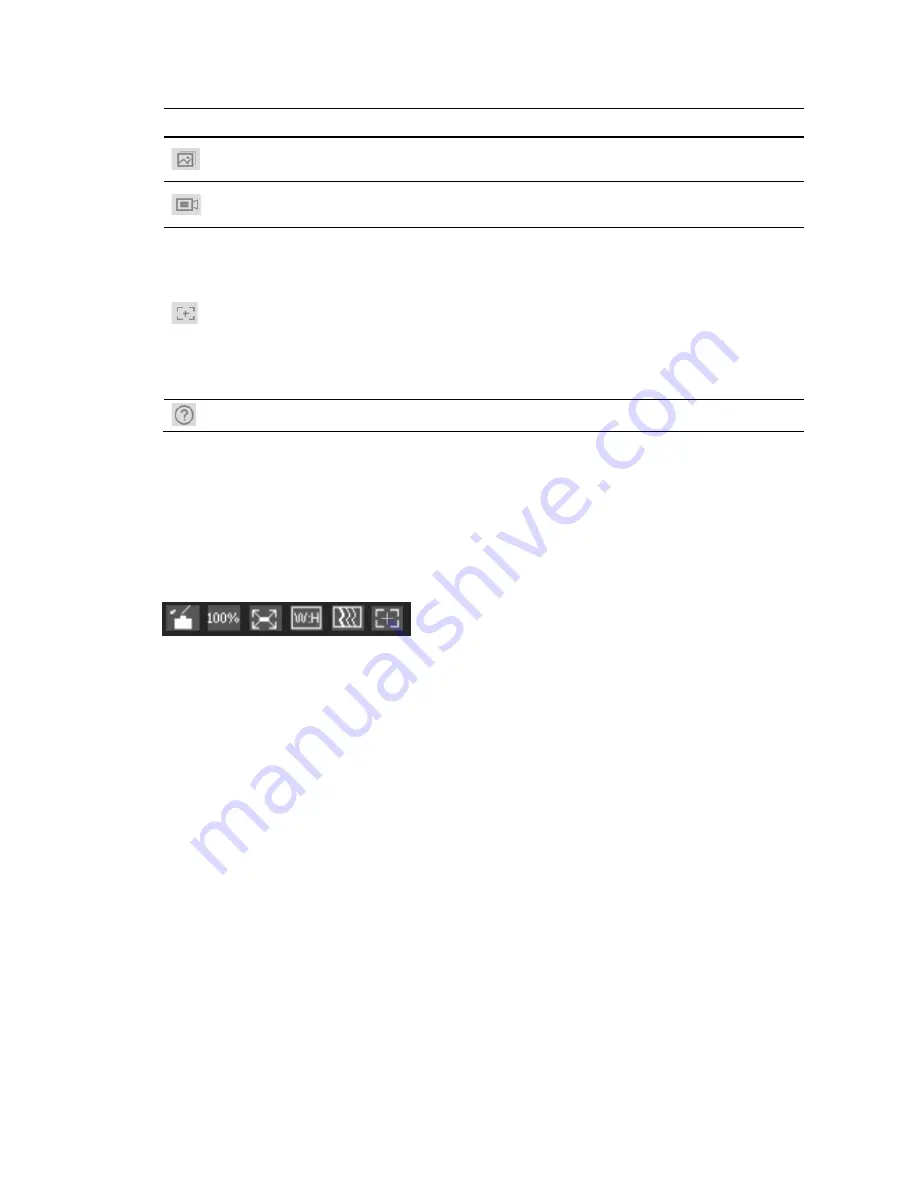
Logging In and Viewing Live Video
11
Icon
Control
Description
Triple Snap
Click to take three snapshots at 1 fps. All images are saved to
Setup
Camera Setup
Video
Path.
Record
Click to start manual recording. All video is saved to
Setup
Camera Setup
Video
Path
.
Easy Focus
Click to enable Easy Focus. You can see AF Peak and AF Max
adjustments on the Preview window. Select from AF Peak and
AF Max.
AF Peak
: Displays the video’s definition when focusing.
AF Max
: Displays the most suitable focus for video definition.
The closer the AF Peak and AF Max, the better the focus.
Note
Easy focus is available only for HEW4PER2/HEW2PER2/H
4W2PER2/HBW2PER2/H4W8PR2/HBW8PR2 cameras.
Help
Displays online help for the Live View window.
Live View Window Configuration
From the Live View window configuration toolbar, you can adjust the screen brightness,
contrast, hue, or saturation; change the screen size and/or aspect ratio; and adjust image
fluency. These controls are described in more detail below.
Figure 3-8 Live View Window Configuration Toolbar
















































