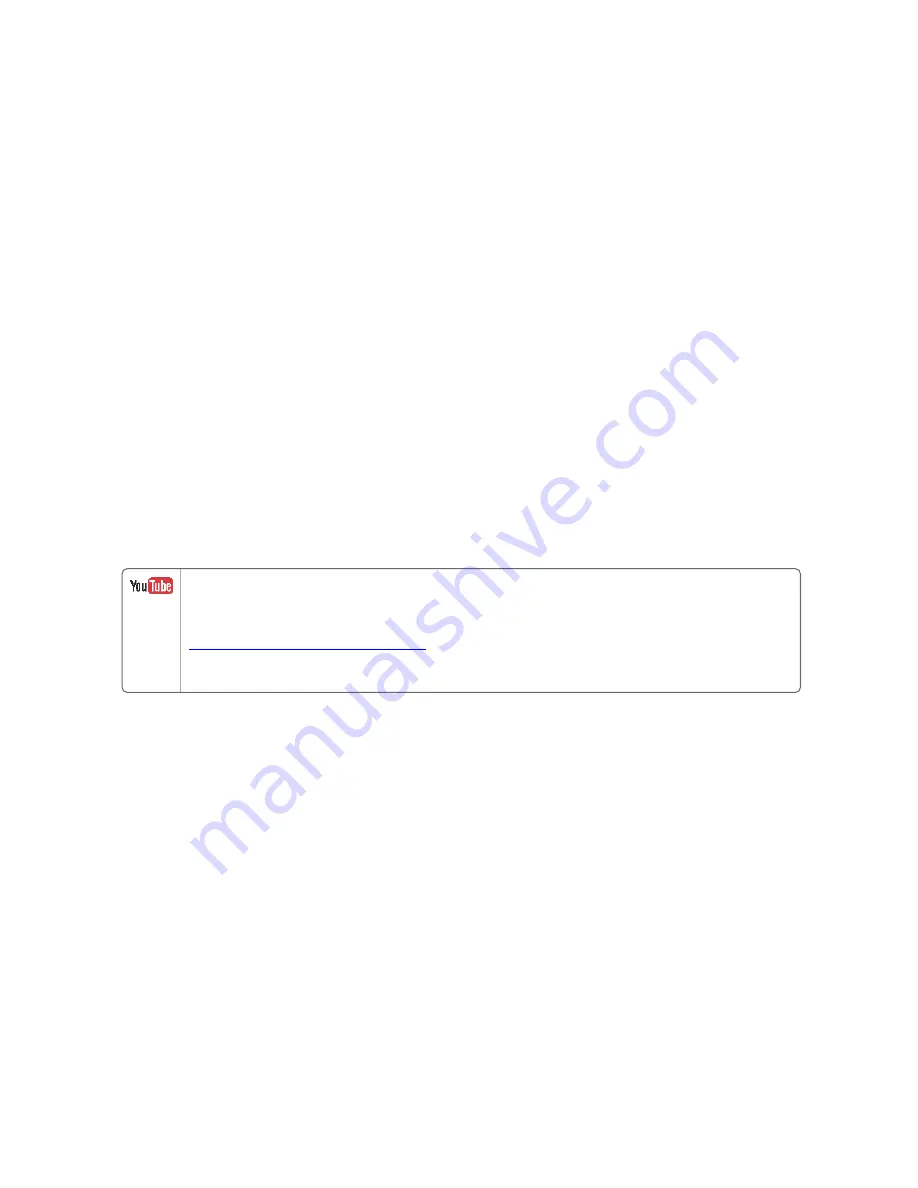
23
b. Ensure that the bottom of the slide mount is away from the slat
rail.
c. Once the top of both slide mounts are connected, tilt the
monitor down so that the bottom of the slide mounts connect
with the bottom slat rail.
d. Lock the slide mounts into the slat rail by pushing the top lever
down.
7. Adjust the monitors into the required depth and angle.
8. Tilt the monitors into the required position. Lock the tilt position
on each monitor arm by tightening the hex screw located behind
the monitor arm mounting point.
The monitors are now attached to the console.
Running cables through the Experion Orion
Console
Run cables through the Experion Orion Console, such as power
cables, HDMI cables, and USB cables.
The instructions for running wires in an Experion Orion Console are available
as a video on YouTube.
An outline of the steps required to run the cables is also provided below.
Prerequisites
n
You will need the following items from the toolkit:
l
Cable ties
l
Scissors or a wire cutter
To remove the cable covers from the console
1. Remove the slat wall back cover.
a. Locate the thumb screws at each end of the slat wall back
cover.
b. Pull down on the thumb screws and remove the cover.
2. Remove the slat rail post cover from each side of the console.
3. Remove the console feet cover, and the rear console leg cover,
Chapter 3 - Installing an Experion Orion Console






























