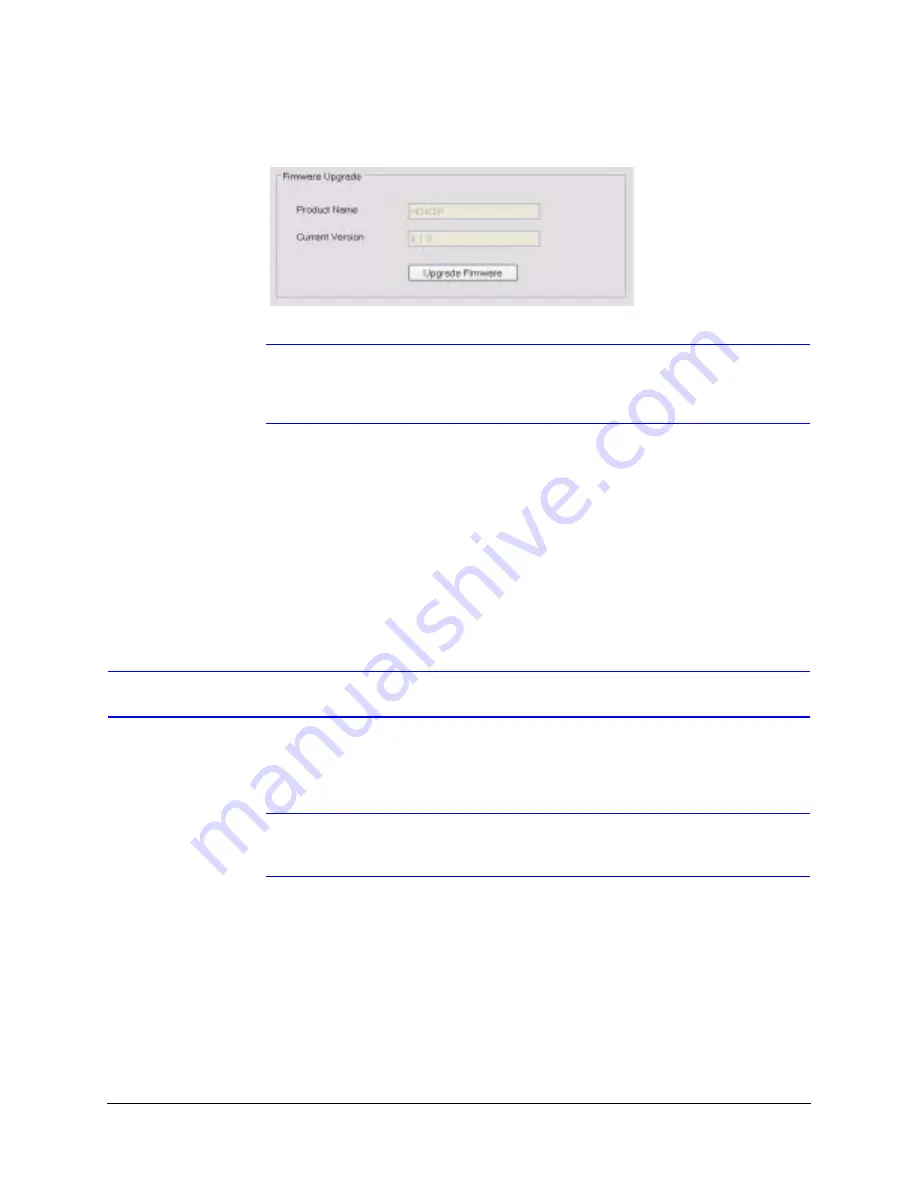
HD4DIP Network Camera V2.1 Reference Guide
Document 800-04191 Rev A
67
06/09
Figure 6-1
Firmware Upgrade
Note
It is important to confirm that the selected firmware file is consistent with the
connected device. For example, if you are connected to an HD4DIP camera,
confirm that the file selected begins with HD4DIP_x.x.x.hex.
8.
Follow the upgrade wizard steps to complete the upgrade.
9.
In the Firmware Upgrade dialog box, enter the complete path and name of the *.hex
file in the File Name field, or click Browse to select the file.
10. Click Upgrade. A progress bar shows the progress of the firmware upgrade, followed
by a message confirming that the upgrade is complete.
11. Click OK to reboot the device. The firmware upgrade takes about three minutes and
results in a temporary loss of connection with the device.
Uninstalling the Honeywell IP Utility
You can uninstall the IP Utility and Honeywell ActiveX software using the Start menu or the
Windows Control Panel.
Note
When removing the IP Utility, you are given the option to uninstall Bonjour
with the IP Utility.
Uninstalling the IP Utility Using the Start Menu
To uninstall the Honeywell IP Utility using the Start menu:
1.
Click Start
➤
All Programs
➤
Honeywell Video Systems
➤
EQUIP Series
➤
IP
Utility
➤
Uninstall Honeywell IP Utility.
2.
When prompted, click Yes to confirm that you wish to remove the IP Utility.
Summary of Contents for EQUIP HD4DIP
Page 2: ......
Page 3: ...Reference Guide ...
Page 10: ...10 Tables ...
Page 14: ...14 ...
Page 30: ...30 Installation and Setup ...
Page 64: ...64 Camera Configuration ...
Page 70: ...70 Mounting Template ...
Page 76: ...76 Specifications ...
Page 81: ......






























