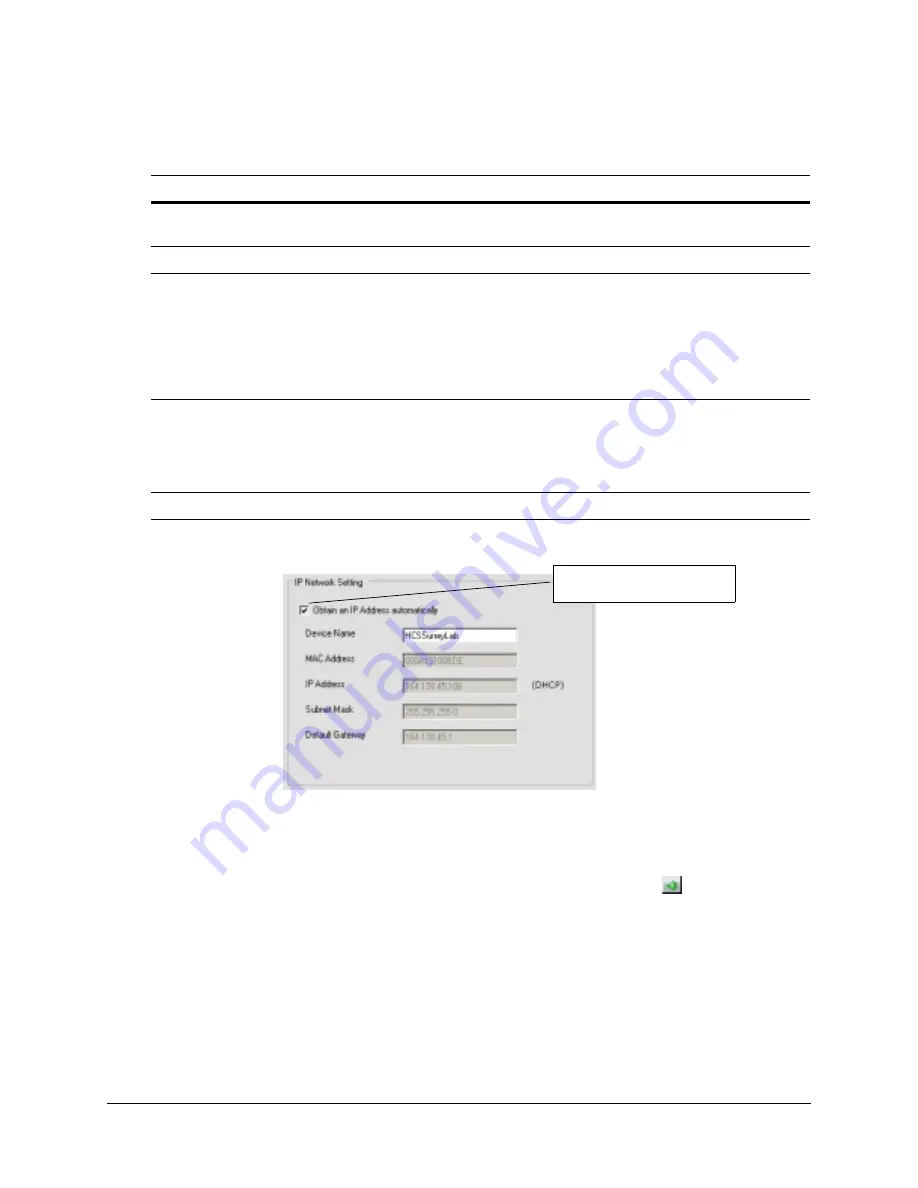
HD4DIP Network Camera V2.1 Reference Guide
Document 800-04191 Rev A
39
06/09
Figure 3-3
IP Network Settings Set Automatically or Manually
Updating IP Network Settings Automatically
1.
In the Discovery pane, select the device and click Connect
.
2.
From the System tab click the Obtain an IP Address automatically check box.
3.
Type in a Device Name for example, FrontLobbyCamera01
.
4.
Click Apply.
The network automatically assigns the IP Address based on the DHCP network server
details. If no DHCP server is present on the network, the hardware defaults to an
APIPA address (169.254.x.x).
Table 3-4
IP Network Device Setting Options
Option
Description
Device Name
By default, the device name is the device type plus the MAC Address. It is
recommended that you change the device name.
IP Address
The IP address of the device on the network.
Subnet Mask
The subnet mask, or netmask, value of the device on the network. IP networks
can be divided into several smaller networks by subnetting. When a network is
subnetted, you must specify a subnet mask, which tells network devices which
smaller network they belong to.
Note
If the subnet mask is not properly configured, the camera or dome may
not be able to communicate with other devices on the network.
Default Gateway
The default gateway address that connects the device to the network. Enter the
IP address of the host to use as a gateway between networks. The gateway
allows communication between devices that are on different networks. Without a
correct gateway setting, the camera or dome cannot receive or transmit data from
or to devices that are not in the same network address range.
MAC Address
The MAC address is a factory-assigned address that is unique for each device.
Clear this check box and
manually set the network details
Summary of Contents for EQUIP HD4DIP
Page 2: ......
Page 3: ...Reference Guide ...
Page 10: ...10 Tables ...
Page 14: ...14 ...
Page 30: ...30 Installation and Setup ...
Page 64: ...64 Camera Configuration ...
Page 70: ...70 Mounting Template ...
Page 76: ...76 Specifications ...
Page 81: ......






























