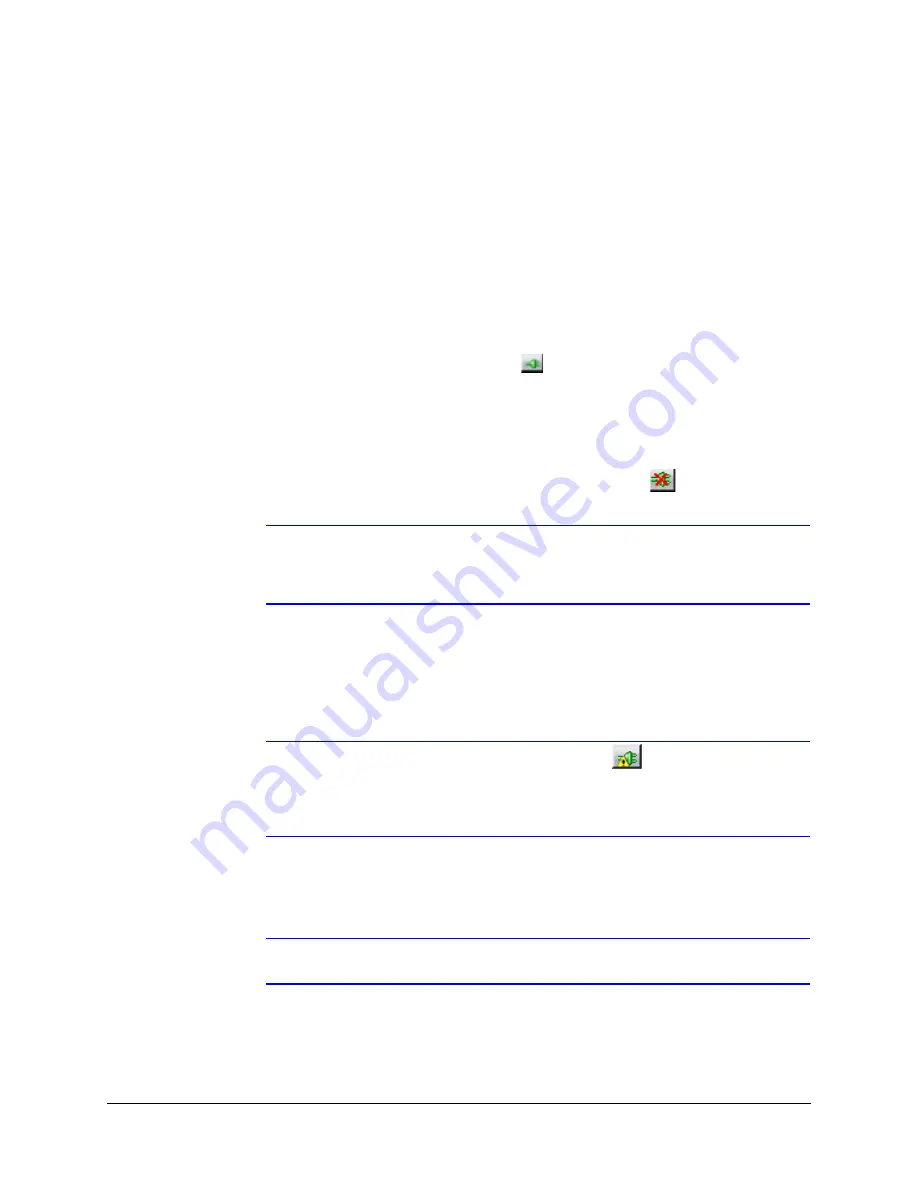
38
Installing the Honeywell IP Utility and Web-Client Software
Connecting to or Disconnecting From Devices
Before configuring the IP network settings, you must connect to the IP device.
Connecting to a Device
You can connect to individual Web-Client applications for each discovered device.
•
In the Discovery pane, double-click the device you want to connect to.
OR
•
Select the device and click Connect .
The network settings for the connected device are displayed in the System pane.
Disconnecting from a Device
In the Discovery pane, select the device and click Disconnect
.
Note
If you disconnect the device without saving configuration details, a warning
dialog box displays. Click Yes to save and disconnect, or click Cancel to
discard the changes and disconnect the device.
Configuring the IP Network Settings Automatically or Manually
Note
When you see the Limited/No connectivity
button, you cannot fully
connect to the device because the discovered device is on a different subnet
from your PC. Check your network settings for both the device and PC to
resolve this issue. Consult your network administrator for additional support.
The IP network setting details, such as device name, IP address and subnet mask can be
configured for each connected device either automatically or manually.
Note
It is important to click Apply to save any configuration change.
Summary of Contents for EQUIP HD4DIP
Page 2: ......
Page 3: ...Reference Guide ...
Page 10: ...10 Tables ...
Page 14: ...14 ...
Page 30: ...30 Installation and Setup ...
Page 64: ...64 Camera Configuration ...
Page 70: ...70 Mounting Template ...
Page 76: ...76 Specifications ...
Page 81: ......






























