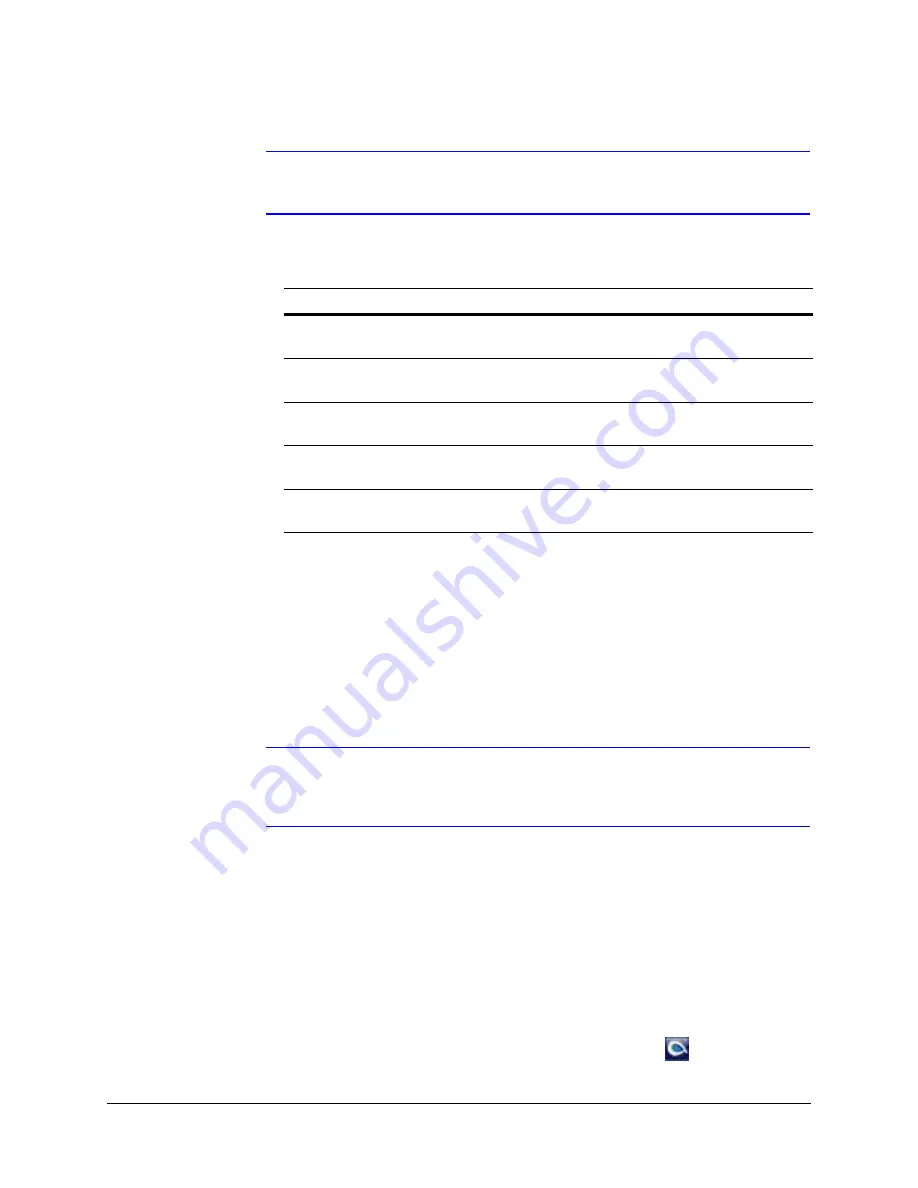
34
Installing the Honeywell IP Utility and Web-Client Software
Note
For optimum system performance, we recommend that you ensure your
system requirements are above these minimum configurations.
Installing the Honeywell IP Utility Software
1.
Close all other applications that may be open on your computer.
2.
Open the Honeywell IP Utility InstallShield Wizard.
Method 1: CD
•
Insert the CD into the CD-ROM drive.
Note
If InstallShield does not open automatically, navigate to [CD
drive]\Honeywell IP Utility\Honeywell IP Utility Setup.exe. Double-click on
the file to launch the program.
Method 2: Website
a.
Navigate to www.honeywellvideo.com.
b.
Click Customer Resources
➤
Download Center
➤
I Agree to reach the
software downloads page.
c.
Locate your device in the list (for example, click Cameras for Cypress IP
devices).
d.
Under Honeywell IP Utility, download, extract and open the Honeywell IP Utility
Set-up.exe icon from where you extracted the file.
3.
When the Honeywell IP Utility InstallShield Wizard opens, follow the instructions.
After the installation is complete, a Honeywell IP Utility icon
displays on the
desktop. Double-click the icon to launch the IP Utility.
Table 3-3
Items Installed On Your System
Item
Function
Honeywell IP Utility software
To enable use of the Web-Client to configure and
control domes and view live video.
Bonjour software
To enable the devices to discover domes on the
network.
Honeywell IP Adapter software
Required if a workstation does not have IP Utility
installed but an operator is using the Web-Client.
Honeywell ActiveX software
To enable live streaming of video on the
Web-Client.
EQUIP
TM
Series User Guides
To provide detailed information about how to
install and configure your EQUIP Series products.
Summary of Contents for EQUIP HD4DIP
Page 2: ......
Page 3: ...Reference Guide ...
Page 10: ...10 Tables ...
Page 14: ...14 ...
Page 30: ...30 Installation and Setup ...
Page 64: ...64 Camera Configuration ...
Page 70: ...70 Mounting Template ...
Page 76: ...76 Specifications ...
Page 81: ......






























