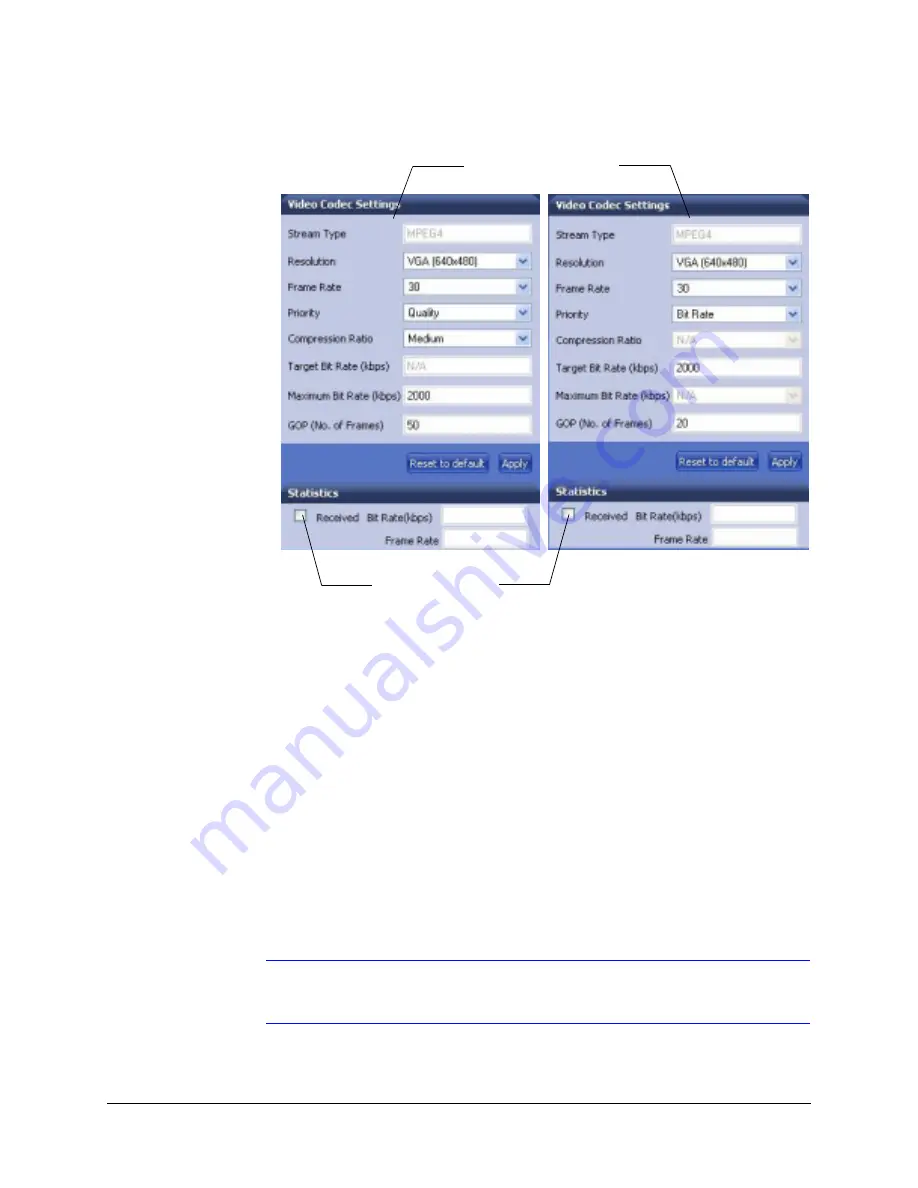
54
IP Camera Web-Client
Figure 4-9
Video Codec Settings, Quality Priority Selected
3. Click
Apply
. Adjustments in your compression settings are captured in the statistics.
As you make adjustments, the Statistics field acts as a visual reminder of how your
settings affect the bit rate, frame rate, and bandwidth usage.
4. When you are satisfied with your settings—that is, that the image quality and
bandwidth usage meets your requirements—click
Apply
to save your settings.
Settings are not saved unless you click
Apply
.
Statistics: Received Bit Rate and Frame Rate
To view in real time the received bit rate and frame rate statistics of the current image:
1. Click the
Compression Settings
tab.
2. In the
Statistics
area, select the
Received
check box.
Deselecting the check box disables the refresh rate.
Note
The Received check box is disabled by default. When you log out, this check
box reverts to the disabled state.
Statistics are received
for the current image in
real time when
Received
is enabled.
Set the Resolution for
NTSC or PAL video signals.
Summary of Contents for EQUIP HD3MDIP
Page 6: ...6 Figures ...
Page 8: ...8 Tables ...
Page 14: ...14 Introduction ...
Page 28: ...28 Installation and Setup ...
Page 42: ...42 Installing the Honeywell IP Utility and HD3MDIP X Web Client Software ...
Page 64: ...64 IP Camera Web Client ...
Page 66: ...66 Mounting Template ...
Page 72: ...72 Specifications ...
Page 79: ......






























