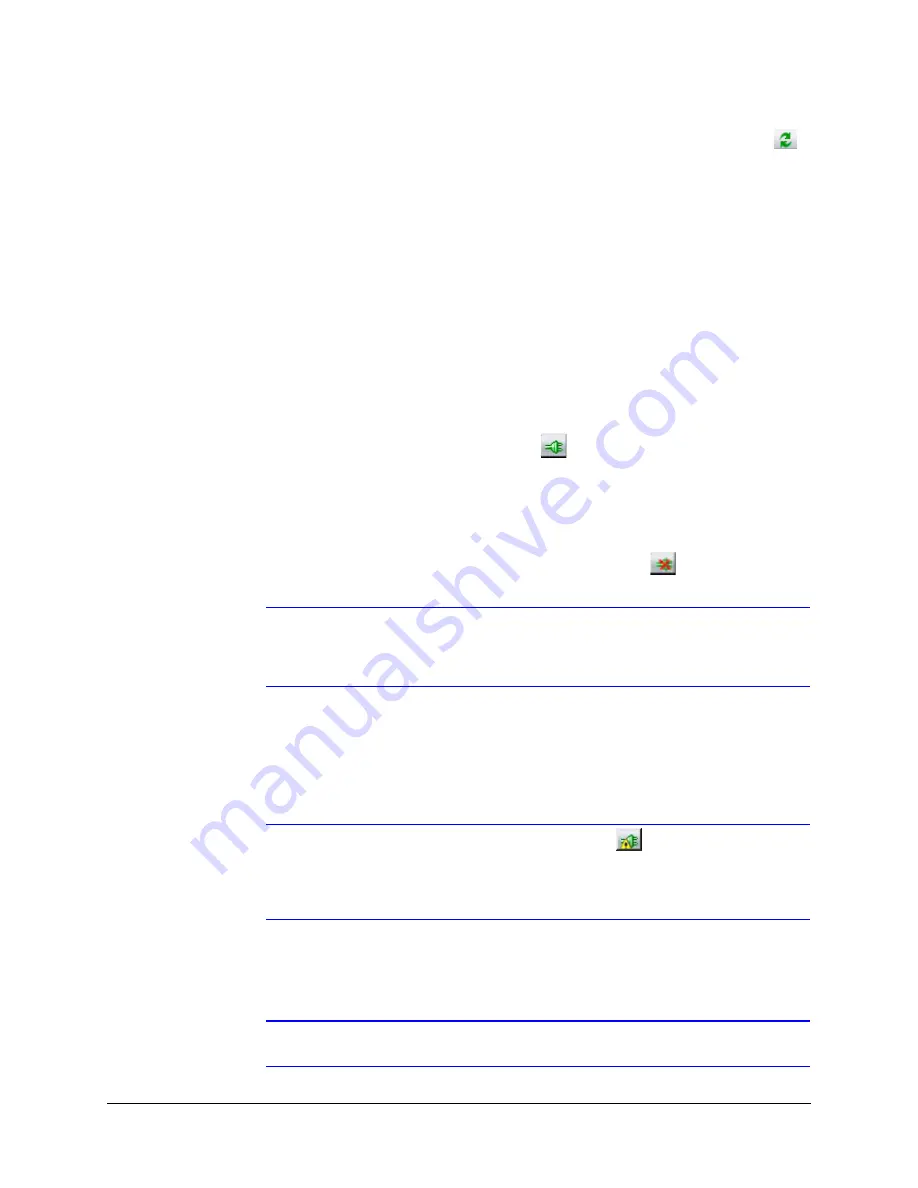
HD3MDIP/X Network Camera Reference Guide
Document 800-04132V1 Rev A
35
01/10
You can also manually refresh the device discovery by clicking the
Discovery
icon (
),
located near the top of the Discovery pane.
Connecting to or Disconnecting From Devices
Before configuring the IP network settings, you must connect to the IP device.
Connecting to a Device
You can connect to individual Web-Client applications for each discovered device.
•
In the
Discovery
pane, double-click the device to which you want to connect.
-OR-
•
Select the device and click the
Connect
button.
The network settings for the connected device are displayed in the
System
pane.
Disconnecting from a Device
In the
Discovery
pane, select the device and click
Disconnect
.
Note
If you disconnect the device without saving configuration details, a warning
dialog box displays. Click
Yes
to save and disconnect, or click
Cancel
to
discard the changes and disconnect the device.
Configuring the IP Network Settings Automatically or Manually
Note
When you see the
Limited/No connectivity
button, you cannot fully
connect to the device because the discovered device is on a different subnet
from your PC. Check your network settings for both the device and your PC to
resolve this issue. Consult your network administrator for additional support.
The IP network setting details, such as device name, IP address, and subnet mask can be
configured for each connected device either automatically or manually.
Note
It is important to click
Apply
to save any configuration change.
Summary of Contents for EQUIP HD3MDIP
Page 6: ...6 Figures ...
Page 8: ...8 Tables ...
Page 14: ...14 Introduction ...
Page 28: ...28 Installation and Setup ...
Page 42: ...42 Installing the Honeywell IP Utility and HD3MDIP X Web Client Software ...
Page 64: ...64 IP Camera Web Client ...
Page 66: ...66 Mounting Template ...
Page 72: ...72 Specifications ...
Page 79: ......






























