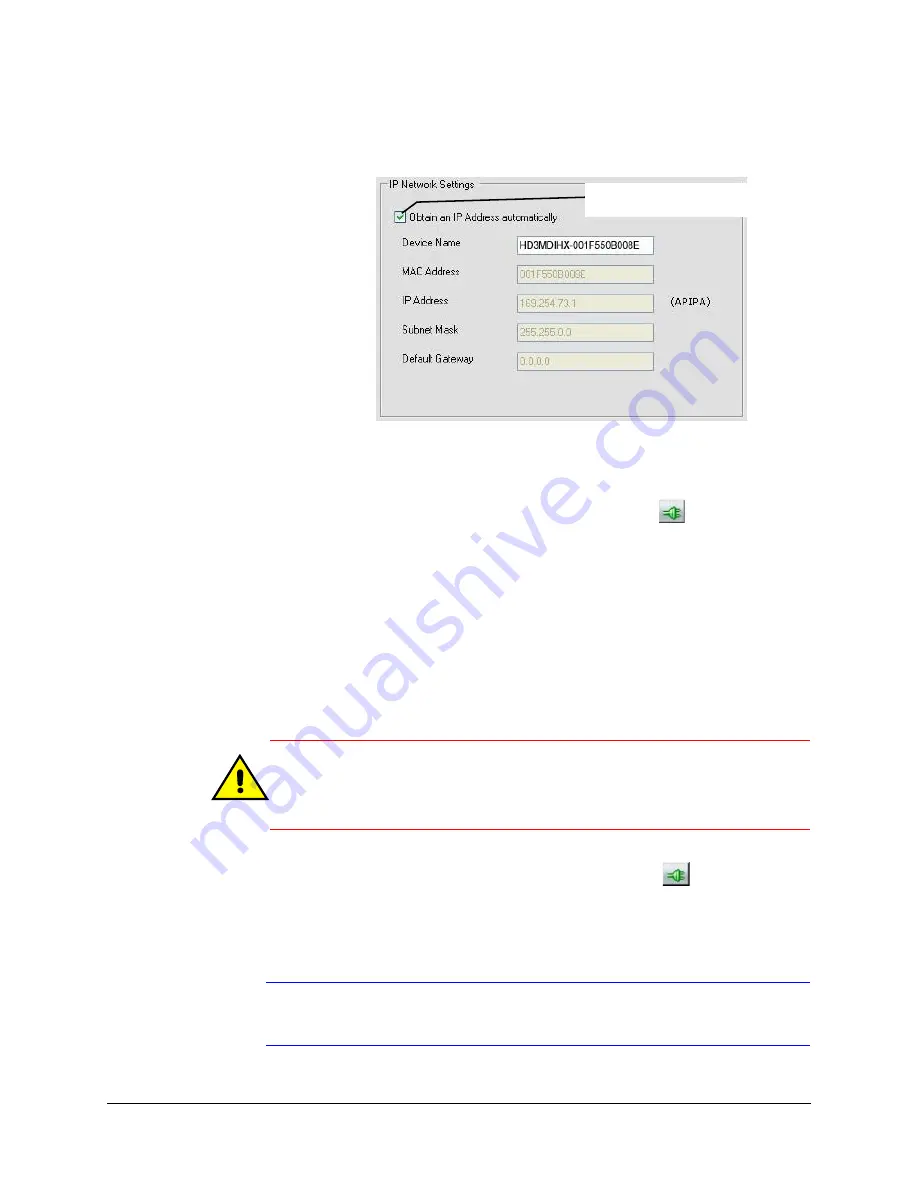
HD3 equIP
®
Series H.264 Indoor High Resolution True Day/Night IP Dome Camera User Guide
Document 800-07361V5 Rev A
39
07/2013
Figure 3-3
Set the IP Network Settings Automatically or Manually
Updating IP Network Settings Automatically
1.
In the
Discovery
pane, select the device and click
Connect
.
2.
From the
System
tab click the
Obtain an IP Address automatically
check box.
3.
Enter a
Device Name,
for example,
FrontLobbyDome01
.
4.
Click
Apply
.
The network automatically assigns the IP Address based on the DHCP network server
details.
If no DHCP server is present on the network, the hardware defaults to an
APIPA address (169.254.x.x).
Updating IP Network Settings Manually
Caution
When manually updating the network settings, it is important to enter
the correct IP network settings before applying them. Incorrect values
might cause a failure when connecting to the device. See
for definitions of each setting.
1.
In the
Discovery
pane, select the device, and click
Connect
.
2.
To assign a static IP address to the device, from the
System
tab click to clear the
Obtain an IP Address automatically
check box.
3.
Enter a
Device Name
, for example,
FrontLobby01
.
Note
The MAC address is a factory-assigned address that is unique for each
device.
Click to clear this checkbox to
manually set the network details
Summary of Contents for EQUIP HD3HDIHX
Page 8: ...8 Tables ...
Page 44: ...44 Installing the Honeywell IP Utility ...
Page 92: ...92 Surface Mounting Template ...
Page 104: ...104 HD3MDIH X Specifications ...
Page 115: ......






























