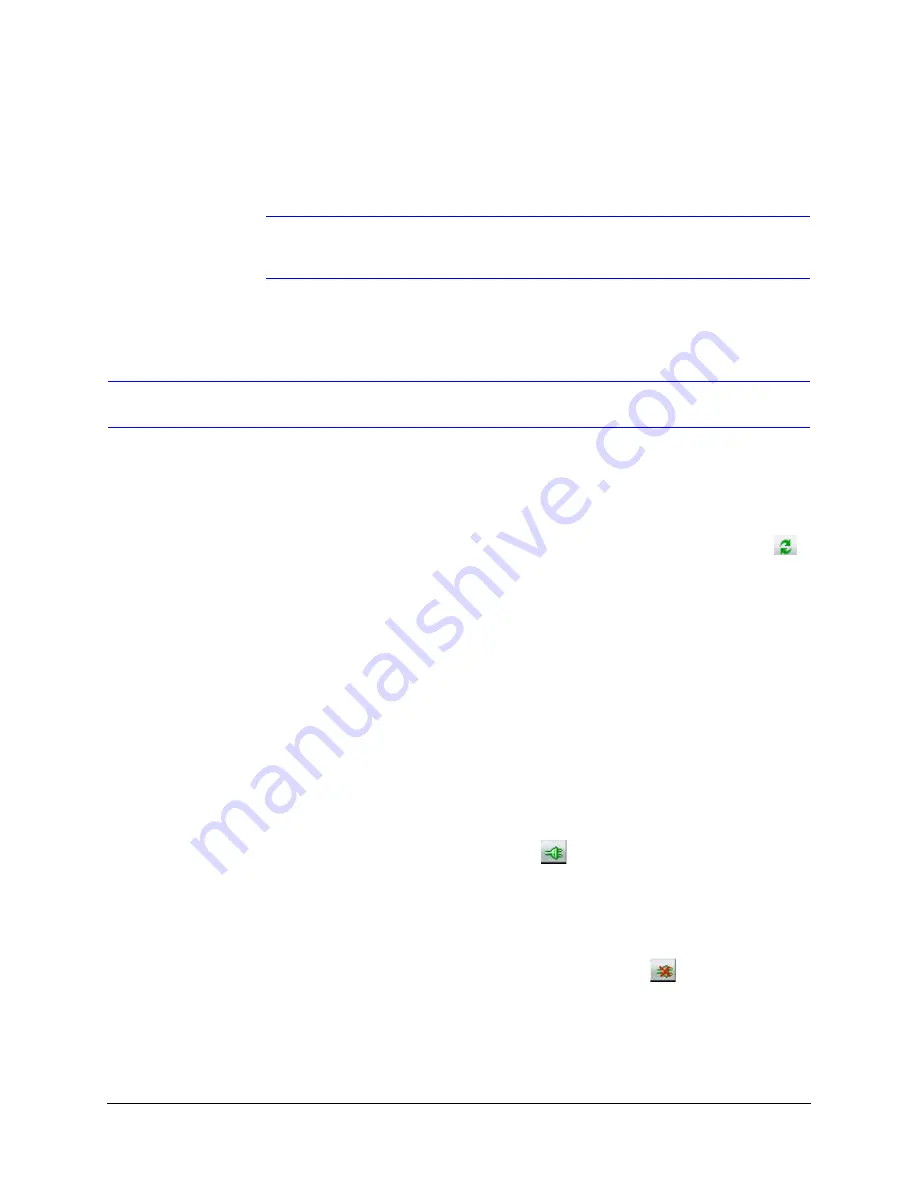
HD3 equIP
®
Series H.264 Indoor High Resolution True Day/Night IP Dome Camera User Guide
Document 800-07361V5 Rev A
37
07/2013
6.
Enable or disable the HTTP Server checkbox
for additional security. Only an
Administrator can disable (uncheck the box), resulting in the user being unable to
access the web client, although video recording is unaffected.
Note
All examples in this User Guide show the GUI for the HD3MDIH(X) model
camera, unless otherwise specified.
Step 4: Connect to a Device and Configure Network Settings
When you log on to the IP Utility, the devices on the network—including the devices on
other subnets—are automatically discovered and are listed in the
Discovery
pane. After the
initial discovery, auto-refresh continues to discover devices that are newly added to the
network.
You can also manually refresh the device discovery by clicking the
Discovery
icon (
),
located near the top of the Discovery pane.
Connecting to or Disconnecting From Devices
Before configuring the IP network settings, you must connect to the IP device.
Connecting to a Device
You can connect to individual web client applications for each discovered device.
•
In the
Discovery
pane, double-click the device to which you want to connect.
-OR-
•
Select the device and click the
Connect
button.
The network settings for the connected device are displayed in the
System
pane.
Disconnecting from a Device
In the
Discovery
pane, select the device and click
Disconnect
.
Summary of Contents for EQUIP HD3HDIHX
Page 8: ...8 Tables ...
Page 44: ...44 Installing the Honeywell IP Utility ...
Page 92: ...92 Surface Mounting Template ...
Page 104: ...104 HD3MDIH X Specifications ...
Page 115: ......






























