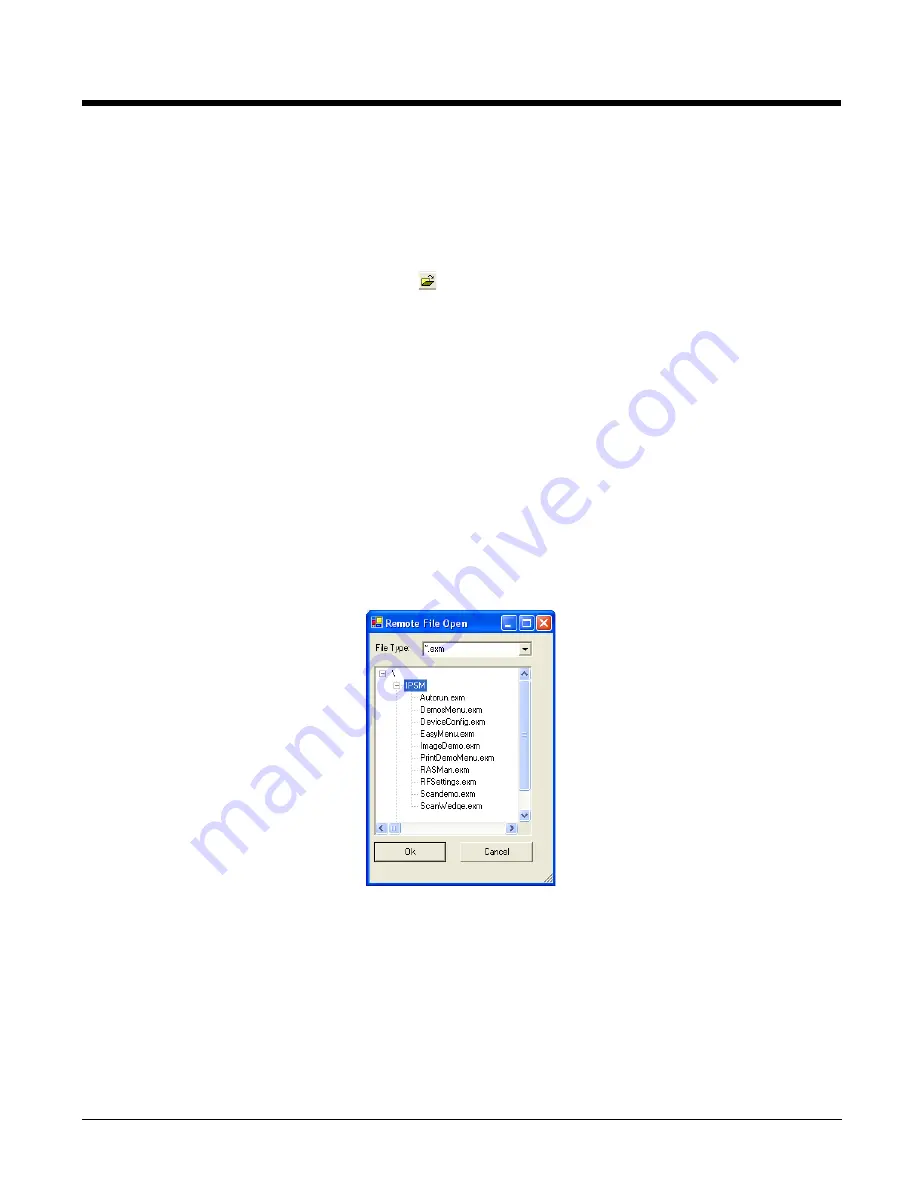
2 - 6
Opening EXM Files
EZConfig Editor opens EXM files stored on the workstation or the terminal (if an ActiveSync connection
is established).
Opening EXM Files on the Workstation
Click
File
>
Open
or the
Open
toolbar button
and select the EXM file.
When you select a known MNU or INI file, EZConfig Editor prompts you to convert the file. When you
select
Yes
, EZConfig Editor imports the file and converts it to the EXM file format. Then, you can click
File
>
Save As
to save the file with the EXM extension.
You cannot save known INI or MNU files in their original format. For a list of known files, see
The preferred conversion method is to use the batch conversion tool and then make your edits to the new
EXM files. For details, see
Converting Known INI and MNU Files
Opening Remote EXM Files
The workstation and the terminal must be connected via ActiveSync!
EZConfig Editor can open EXM files located on the terminal so that you can make edits to the terminal’s
configuration real-time.
When the terminal and workstation are connected by ActiveSync, click
File
>
Open From Device
and the
remote open window opens. (\Honeywell for 6100/6500)
To open, double-tap on a file or select it and click
OK
.
Note: You can also open EXM files in the editor on the terminal; see
Summary of Contents for Dolphin Power Tools
Page 6: ...vi ...
Page 16: ...1 10 ...
Page 68: ...3 18 ...
Page 93: ...5 17 Trioptic Code 0x3D UPC A c 0x63 UPC E0 E 0x45 UPC E1 E 0x45 Code ID Symbology Name ID ...
Page 104: ...5 28 ...
Page 144: ...8 14 ...
Page 154: ...9 10 ...
Page 170: ...11 4 ...
Page 172: ...12 2 ...
Page 174: ...13 2 ...
Page 175: ......






























