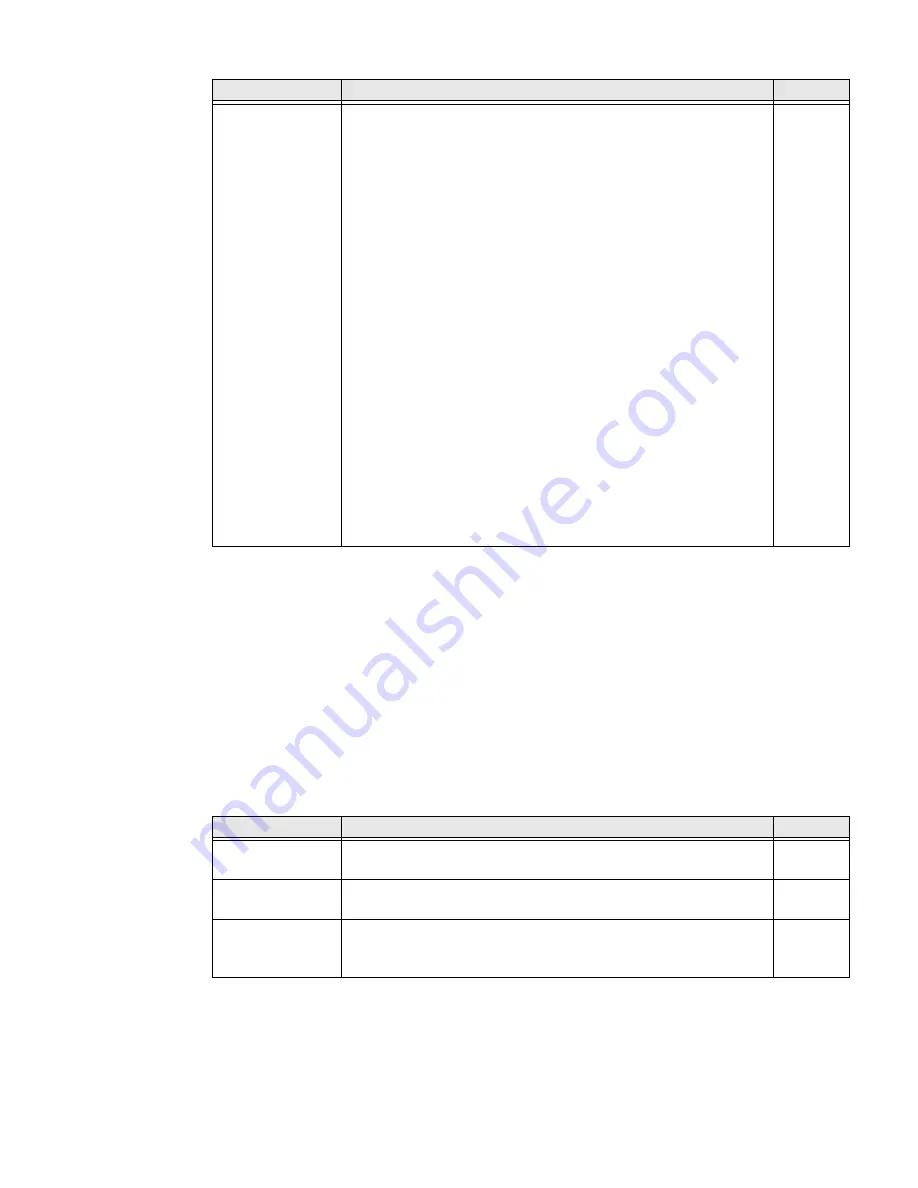
44
Dolphin CT60/CT60 XP Mobile Computer User Guide
Imager Settings
You should not need to modify the Imager Settings. The
Override Recommended
Values
setting is disabled by default. The recommended Imager Settings are
designed to work in a wide range of environments and should only be modified if
you have an advanced understanding of imagers.
Trigger Settings
Use the Trigger Settings to configure how the scan buttons work.
Trigger Settings
Preferred
Symbology
Settings
Use this setting to establish which barcode has priority if more
than one barcode appears on the same label.
•
Tap the check box to toggle the feature On or Off.
•
Select
Preferred Symbology Settings
to adjust the
feature parameters.
Options include:
•
Preferred Timeout (ms)
The length of time the scanner will ignore a low priority barcode
while it searches for a high priority barcode. If a high priority
symbology is located during this period, then that data is read
immediately. If the time-out period expires before a high
priority symbology is read, the scanner will read any barcode in
its view. The default is 500ms.
•
Symbology
Set the priority level (High or Low) for symbology codes. This is
used when you want to specify one symbology as a higher
priority over other symbologies in situations where both
barcode symbologies appear on the same label, but the lower
priority symbology cannot be disabled. If a code is set as a High
Priority, the decode of that symbology is accepted immediately.
If a code is set as a Low Priority, the decode is buffered to see if
a decode of a preferred High Priority symbology can be found
within a given timeout period.
Disabled
Setting
Description
Default
Setting
Description
Default
Enable Scan
Trigger
Enable or Disable activating the imager by pressing the side scan
buttons or the virtual Scan button in the Scan Demo app.
Enabled
Scan delay
Set the minimum amount of time in seconds before the scanner
can read another barcode.
0
Decode Timeout
Set the number of seconds before the scanner automatically turns
off if the scan button is pressed and nothing has successfully
decoded.
20
Summary of Contents for Dolphin CT60
Page 1: ...User Guide Dolphin CT60 CT60 XP Series Mobile Computer powered by Android ...
Page 10: ...viii Dolphin CT60 CT60 XP Mobile Computer User Guide ...
Page 36: ...24 Dolphin CT60 CT60 XP Mobile Computer User Guide ...
Page 48: ...36 Dolphin CT60 CT60 XP Mobile Computer User Guide ...
Page 62: ...50 Dolphin CT60 CT60 XP Mobile Computer User Guide ...
Page 70: ...58 Dolphin CT60 CT60 XP Mobile Computer User Guide ...
Page 74: ...62 Dolphin CT60 CT60 XP Mobile Computer User Guide ...
Page 104: ...92 Dolphin CT60 CT60 XP Mobile Computer User Guide ...
Page 122: ...110 Dolphin CT60 CT60 XP Mobile Computer User Guide ...
Page 123: ......
Page 124: ... Honeywell 855 S Mint St Charlotte NC 28202 sps honeywell com CT60 A EN UG 01 Rev H 3 22 ...






























