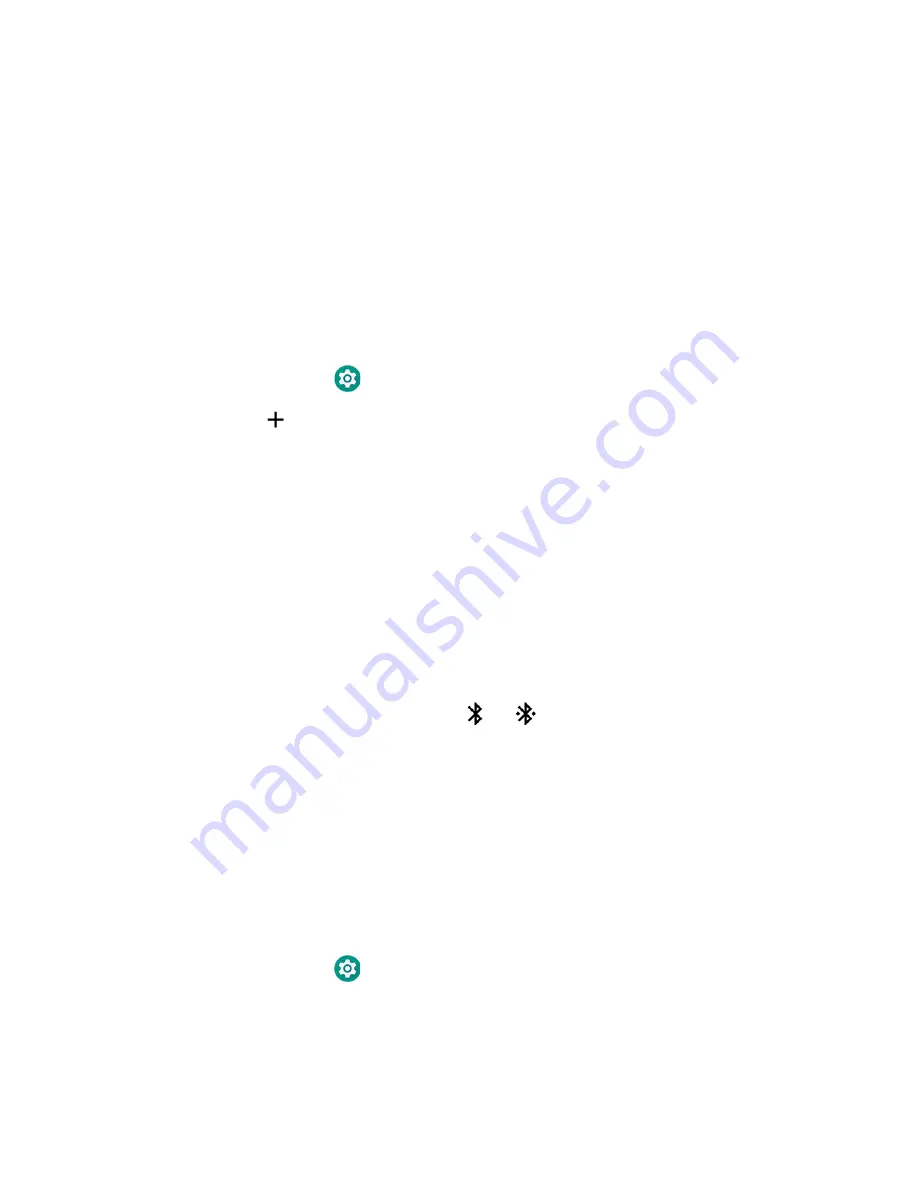
Dolphin CN80 Mobile Computer
83
About Bluetooth Communications
Your mobile computer is equipped to communicate with other devices using
Bluetooth technology. The Bluetooth radio must be turned On to discover, pair and
connect to other Bluetooth devices. System bar icons indicate Bluetooth radio
status.
Connect a Bluetooth Device
To connect to a Bluetooth device, you must turn On the Bluetooth radio and then
select the device from a list of discovered devices.
1. Swipe up from the bottom of the Home screen to access all apps.
2. Tap
Settings
>
Connected devices
.
3. Tap
Pair a new device
. A list of available Bluetooth devices appears.
4. Select a device on the list to initiate a pairing request.
5. When the pairing request message appears:
•
Verify the pairing PIN is the same on both device, and then tap
Pair
.
OR
•
If the pairing request requires a PIN, enter the
PIN,
and then tap
Pair
.
When the device is successfully paired with the computer, the device name
appears under Paired devices.
6. (Optional) Once paired to a device, you can connect manually to the device. Tap
the device under Paired devices. The word “Connected” appears under the
paired device name.
The status icon changes from
to
.
•
To disconnect a paired device, tap the name of the paired device and then tap
OK
when the “Disconnect?” screen appears.
Rename the Computer and View File History
You can change the name of the computer to make it easier to identify when
pairing with other Bluetooth enabled devices and view statistics about received
files.
1. Swipe up from the bottom of the Home screen to access all apps.
2. Tap
Settings
>
Connected devices
> Connection Preferences >
Bluetooth
.
3. Tap
Device Name
to change the device name. Type the new name and then tap
Rename
.
Summary of Contents for Dolphin CN80G
Page 1: ...User Guide Dolphin CN80 Series Mobile Computer powered by Android ...
Page 4: ...4 Dolphin CN80 Mobile Computer ...
Page 10: ...viii Dolphin CN80 Mobile Computer ...
Page 44: ...34 Dolphin CN80 Mobile Computer ...
Page 54: ...44 Dolphin CN80 Mobile Computer ...
Page 66: ...56 Dolphin CN80 Mobile Computer ...
Page 78: ...68 Dolphin CN80 Mobile Computer ...
Page 106: ...96 Dolphin CN80 Mobile Computer ...
Page 111: ......






























