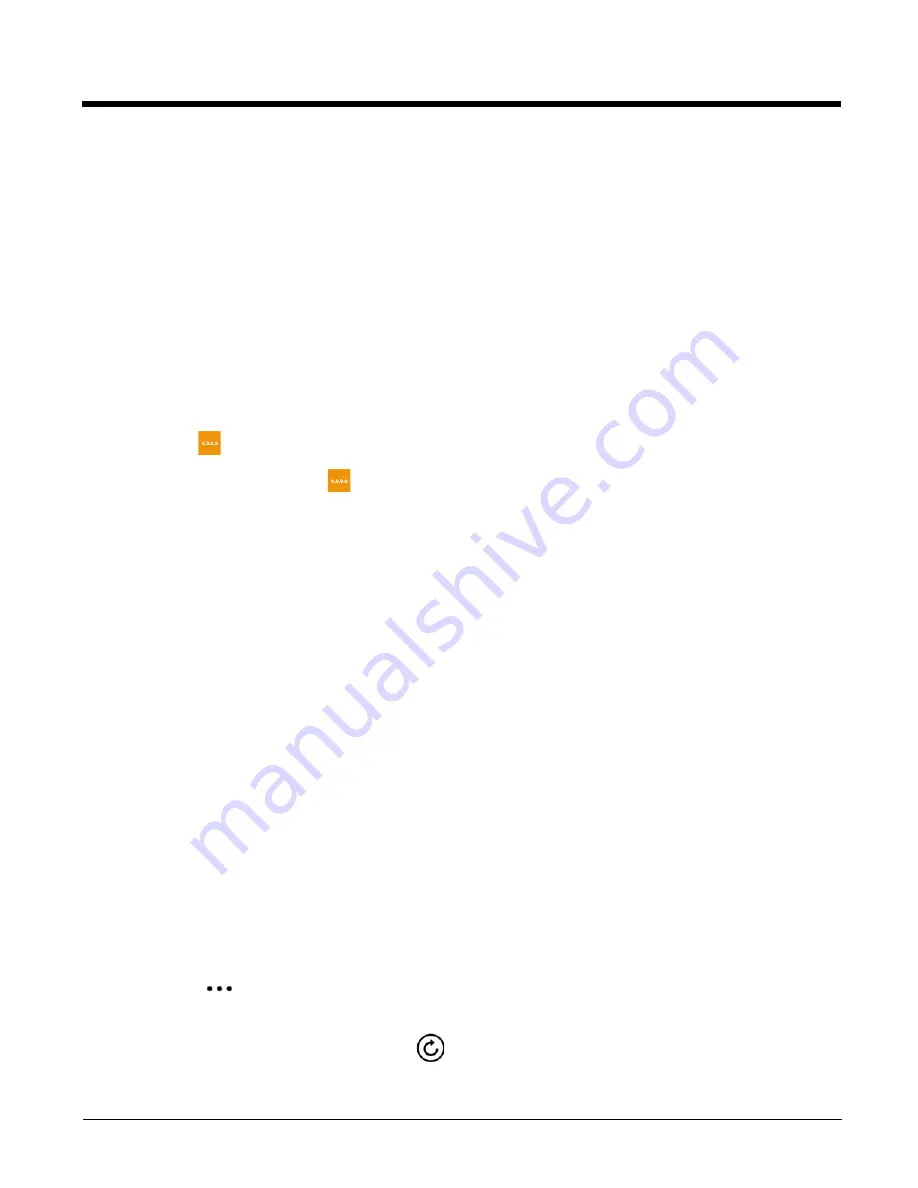
6 - 7
Installing a Certificate via MDM
Administrators can use MDM software to add root and CA certificates or configure the terminal to enroll a client certificate
with an enrollment server that supports Simple Certificate Enrollment Protocol (SCEP) used for certificate based client
authentication (e.g., Wi-Fi, VPN, email). To learn how to install certificates via MDM, go to “Installing digital certificates” on
the Microsoft Developer Network (MSDN) Web site at https://msdn.microsoft.com/en-us/library/dn643705.aspx.
Removing Certificates
A Factory Reset (Clean Boot) is required to remove a certificate installed on the terminal. To learn how to perform a Factory
Reset, see
Ethernet Communication
Establishing Ethernet Communication
Viewing Network Adapter Information and Renewing/Releasing IP Addresses
The
IPConfig
app displays, releases, and renews IP parameters for on-board network adapters.
1. In the
Apps list
, touch
IPConfig
.
2. From the
AdapterInfo
screen, touch the box under
Adapter
.
3. Select one of the integrated network adapters installed in the terminal from the drop down menu:
• Bluetooth Device (Personal Area Network Adapter)
• Qualcomm Atheros Wireless LAN Adapter
•
Microsoft Wi-Fi Direct Virtual Adapter
Every field on the screen pertains to the adapter selected from the drop down menu. Swipe up or down to view the
following:
• Mac and IP addresses
• Netmask
• Gateway
• DHCP enabled (Yes or No)
• DHCP server
• Index
• Lease Expiration date
• Lease Obtained date
• Type (e.g. 802.11 or Ethernet CSMACD)
Swipe left to view the
NetworkParams
screen. This screen provides information on:
• Host Name
• DNS
• Node Type
• Routing enabled (Yes or No)
• Proxy enabled (Yes or No)
To Renew or Release the IP Address used by the selected adapter:
4. Touch
more
on the AdapterIndfo screen.
5. Select either
RenewIPAddress
or
ReleaseIPAddress
.
You can refresh the information shown by selecting
.
Summary of Contents for Dolphin 75e
Page 1: ...Dolphin 75e with Windows Embedded 8 1 Handheld User s Guide ...
Page 10: ...x ...
Page 12: ...xii ...
Page 28: ...1 16 ...
Page 44: ...2 16 ...
Page 50: ...3 6 ...
Page 54: ...4 4 ...
Page 72: ...5 18 ...
Page 94: ...8 8 ...
Page 102: ...9 8 ...
Page 114: ...11 6 ...
Page 122: ...A 2 ...
Page 123: ......






























