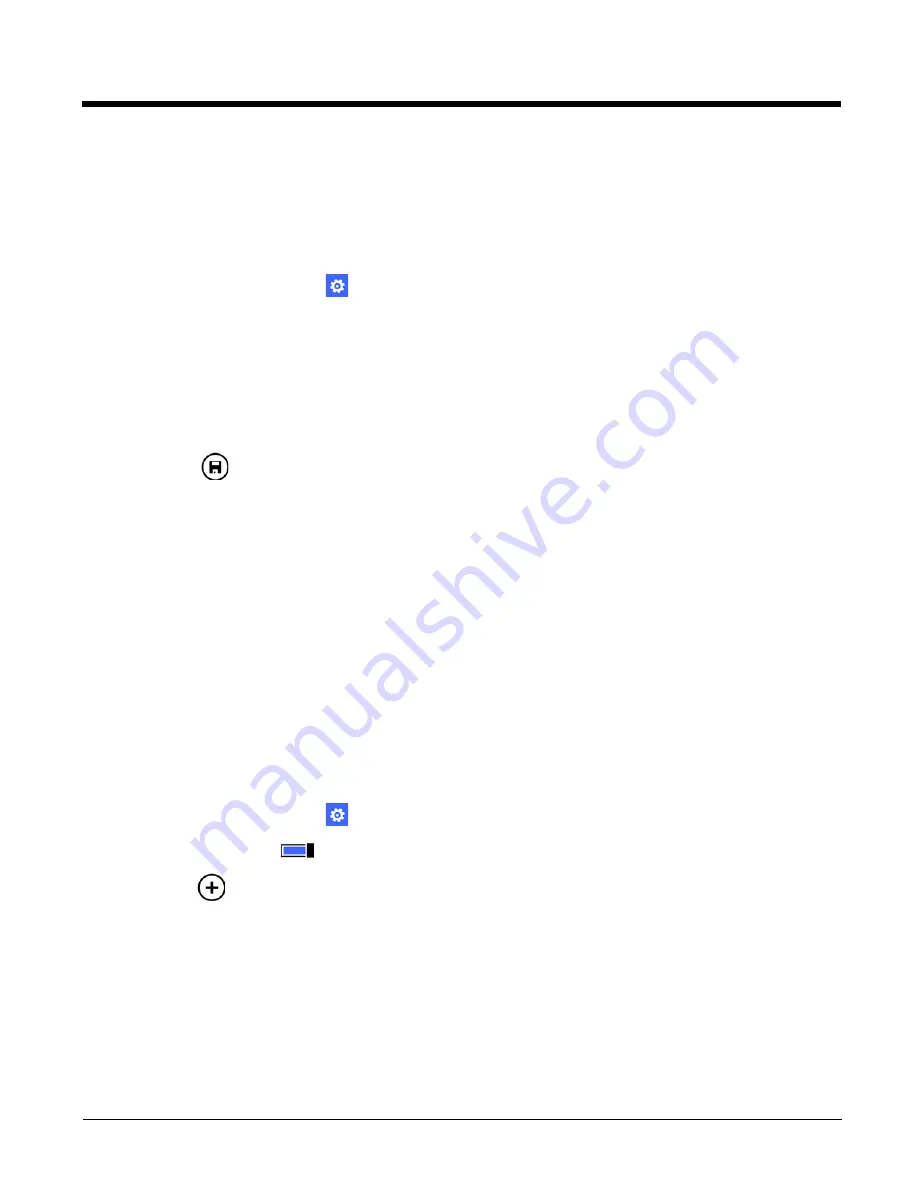
6 - 4
Enabling Protected Management Frame (PMF) or AKM with SHA256 Key Derivation
The Dolphin 75e supports AP Protected Management Frame (802.11w) authentication and encryption technology for data
communication, which adds protection against attacks targeted for wireless management frames. You can configure the
radio to restrict access to APs that meet the PMF standard and enable AKM with SHA256 Key Derivation for added
security.
To change the Wi-Fi Radio settings:
1. In the
Apps list
, touch
Settings
.
2. Select
Wi-Fi Radio Settings
under the extras heading.
3. Modify the following settings to meet your security needs:
• Check the
PMF
Enabled
box to turn On WLAN data communication using Protected Management Frame standards.
The default setting for this option is Off (no check).
• Check the
PMF Require
box to restrict AP selection for WLAN data communication to APs that meet PMF standards.
The default setting for this option is Off (no check).
• Check the
AKM with SHA256 Key Derivation
check box to use HMAC-SHA256 as the Authentication and Key
Management (AKM) suite to protect security. The default setting for this option is Off (no check).
4. Touch save
.
Airplane Mode
Virtual Private Networks (VPN)
You can use a Virtual Private Network connection for additional security when connecting to your organization’s network or
Internet via Wi-Fi. To establish a VPN connection you must first create a VPN profile on the terminal either by setting up a
workplace account
) using a profile supplied by your organization or by manually creating a profile. To manually
set up a VPN profile, you may need to do one of the following first:
•
Ask your ISP or network administrator for the VPN connection settings for your organization (e.g., proxy server name,
server type, port, type of Socks protocol used, and your user name and password) if you do not already have the
information.
•
Visit the Windows Phone Store to download an app for the VPN service you want to use. Check the service provider’s
web site for any additional installation or set up requirements.
Adding a VPN Profile
To manually set up a VPN profile:
1. In the
Apps list
, touch
Settings
>
VPN
.
2. Turn the VPN
Status
On .
3. Touch
add
.
4. In the
Server name or IP address
box, input the server name or IP address of the VPN server.
5. In the
Type
box, choose either
IKEv2
,
L2TP with IPSec
or your
VPN service provider
for the type of VPN connection
you want to create.
The VPN service provider only appears in the options if you have already downloaded and installed the service provider
app. If needed, you can touch the link under the Type box to connect and download a SSL VPN app from the Windows
Store.
6. Touch the
Connect using
box. Select the security type required to connect to the VPN server and then input the
relevant information. The options listed change depending on the type of connection you selected in the previous step.
This setting may not be available for all connection types (e.g., if you used an SSL VPN app).
Summary of Contents for Dolphin 75e
Page 1: ...Dolphin 75e with Windows Embedded 8 1 Handheld User s Guide ...
Page 10: ...x ...
Page 12: ...xii ...
Page 28: ...1 16 ...
Page 44: ...2 16 ...
Page 50: ...3 6 ...
Page 54: ...4 4 ...
Page 72: ...5 18 ...
Page 94: ...8 8 ...
Page 102: ...9 8 ...
Page 114: ...11 6 ...
Page 122: ...A 2 ...
Page 123: ......






























