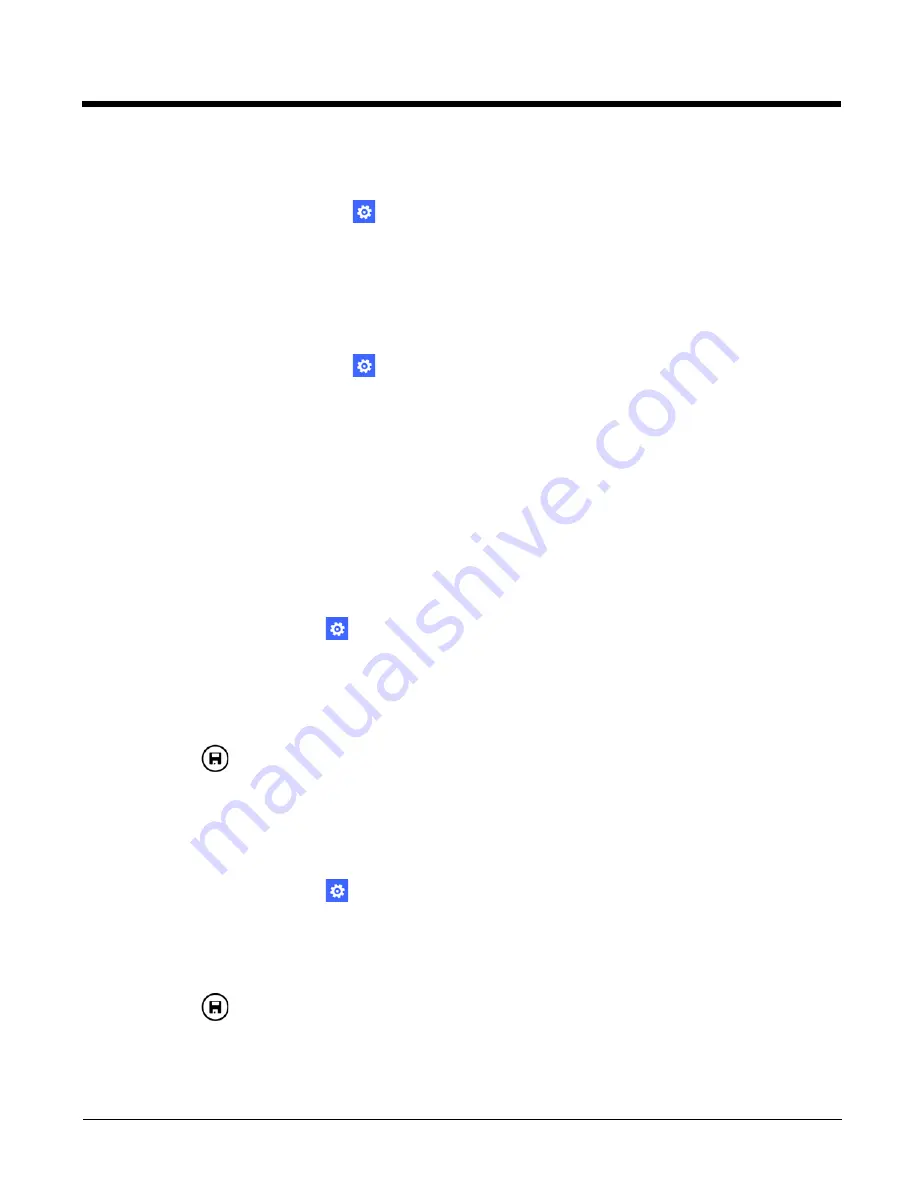
6 - 3
Stopping the Terminal from Automatically Connecting to a Wi-Fi Network
If you do not want the terminal to automatically connect to a known network:
1. In the
Apps list
, touch
Settings
>
Wi-Fi
.
2. Select
manage.
3. Under
Known networks
, touch the network name.
4. Remove the check from the
Connect automatically
check box.
Deleting a Saved Network
1. In the
Apps list
, touch
Settings
>
Wi-Fi
.
2. Select
manage.
3. Under
Known networks
, touch and hold the network name you want to delete.
4. Select
delete
.
Advanced Wi-Fi Radio Settings and Security
The
Wi-Fi Radio Settings
network utility provides several options for advanced configuration of the Wi-Fi 802.11 radio in the
terminal.
Modifying the Channel Settings
If you want to manually select the channel(s) the 802.11 radio uses:
1. In the
Apps list
, touch
Settings
.
2. Select
Wi-Fi Radio Settings
under the extras heading.
3. Touch
Channel Settings
, and then swipe left or right to view the channels available under the 2.5GHz, 5GHz, and DFS
bands.
4. Select the box next to a channel to enable (check) or disable (no check) the channel for Wi-Fi use.
5. Touch save
.
Changing the Roaming Settings
By default roaming is enabled for the 802.11 radio. When enabled, the Wi-Fi radio automatically roams from one access
point to another as needed to provide seamless connectivity.
To turn off Wi-fi roaming capabilities Off:
1. In the
Apps list
, touch
Settings
.
2. Select
Wi-Fi Radio Settings
under the extras heading.
3. Touch
Roaming Settings.
4. Touch the
Roaming
check box to turn roaming off (not checked).
5. Touch save
.
Summary of Contents for Dolphin 75e
Page 1: ...Dolphin 75e with Windows Embedded 8 1 Handheld User s Guide ...
Page 10: ...x ...
Page 12: ...xii ...
Page 28: ...1 16 ...
Page 44: ...2 16 ...
Page 50: ...3 6 ...
Page 54: ...4 4 ...
Page 72: ...5 18 ...
Page 94: ...8 8 ...
Page 102: ...9 8 ...
Page 114: ...11 6 ...
Page 122: ...A 2 ...
Page 123: ......






























