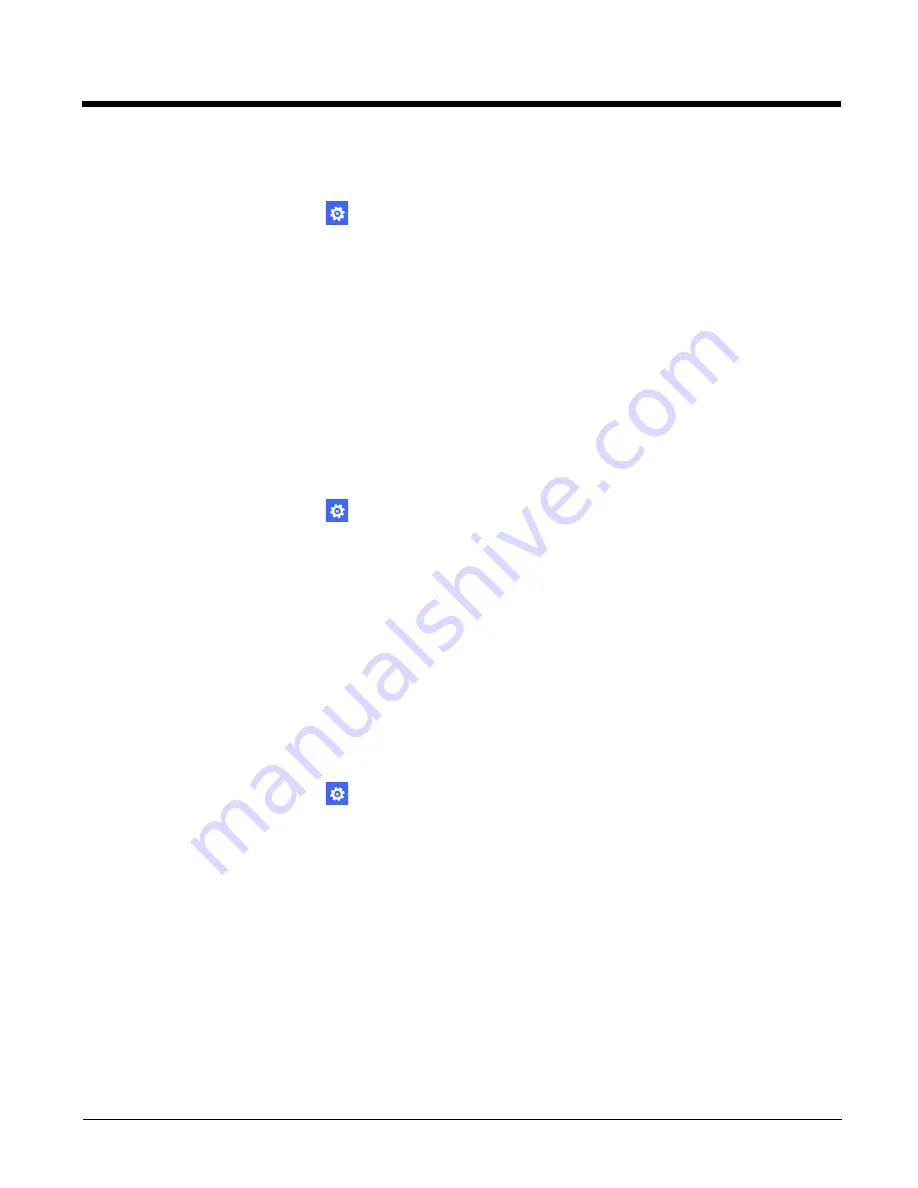
5 - 16
Deleting a Backup
To delete a backup:
1. In the
Apps list
, touch
Settings
.
2. Select
backup
>
apps + settings
.
3. Select
manage backups
.
4. Do one of the following:
• To delete the entire backup, select the
Settings backup
check box and then touch
delete
.
• To delete only your app data, verify the Settings backup check box is clear (not checked).
Select the
App backup
check box, and then touch
delete
.
Extras
Battery Status Settings
For information on the checking the battery status, see
Changing the Button Illumination Settings
1. In the
Apps list
, touch
Settings
.
2. Select
button illumination
.
3. Select one of the following options:
•
Off
,
When selected, the button backlights are always turned Off.
•
On with Backlights,
When selected, the button backlights are always On, except when the terminal is in sleep mode.
• On with Backlight in Dark Environment
When selected, the button backlights turn on only when the terminal sensors indicate light levels have dropped to the
specified Brightness Threshold level. You can set the threshold to be between 0 and 999.
Modifying the Smart Sensors
To configure the integrated motion detection sensors for advanced power management:
1. In the
Apps list
, touch
Settings
.
2. Select
sensor settings
.
3. Check the box for one or more of the following options:
•
Low power mode on face down
When selected, the terminal automatically enters Sleep mode (Suspend mode) when placed face down on a flat
surface. By default this option is disabled
•
Keep on when motion detected
When selected, the terminal is prevented from entering Sleep mode (Suspend mode) when motion is detected. By
default this option is disabled.
• Turn off display on face down
When selected, the terminal display is automatically turned off when placed face down on a flat surface. Once the
display turns off, the terminal enters sleep mode after 60 seconds. You can adjust the length of time between the
terminal display going off and entering sleep mode. By default this option is disabled.
•
Turn off display on close proximity
When selected, the terminal display is automatically turned off when the sensors indicate something is in close
proximity to the face of the terminal. Once the display turns off, the terminal enters sleep mode after 60 seconds. You
Summary of Contents for Dolphin 75e
Page 1: ...Dolphin 75e with Windows Embedded 8 1 Handheld User s Guide ...
Page 10: ...x ...
Page 12: ...xii ...
Page 28: ...1 16 ...
Page 44: ...2 16 ...
Page 50: ...3 6 ...
Page 54: ...4 4 ...
Page 72: ...5 18 ...
Page 94: ...8 8 ...
Page 102: ...9 8 ...
Page 114: ...11 6 ...
Page 122: ...A 2 ...
Page 123: ......






























