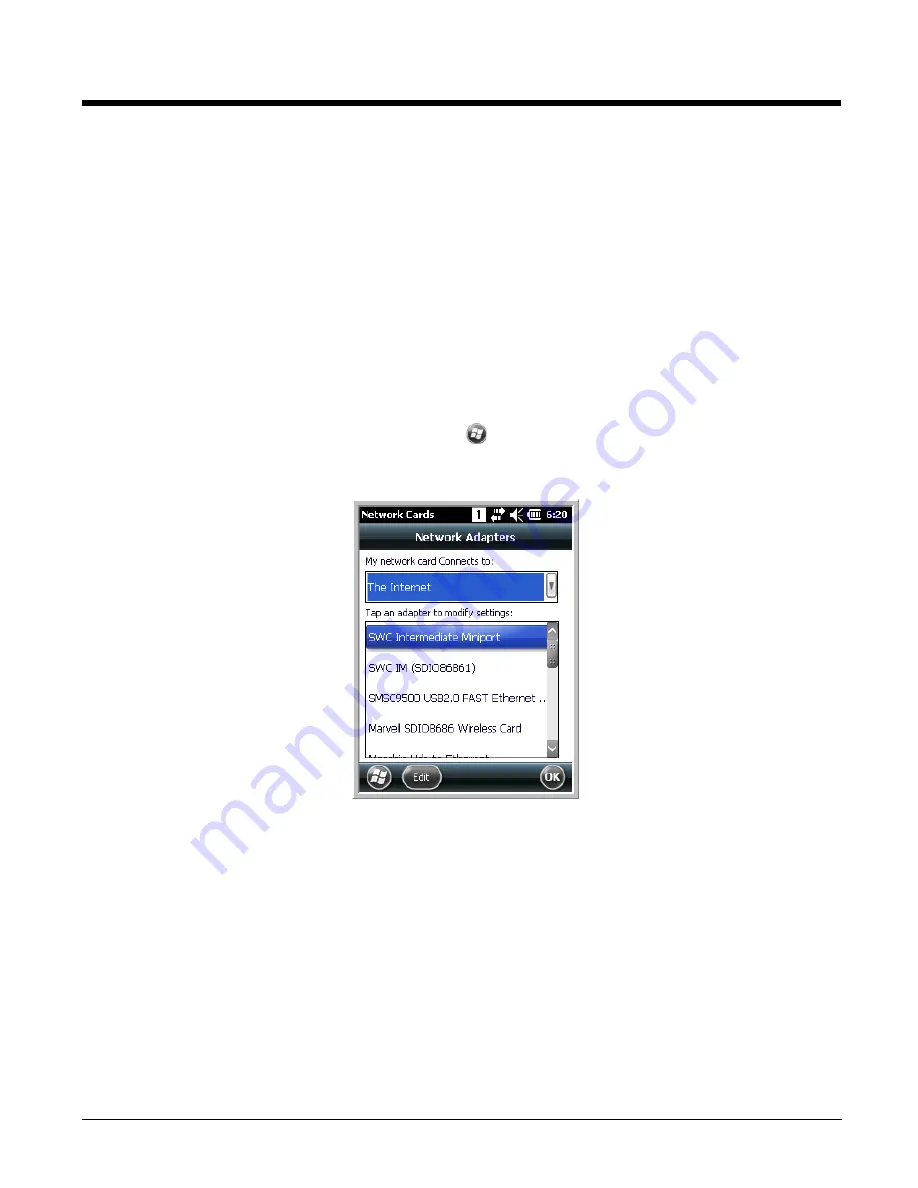
8 - 9
Network Cards
The Network Cards screen allows you to set and configure the type of Network Adapter the Network
card in the terminal uses. To access this option, Tap
>
Settings
>
Connections
>
Network Cards
.
You can modify the adapter settings (e.g., Name Servers or IP address) by tapping on the adapter type
or highlighting the adapter and tapping
Edit
at the bottom of the screen.
Connecting and Synchronizing the Terminal and Workstation
To synchronize data between the terminal and the workstation, ActiveSync (version 4.5 or higher) or
Windows Mobile Device Center must be installed and configured for the appropriate communication type
on the host workstation (Windows-based PC) and the Dolphin terminal. Dolphin terminals ship with
ActiveSync already installed. Therefore, if ActiveSync is already installed on the host workstation, you
just need to connect the Dolphin terminal to the host workstation (via Dolphin peripheral) to initiate com-
munication.
Radio Type
Menu Option
802.11a/b/g/n
Tap
WLAN Settings
and the Honeywell WLAN Security Supplicant opens.
The
Honeywell WLAN Security Supplicant User’s Guide
is available for
download from the Dolphin 6110 product page at
.
Bluetooth
Tap
Bluetooth Settings
and the Bluetooth Settings open.
For details, see
Summary of Contents for Dolphin 6110
Page 1: ...Dolphin 6110 Mobile Computer with Windows Embedded Handheld 6 5 User s Guide ...
Page 10: ...1 4 ...
Page 20: ...2 10 ...
Page 34: ...3 14 ...
Page 38: ...4 4 F3 User programmable F4 User programmable Key Combination Function ...
Page 66: ...7 22 ...
Page 68: ...8 2 2 If you do not disconnect the cable the option will be grayed out 3 Re connect the cable ...
Page 94: ...10 8 ...
Page 105: ...12 11 Fire Retardant UL 94 V0 Technical Specifications ...
Page 106: ...12 12 ...
Page 113: ......






























